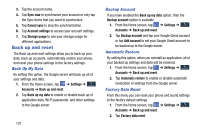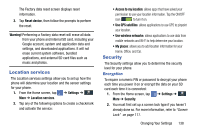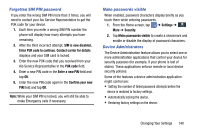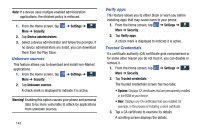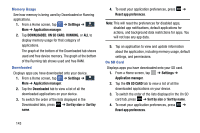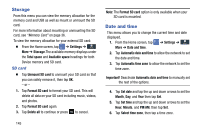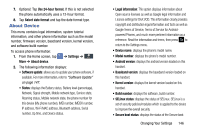Samsung SGH-I337Z User Manual - Page 148
Unknown sources, Verify apps, Trusted Credentials, Settings, Security, Device administrators, Warning - roms
 |
View all Samsung SGH-I337Z manuals
Add to My Manuals
Save this manual to your list of manuals |
Page 148 highlights
Note: If a device uses multiple enabled administration applications, the strictest policy is enforced. 1. From the Home screen, tap More ➔ Security. ➔ Settings ➔ 2. Tap Device administrators. 3. Select a device administrator and follow the prompts. If no device administrators are listed, you can download them from the Play Store. Unknown sources This feature allows you to download and install non-Market applications. 1. From the Home screen, tap ➔ Settings ➔ More ➔ Security. 2. Tap Unknown sources. A check mark is displayed to indicate it is active. Warning! Enabling this option causes your phone and personal data to be more vulnerable to attack by applications from unknown sources. 141 Verify apps This feature allows you to either block or warn you before installing apps that may cause harm to your phone. 1. From the Home screen, tap ➔ Settings ➔ More ➔ Security. 2. Tap Verify apps. A check mark is displayed to indicate it is active. Trusted Credentials If a certificate authority (CA) certificate gets compromised or for some other reason you do not trust it, you can disable or remove it. 1. From the Home screen, tap ➔ Settings ➔ More ➔ Security. 2. Tap Trusted credentials. The trusted credentials screen has two tabs: • System: Displays CA certificates that are permanently installed in the ROM of your device. • User: Displays any CA certificates that you installed, for example, in the process of installing a client certificate. 3. Tap a CA certificate to examine its details. A scrolling screen displays the details.