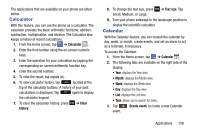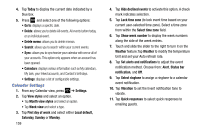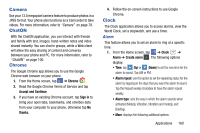Samsung SGH-I337Z User Manual - Page 170
Contacts, Downloads, Email, Desk clock
 |
View all Samsung SGH-I337Z manuals
Add to My Manuals
Save this manual to your list of manuals |
Page 170 highlights
2. The Minutes field is highlighted and set to 1 minute. Use the keypad to set the number of minutes you want. 3. Tap the Hours field to set hours if desired. As you tap different fields, they will become highlighted. 4. Tap the Seconds field to set seconds. 5. Tap Start to begin the timer and tap Stop to pause the timer. 6. After stopping, tap Restart to continue or tap Reset to set the timer back to the original setting. Desk clock You can use the Desk clock when you have a desk dock and you want your phone to display the time, day, date, location, and weather conditions when it is docked. 1. From the Home screen, tap ➔ Clock ➔ Desk clock. The default Desk clock is displayed. 2. Tap to display the Desk clock in full-screen mode. 3. Tap ➔ Settings to modify your Desk clock settings. Contacts You can manage your daily contacts by storing their name and number in your Address Book. Address Book entries can be sorted by name, entry, or group. For more information, refer to "Contacts and Your Address Book" on page 54. Downloads Provides quick access to tabs containing a list of your current downloaded files (Internet and Other). 1. From the Home screen, tap ➔ Downloads . All of your downloads are listed. 2. Tap an available file and select it for use. 3. Choose an available action such as Share, Delete, Sort by size, or Clear list. Email Email enables you to review and create email using various email services. You can also receive message alerts when you receive an important email. For more information, refer to "Using Email" on page 95. 163