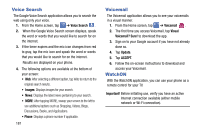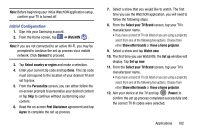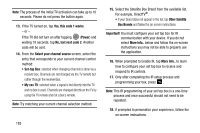Samsung SGH-I337Z User Manual - Page 185
S Translator, S Voice, Speak, Confirm, Agree, About S Voice, Say what you want, Wake up S Voice
 |
View all Samsung SGH-I337Z manuals
Add to My Manuals
Save this manual to your list of manuals |
Page 185 highlights
S Translator With the S Translator you can easily translate words and phrases into many different languages. 1. Sign in with your Samsung Account if you have not already done so. For more information, refer to "Creating a Samsung Account" on page 13. 2. From the Home screen, tap ➔ S Translator . 3. At the S Translator screen, tap the top language bar and enter your language. 4. Tap the language bar at the bottom of the screen to select the language that you would like to translate to. 5. Enter text into the upper box and tap . It will be translated into the language of the upper box. - or - Enter text into the lower box and tap . It will be translated into the language of the lower box. 6. Tap either of the Speak buttons at the bottom of the screen to translate using either language by using your voice. The translation will appear automatically in the appropriate box. 7. Press S Voice for additional options. With the S Voice application you can use your voice to perform operations that you would normally have to do by hand such as dialing a phone number, texting a message, playing music, etc. 1. From the Home screen, tap ➔ S Voice . 2. Read the Samsung Disclaimer then tap Confirm to continue. 3. Read the Vlingo Terms of Service then tap Agree to continue. 4. Read the information on the About S Voice screen, then tap Next. 5. Read the information on the Say what you want screen, then tap Next. 6. Read the information on the Wake up S Voice screen, then tap Next. 7. Read the information on the Edit what you said screen, then tap Next. 8. Read the information on the Help screen, then tap Finish. Applications 178