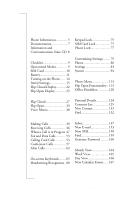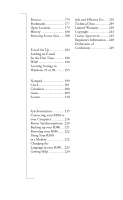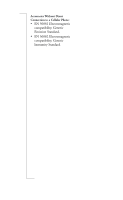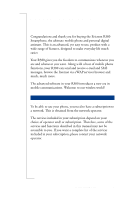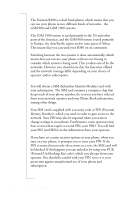Sony Ericsson R380 WORLD User Guide
Sony Ericsson R380 WORLD Manual
 |
View all Sony Ericsson R380 WORLD manuals
Add to My Manuals
Save this manual to your list of manuals |
Sony Ericsson R380 WORLD manual content summary:
- Sony Ericsson R380 WORLD | User Guide - Page 1
Information and Communications Suite CD 8 Preparing for Use 9 Checklist 9 Operational Modes 9 SIM Card 10 Battery 11 Turning on the Phone ...... 14 Initial Settings 15 Flip Closed Display........... 22 Flip Open Display 23 Interface and Navigation 27 Flip Closed 27 Flip Open 33 - Sony Ericsson R380 WORLD | User Guide - Page 2
WAP Services 173 Browser 174 Bookmarks 177 Open Location 179 R380 to your Computer 216 Future Synchronizations . 220 Backing up your R380 .... 221 Restoring your R380....... 222 Using Your R380 as a Modem 222 Changing the Language in your R380... 223 Getting Help 224 Troubleshooting - Sony Ericsson R380 WORLD | User Guide - Page 3
into new editions of this manual. All rights reserved. ©Sony Ericsson Mobile Communications AB, 2001 Publication numbers: Printed User's Guide AE/LZT 123 886 R2B User's Manual PDF AE/LZT 123 887 R2B INNOVATRON PATENTS Note: Some of the services in this manual are not supported by all networks. This - Sony Ericsson R380 WORLD | User Guide - Page 4
Accessories Without Direct Connection to a Cellular Phone: • EN 50081 Electromagnetic compatibility, Generic Emission Standard, • EN 50082 Electromagnetic compatibility, Generic Immunity Standard. 4 - Sony Ericsson R380 WORLD | User Guide - Page 5
Congratulations and thank you for buying the Ericsson R380 Smartphone, the ultimate mobile phone and personal digital assistant. This is an advanced, yet easy to use, product with a wide range of features, designed to make everyday life much easier. Your R380 gives you the freedom to communicate - Sony Ericsson R380 WORLD | User Guide - Page 6
/1900 Dual Band The Ericsson R380 is a dual band phone, which means that you can use your phone in two different kinds of PIN may also be required when you want to change settings in your phone. Furthermore, some operators may have services that require a second PIN, your PIN2. You will find your PIN - Sony Ericsson R380 WORLD | User Guide - Page 7
access to on-line customer services, on-line user manuals, and useful information when you are out travelling. It allows you to download various communication software which will ensure you achieve optimum results from your Sony Ericsson products. If you run into any problems, there are help texts - Sony Ericsson R380 WORLD | User Guide - Page 8
Product Information, which is an on-screen description of the functions of the R380. • The installation of the Sony Ericsson R380 Communications Suite, for PC synchronization, backup and restore of R380 data. Note: See "R380 Communications Suite" on page 215 or the CD sleeve for more information if - Sony Ericsson R380 WORLD | User Guide - Page 9
Manual (pdf) • RS-232 cable for R380 to PC connectivity • Desk stand • 3 extra touchscreen styluses • Battery leaflet • Sony Ericsson Service and Support leaflet • Accessory leaflet ** The Quick Guide provides an overview on how to get started. Operational Modes Unlike other mobile phones, the R380 - Sony Ericsson R380 WORLD | User Guide - Page 10
SIM card is located underneath the battery. Warning! Always disconnect the charger and other accessories from your phone before inserting and removing your SIM card. To insert the SIM card: 1. Ensure that your R380 is turned off and the flip is closed. 2. Remove the battery. 10 Preparing for Use - Sony Ericsson R380 WORLD | User Guide - Page 11
. 3. Slide the SIM card out of the SIM card holder. Battery The battery that comes with your R380 is a lithium ion (Li-Ion) battery. The battery is not fully charged when you buy your phone but there may be enough power to turn it on. We recommend that you charge the battery - Sony Ericsson R380 WORLD | User Guide - Page 12
off if the voltage is too low. Charging Charge the battery by using the charger supplied with your R380. You can use some battery chargers that have been supplied with other Ericsson mobile phones using the same connector plug, for example the T28 or the R320s. Note: For optimal talk and standy - Sony Ericsson R380 WORLD | User Guide - Page 13
of the battery and lift the battery away from your R380. To insert the battery: 1. Ensure that the flip R380. 2. Connect the charger to your R380 as follows: • The flash symbol on the R380 plug must face upward toward the keyboard. • Locate the flash symbol by the R380 connector. • Tilt the R380 - Sony Ericsson R380 WORLD | User Guide - Page 14
about battery safety. Turning on the Phone The NO button on your keypad turns your R380 on or off. Tip! The R380 on: 1. Ensure that your SIM card is in your R380, the battery is charged and the flip is closed. 2. Press and hold turns on. until you hear a tone and the display The Sony Ericsson - Sony Ericsson R380 WORLD | User Guide - Page 15
finding a network, the name given by your network operator or a supporting associate operator network appears. Note: If you enter your PIN incorrectly choice. 2. Press to confirm your selection. 3. Turn your R380 off, wait for the phone to completely power down, and then turn back on again - Sony Ericsson R380 WORLD | User Guide - Page 16
set to On, a network time update is received and the following message appears "Time has been updated". Select OK. Note: Network time is not supported by all networks. • Timezone Display: Allows you to select UTC+offset or Zone name. For example: UTC+offset: Coordinated Universal Time (UTC) + number - Sony Ericsson R380 WORLD | User Guide - Page 17
Zone name: CET Central European Time (+1 (number of hours of offset from UTC)). • Home zone: Use the left and right scroll arrows to select the required time zone. • Destination zone: Use the left and right scroll arrows to select the required time zone. • Daylight saving: Select either Home or - Sony Ericsson R380 WORLD | User Guide - Page 18
returns to Clock view. See "Global Settings" on page 93 for more information. Personal Details Owner information is essential for the safe return of your R380 if it is misplaced, lost or stolen. You can also send your personal details through infrared to another device or attach them to an email - Sony Ericsson R380 WORLD | User Guide - Page 19
4. Continue entering by tapping the next field icon . A previous field icon appears if you wish to go back. Note: If you select the type of phone number and then Other, this displays the label as a blank space and not the word Other. 5. Tap to display all your entered personal details. 6. Do - Sony Ericsson R380 WORLD | User Guide - Page 20
display. 6. Tap to return to the desktop. SIM Card Phone Book Import If you have names and numbers stored in a phone book on a SIM card, then these phone book entries can be imported from the SIM card to your R380. To import SIM card phone book entries: 1. With the flip open, select the Contacts - Sony Ericsson R380 WORLD | User Guide - Page 21
as company name . Select the option you want. or • To import all phone numbers, tap and select on Import all as first name, Import all as last Settings list view displays. Note: The number to your Voicemail service may be different if you are calling from a network that is not your - Sony Ericsson R380 WORLD | User Guide - Page 22
R380 flashes green once every second, and your network operator's name (in most cases abbreviated) appears. Note: See "Troubleshooting" on page 225 if you do not reach standby mode. When in the 'Standby mode' you can make and receive calls, use the Phone the R380 does not flash. Note: This service is - Sony Ericsson R380 WORLD | User Guide - Page 23
precise selections. Warning! Do not allow children to play with your R380 as they could hurt themselves or damage the unit. Always make sure Dragging the stylus You can highlight some of the lists that display in your R380 by dragging the stylus across the entries. For example, deleting a number - Sony Ericsson R380 WORLD | User Guide - Page 24
a previous tap and drag movement stay highlighted. The Desktop On opening the flip, your R380 shows the equivalent or nearest function that was active with the flip closed. For example, if a contact within the Phone book is displayed and the flip is opened, the contact's full record within Contacts - Sony Ericsson R380 WORLD | User Guide - Page 25
4. Tap the desired program icon. The selected program or function displays. 5. Tap the program function and carry out your task. Desktop Icon NETWORK C 18-05-2000 12:00 123 4 56 789 0+ # 6. Tap the desktop icon to return to the desktop. Note: When returning to the desktop from a particular - Sony Ericsson R380 WORLD | User Guide - Page 26
26 Preparing for Use - Sony Ericsson R380 WORLD | User Guide - Page 27
flip open operating modes. Flip Closed This section of the manual describes what functions and settings are available with the flip Phone, Contacts, Messaging, Calendar, WAP services and Extras for more information. See "Turning on the Phone" on page 14 for information on how to start your R380 - Sony Ericsson R380 WORLD | User Guide - Page 28
Use the volume slider key to: • Increase or decrease the volume of the earpiece. Move upward to increase or downward to decrease the volume. • Start voice activation, when dialing, by sliding and holding the key. • Switch on, confirm and switch off the office handsfree mode. See "Office Handsfree" - Sony Ericsson R380 WORLD | User Guide - Page 29
the ring signal during an incoming call. • Press and hold to put the R380 into silent mode, when in the standby mode. • Press during an active press and hold to delete. When Erase? appears, press YES. • Enter the phone book directly. • Enter the digits 0 to 9. • Enter associated characters or - Sony Ericsson R380 WORLD | User Guide - Page 30
number from the SIM card phone book (enter the number of the memory position and then press #). Display Indicators When you successfully connect the R380 to your network operator, the 'Standby' display is shown. On the display a number of different indicators can be shown if activated. The Standby - Sony Ericsson R380 WORLD | User Guide - Page 31
! • Deciphering. The present call is no longer being encrypted and may not be private. This function is accompanied by an alarm warning. The indicator appears in the display until ciphering resumes, or the call ends (whichever is first). Note: Ciphering is a network feature that scrambles your - Sony Ericsson R380 WORLD | User Guide - Page 32
units. Other indicators • SMS memory overflow. R380 message memory is full and no SMS messages restrictions where unknown or withheld display instead. Ericsson John • Connection name. The name of tag associated with it in the Phone book or SIM card Phone book. Calling • Connection progress. - Sony Ericsson R380 WORLD | User Guide - Page 33
the touch screen with the stylus. The stylus is located in the holder on the battery. For information on how to start your R380, see "Turning on the Phone" on page 14. The stylus selection technique is generally described with the use of the word 'tap'. Select is also used when there - Sony Ericsson R380 WORLD | User Guide - Page 34
menu, when opening the flip, the Calendar desktop displays. Program tabs Phone Title bar Call Call log Settings Program icons The desktop has three display changes to the selected desktop. The program tabs are: • Phone - telephone functions and settings. • Contacts - address book functions. - Sony Ericsson R380 WORLD | User Guide - Page 35
Title bar The title bar displays directly under the program tabs and indicates which program tab is currently selected. Program icons Program icons start functions or enter settings that are shown in the lower section under the program tabs and title bar. Once a program icon has been tapped and - Sony Ericsson R380 WORLD | User Guide - Page 36
voice command. Back - returns you to the previous WAP services page (only available when more than one page has been visited). Stop - allows you to stop downloading a WAP services page (only available when downloading). ±12 - adds or removes 12 hours to - Sony Ericsson R380 WORLD | User Guide - Page 37
find useful. Other icons that appear in the toolbar are mainly program specific icons and are described in the relevant sections within this manual. Navigation When moving between different desktop program tabs, the title bar and program icons change according to the respective program tab that is - Sony Ericsson R380 WORLD | User Guide - Page 38
phone numbers, addresses, reminders or other into temporarily store phone numbers. Voice Memo can be accessed with the flip open or closed. You may also record or replay an voice memo using Ericsson memo is limited to the available memory in your R380. Note: A new recording always replaces an - Sony Ericsson R380 WORLD | User Guide - Page 39
Phone" on page 14 for information on how to start your R380. Making Calls When making and receiving calls, the instructions in this section assume that your R380 Some operators also require that you specifically request international service. See your network operator for more information. Emergency - Sony Ericsson R380 WORLD | User Guide - Page 40
starts, showing the elapsed time in minutes and seconds. 3. To end the call, press . To make a domestic call: 1. Enter the area code and the phone number using the stylus. The network, time and date disappear and the number dialed displays. Note: To erase a single digit, press . To erase all - Sony Ericsson R380 WORLD | User Guide - Page 41
section does not appear until you have been connected for more than an hour. Calling from the Phone Book and Contacts With the flip open, you can access advanced Phone book functions in your R380 allowing you to easily access and communicate with business contacts and friends. The entries in your - Sony Ericsson R380 WORLD | User Guide - Page 42
been successful and an indication of the length of time you have been connected. 6. To end the call, tap . Speed Dial You can call the phone numbers that you store in the positions 19 in the SIM card memory. For instance, you may want to store your work voicemail number in - Sony Ericsson R380 WORLD | User Guide - Page 43
Last dialed 1. +465551234 2. Pamela Gonza 3. Jose Blanco 4. +35321555123 5. Steven Mutele Making a call using speed dial: 1. Press the number corresponding to the position of the contact you want to call. 2. Press to initiate the call. Making a call using speed dial: 1. Tap the number - Sony Ericsson R380 WORLD | User Guide - Page 44
User busy +465551234578 Ericsson John Retry? Phone menu Lock keypad Missed calls Silent mode Ring you have finished the call, press . The R380 returns to the standby mode. If you have pressed without initiating a call, the R380 remains in Phone menu standby mode with 'Missed calls' highlighted - Sony Ericsson R380 WORLD | User Guide - Page 45
Enter the country code, the area code (excluding the leading zero) and the phone number. 3. Press to make the call. To make an international call: dialing unless you specifically request it. If you are experiencing trouble dialing international numbers, consult your network operator to ensure it - Sony Ericsson R380 WORLD | User Guide - Page 46
Ericsson John Answer? Service Numbers If a list of service numbers is stored on your SIM card, you can initiate calls to these numbers. You may not edit or add to the list. To make a call to a service number: 1. Press to access the Phone menu then scroll to the Service this is supported by the - Sony Ericsson R380 WORLD | User Guide - Page 47
Select Ignore. When a Call is in Progress Changing the Volume During a call the volume can be adjusted with the slider on the side of the R380. Slide up to increase the volume and down to decrease the volume. Muting the Microphone To disconnect the microphone during a call: • Press and hold down - Sony Ericsson R380 WORLD | User Guide - Page 48
can be used after the call. Using DTMF Tones You can use your R380 to send DTMF (Dual Tone Multi Frequency) tones. This feature may be the pause function. To send a code when making a call: 1. Enter the desired phone number. 2. Press and hold . The letter p appears in the display. 3. Enter - Sony Ericsson R380 WORLD | User Guide - Page 49
00:01 Ericsson John sent, the message 'Sending' displays. Tip! You can enter a number of pauses, for example: PHONE NO p CODE1 p CODE2 p CODE3 Note: During a pause you can press DTMF tones immediately. to send the It is also possible to access DTMF numbers stored in the Phone book (flip closed - Sony Ericsson R380 WORLD | User Guide - Page 50
No within five seconds the call is automatically ended. Call Waiting If supported by your network, this feature allows you to receive a second call can manage the incoming call. Note: You must first activate the Call Waiting service. See "Call Waiting" on page 86. To place the active call on - Sony Ericsson R380 WORLD | User Guide - Page 51
Incoming call Ericsson John Release & answer? To end the active call and answer an busy tone to the incoming call. If call divert is enabled, then the call will be forwarded to the designated phone. See "When a Call is in Progress" on page 47 for how to manage ongoing calls with menu options. - Sony Ericsson R380 WORLD | User Guide - Page 52
you have two calls displayed in the view. NETWORK +46 555 1234 Ericsson John +1 555 3456 Gonzalez Pamela C 123 4 56 7 8 9 active call in progress and a call on hold, scroll to highlight Transfer calls in the Phone menu. 2. Press . The active call is transferred to the held call and you are - Sony Ericsson R380 WORLD | User Guide - Page 53
supported or service. The R380 is all set to make phone. These numbers are protected by a four- to eight-digit Phone lock code that you choose yourself. The default code is 0000. The Phone lock code must be active to enable calling card calls, see "Phone Lock" on page 77 of the User's Guide - Sony Ericsson R380 WORLD | User Guide - Page 54
you can use the calling card feature you have to store the information in your R380. To store credit or calling card numbers: 1. With the flip open and in the Phone tab, tap the Settings icon. The Phone Settings menu displays. 2. Tap the Calling Cards menu item to expand it then select Edit - Sony Ericsson R380 WORLD | User Guide - Page 55
is charged to. This is dependant on the calling card.The maximum length is 20 characters. • Send Order: This is the order in which the phone number you are calling and the Verification Code is dialed. The options are Number then Code or Code then Number. 5. Enter the required information. 6. Tap - Sony Ericsson R380 WORLD | User Guide - Page 56
expand it then select Select Calling Card. You are prompted for your Phone Lock code. 3. Enter your Phone Lock code and tap OK. The Select Calling Card dialog displays. Note calling methods, refer to the instructions beginning with "Making Calls" in the User Manual. 56 Making and Receiving Calls - Sony Ericsson R380 WORLD | User Guide - Page 57
your R380 sends them automatically. Note: The Hide/Show ID functionality (see "Hide and Show Identity" on page 81 of the User's Guide) can support the Conference call feature. See your network operator for more information. Starting a Conference Call To start a conference: 1. Using the instructions - Sony Ericsson R380 WORLD | User Guide - Page 58
now use to enter the Phone menu for more call handling options. To start a conference: 1. With the flip open, using the instructions on making a call, call and select Join calls from the pop-up menu. 03:46 1. John Ericsson 1 2. Pamela Gonzalez 3. Steven Mutelezi 4 4. Hank Cheong 7 5. Jose - Sony Ericsson R380 WORLD | User Guide - Page 59
above the held conference call. 3. Press to return to the Phone menu. 4. Scroll to highlight Join calls and press . The conference is the top screen and the conference call on the lower screen. NETWORK +46 555 1234 Ericsson John 1. Steven Mutelezi 2. Hank Cheong 3.+1 555 3456 C 123 4 56 7 - Sony Ericsson R380 WORLD | User Guide - Page 60
If you extracted the call you may rejoin the conference from the Phone menu by selecting Join calls. • If you selected Parties in conference providing you two options; Extract and Release. 03:46 1. John Ericsson 1 2. Pamela GoRnezleaalesez 3. Steven MuEtexlterazcit 4 4. Hank Cheong 7 - Sony Ericsson R380 WORLD | User Guide - Page 61
calls To put the conference on hold and make a new call: 1. From the Phone menu, scroll to highlight Hold call and press . The conference is put on hold. below it. To switch between the new call and the conference: From the Phone menu, scroll to highlight Switch calls and press . The new call is put - Sony Ericsson R380 WORLD | User Guide - Page 62
conference: Tap the number of the new call and select Release from the popup menu. The new call is ended. To end a conference: From the Phone menu, scroll to highlight Release active and press . The conference call is ended. To end a conference: Select the conference by tapping the display anywhere - Sony Ericsson R380 WORLD | User Guide - Page 63
report or a local taxi phone number, depending on your configured in your R380, you can make a call to your voice mail service. See "Voicemail" service depends on your subscription and network operator. Further information about your Voice mail service can be found in the operating instructions - Sony Ericsson R380 WORLD | User Guide - Page 64
64 Making and Receiving Calls - Sony Ericsson R380 WORLD | User Guide - Page 65
is then displayed. On-screen Keyboards The on-screen keyboard consists of a text, numeric, and special characters keyboards, as well as a phone number, security access and a number entry keypad. These work in a similar way to traditional hardware keyboards. The entry keypads cover the lower - Sony Ericsson R380 WORLD | User Guide - Page 66
123 Numeric Keyboard Enter street: 59 ? 1 ! @ 2 3 4 5 6 7 ^ & ; : 8 * / 9 ( # 0 ) ~ _ x = _+: ‹' { } [] abc 123 _+ .. aeo aeo Special Characters Keyboard Enter last name: Agren a a a a a a ae e e e e e abc caps c o ooo ooo on nuuu u y y 123 - Sony Ericsson R380 WORLD | User Guide - Page 67
Use the scroll bar to display the required country then tap it. The international dialing code for the country automatically displays. 2. Tap out the required phone number with the stylus. 3. Tap to enter more information in the next field or back to view all entered information. 4. Tap OK to save - Sony Ericsson R380 WORLD | User Guide - Page 68
Handwriting Recognition Handwriting recognition is a unique user interface allowing convenient and natural handwritten input using the stylus. By writing in certain areas of the screen, handwriting recognition software turns the stylus strokes into characters or numbers. Recognition of characters - - Sony Ericsson R380 WORLD | User Guide - Page 69
Natural Character Set The character set in handwriting recognition is a "natural" combination of upper- and lowercase letters in addition to numbers, symbols, gestures and extended characters. The following tables illustrate how to write upper and lowercase letters. Note: Where necessary, a dot - Sony Ericsson R380 WORLD | User Guide - Page 70
Note: Periods are not entered by a sigle tap, they are entered by a single stroke as shown in the previous table. Write numbers and the following symbols to the right of the display, as shown. 0 8 = 1 9 period 2 + 2 1 comma 3 * 1 2 dash 4 / tilde 5 12 \ backspace 6 ( tab 7 - Sony Ericsson R380 WORLD | User Guide - Page 71
to top) must be written to enter extended mode, signified by the disappearance of the letterws at the top of the display and the mode marker. You can then write an extended character anywhere on the display. abc ABC 123 New note: # To leave extended mode, write the extended character gestur e - Sony Ericsson R380 WORLD | User Guide - Page 72
, * ÷ 1 ¿ 2 £ ¼ 1 ¡ 2 ¶ ½ 2 3 þ ¤ ¾ ® - ~ © _ ‘ > ‹ ’ § › “ > ƒ ” ‡ Š ‚ … š „ • ^ € Using Handwriting Recognition As an alternative to tap typing with the on-screen keyboard, handwriting recognition with the stylus can be chosen from the tasks menu on the - Sony Ericsson R380 WORLD | User Guide - Page 73
information. 6. Tap OK to save the information. Note: You can select handwriting recognition as the default method of entering information into your R380. See "Input settings" on page 94 for more information. Handwriting Recognition Editing Tasks While in the write mode, there are several tasks - Sony Ericsson R380 WORLD | User Guide - Page 74
74 Entering Information - Sony Ericsson R380 WORLD | User Guide - Page 75
when carrying the R380 when it is on. To lock the keypad: 1. Press . A list of phone menu options displays. 2. Scroll to highlight Lock keypad and press . The keypad lock icon displays. To unlock the keypad: Pressing any key on the keypad when it is locked, displays prompts instructing you how - Sony Ericsson R380 WORLD | User Guide - Page 76
PIN) is used authenticate the user of your R380. The PIN is usually requested when you turn on your R380. To change your PIN, see "Locks" on your network operator if this happens. PIN 2 Some operators may have services that require a second PIN, your PIN2. See the information you received from - Sony Ericsson R380 WORLD | User Guide - Page 77
authenticate and protect the usage of your R380 if it is stolen and the SIM card is exchanged. It is not activated when you buy the phone. You can change the phone lock code (default is 0000) to any three to eight-digit personal code. The Phone lock has three possible settings: • Off, no - Sony Ericsson R380 WORLD | User Guide - Page 78
78 Security - Sony Ericsson R380 WORLD | User Guide - Page 79
when changing a setting during flip closed and flip open use. Note: Differences in the instructions are noted with their descriptions. To change a setting with the flip closed: 1. Press . A list of phone menu options displays. 2. Press to scroll to the setting that you want to change. 3. Press - Sony Ericsson R380 WORLD | User Guide - Page 80
To change a setting with the flip open: 1. Enter one of the Setting views. • Tap the Phone program tab, then tap the Settings icon. or • Tap the Extras program tab, then tap the System or transporting your activated R380 so that accidental key presses do not start a function or a call. 80 - Sony Ericsson R380 WORLD | User Guide - Page 81
, see "Customizing Settings" on page 79. To lock the keypad: From the Phone menu, scroll press . to highlight Lock keypad and To unlock the keypad: Pressing any key on the keypad when it is locked, displays prompts instructing you how to deactivate the lock. Press followed by . Note: To see - Sony Ericsson R380 WORLD | User Guide - Page 82
is referred to as multi numbering and means that you can have two phone numbers in your network subscription. If you only have one number for all single numbering and means that your SIM card does not support separate voice and data numbers, (your R380 does not recognize what kind of a call you are - Sony Ericsson R380 WORLD | User Guide - Page 83
general instructions on changing settings, see "Customizing Settings" on page 79. Service Numbers If selected a list of network service numbers : 1. Enter the phone number you want to call. 2. From the Phone menu, scroll number and press . to highlight Hide my The R380 returns to the standby - Sony Ericsson R380 WORLD | User Guide - Page 84
To access the Settings program: 1. With the flip open, tap on the Phone tab. The Phone desktop appears. 2. Tap the Settings icon. The Settings list displays. Sounds and Alerts This settings allows you to customize how your R380 notifies you of incoming calls. The following list describes what can be - Sony Ericsson R380 WORLD | User Guide - Page 85
off. Voice control options Voice answering: Voice dialing: Voice commands The setting allows you to edit and create voice commands. Tip! For general instructions on changing settings, see "Customizing Settings" on page 79. Settings 85 - Sony Ericsson R380 WORLD | User Guide - Page 86
save the command. Note: It is not possible to have only one of the Answer or Busy commands stored and the other undefined. If the phone has neither of the commands stored and you initiate the recording sequence for one of them, then after successful completion of the first command, the - Sony Ericsson R380 WORLD | User Guide - Page 87
Tip! For general instructions on changing settings, see "Customizing Settings" on page 79. 3. Enter the name of the command and number by tapping and Tip! Another way to enter the phone number is to tap and select Lookup from contacts. The Select contact view appears in - Sony Ericsson R380 WORLD | User Guide - Page 88
number and listen to your voicemail messages. Note: The number to your Voicemail service may be different if you are calling from a network that is not your calls. You might find this useful to protect your phone against unauthorized long distance calls which in turns help save you money on - Sony Ericsson R380 WORLD | User Guide - Page 89
For general instructions on changing your voice, data, and fax calls diverted. Note: The R380 does not support fax calls. They must be diverted to another number such are on the phone. • No reply: If you do not answer within a specified time (operator dependent). • Unreachable: If your R380 is turned - Sony Ericsson R380 WORLD | User Guide - Page 90
available but you are not permitted to use them. Search mode Allows you to specify how your phone searches for a network. You can select either Automatic or Manual for the search mode. • Automatic - your R380, when switched on, searches for the last network you accessed. If this is not available, it - Sony Ericsson R380 WORLD | User Guide - Page 91
Tip! For general instructions on changing settings, see "Customizing Settings" on page 79. • Add select whether a default or personalized greeting displays when you turn on your phone. • Greeting - you can select Standard (Sony Ericsson logo displays), Off (No greeting displays) or Custom text (the - Sony Ericsson R380 WORLD | User Guide - Page 92
in your R380. Locks Locks provides you with access to functions allowing you to protect your R380 from unauthorized use. For more information on phone security prompts to change the code. Change PIN 2 Some operators may have services that require a second PIN, your PIN2. This options allows you to - Sony Ericsson R380 WORLD | User Guide - Page 93
alternative only if Full handsfree does not work properly. Full The R380 handles the call in full-duplex mode. This means the quality is your turn to speak. For Full handsfree to work properly, your phone adapts to the sound environment around the handsfree equipment. This adaptation might take - Sony Ericsson R380 WORLD | User Guide - Page 94
are deleted. System The System allows you to change the settings having to do with the phone's functionality. It is here you can also learn about the memory you have used as well as the phone and software versions you are using. To enter the System program: 1. With the flip open, tap - Sony Ericsson R380 WORLD | User Guide - Page 95
with a scrolling list of features whose settings can be changed to customize the R380 to meet your requirements. Preferences Global Contacts Calendar Messaging WAP services Service providers Tip! For general instructions on changing settings, see "Customizing Settings" on page 79. You can change - Sony Ericsson R380 WORLD | User Guide - Page 96
you to configure settings having to do with the input methods on your R380. • Default input method - set which input method you would like to methods. • Keypad lock - allows you to set whether you lock the keypad manually or if it locks automatically after 25 seconds. • Key sound - allows you to - Sony Ericsson R380 WORLD | User Guide - Page 97
Tip! For general instructions on changing settings, see "Customizing Settings" on page 79. • Touch screen sound - allows you to set whether or not the touch screen makes a sound when you tap it. Note: When the R380 is in Silent mode, Key and Touchscreen sound settings are overridden. Local settings - Sony Ericsson R380 WORLD | User Guide - Page 98
: • US ASCII - a character set covering the English alphabet: A to Z without accents. • ISO8859-x - a number of character sets (10) for different areas of the world, where x relates to the local version of the character set, such as ISO8859-5 for Cyrillic. • UTF-8 - a character set that covers all - Sony Ericsson R380 WORLD | User Guide - Page 99
instructions on changing settings, see "Customizing Settings" on page 79. SMS Here you can change the settings having to do with your SMS service. • SMS center no: The access number of the SMS Service . The information may be a local road report or a phone number to a local taxi. If off (No) then - Sony Ericsson R380 WORLD | User Guide - Page 100
road reports 050 District cell information 034 Taxis 052 Network information Note: These codes are operator dependent. For information about the area information services that you can use, please refer to the information supplied by your network operator. This feature may not be available on all - Sony Ericsson R380 WORLD | User Guide - Page 101
The Area info channels view displays. To delete an area info channel: 1. From within the Extras tab, tap System and choose Preferences. 2. Tap Messaging then select Area info channels. 3. Scroll and select the channel. The Edit channel view appears. 4. Tap and select Delete. 5. Tap OK to implement - Sony Ericsson R380 WORLD | User Guide - Page 102
from RSA Security (RSA SecurID) and Secure Computing (Safeword) is confidential and must be destroyed once you have entered the information into your R380. To initialize or re-initialize the RSA SecurID: Select Initialize RSA SecurID from the list displayed in the Access Passwords view. One of the - Sony Ericsson R380 WORLD | User Guide - Page 103
Tip! For general instructions on changing settings, see "Customizing Settings" on page 79. 3. Select Key phrase:, enter the key phrase and then tap OK . If the key phrase is - Sony Ericsson R380 WORLD | User Guide - Page 104
Note: Some settings are network and operator dependent. Email account A number of e-mail accounts can be set up in your R380. If more than one account exists, you can select which account is to be used when composing an e-mail message. See "E-mail Set Up" on - Sony Ericsson R380 WORLD | User Guide - Page 105
Tip! For general instructions on changing settings, see "Customizing Settings" on page 79 selected Yes you are informed that deleting the selected account deletes all associated messages held on your R380. Select Yes to delete the account and all associated messages or No to cancel deleting the - Sony Ericsson R380 WORLD | User Guide - Page 106
WAP Services Settings These settings have to do with setting up your R380 to utilize WAP technology. See "WAP visited pages in your phone. This is where you set the size of your cache. WAP profiles A WAP profile is a set of WAP communication settings including a service provider selection and gateway - Sony Ericsson R380 WORLD | User Guide - Page 107
Tip! For general instructions on changing settings, see "Customizing Settings" on page 79. • Service provider: Select which service provider to use. • Gateway: Enter the IP address for the WAP gateway. • Gateway username: Enter the your username for the gateway. • Gateway password: Enter your - Sony Ericsson R380 WORLD | User Guide - Page 108
and select Clear history list. 3. Tap OK to implement and save the new settings. The WAP services settings view displays. Certificates A certificate establishes a secure connection between your phone and the WAP gateway. When you are browsing a secure site a Secure connection symbol displays in the - Sony Ericsson R380 WORLD | User Guide - Page 109
you want to delete. 5. Tap and select Delete. 6. Tap OK to confirm the deletion. The WAP-certificate view displays. Service Providers A number of service providers can be set up in your R380. If there is only one service provider available, then it is used as the default. If there is more than one - Sony Ericsson R380 WORLD | User Guide - Page 110
on the corresponding field and select the desired option from the drop down list. 5. Tap OK to implement and save the new settings. The Services providers settings view displays. Port These settings allow you to change different aspects of your port configuration. Baud rate This allows you to change - Sony Ericsson R380 WORLD | User Guide - Page 111
before carrying out a Master reset, as some of the erased data may need to be re-entered into your R380 (for instance, your Internet service provider settings, etc.). Note: The R380 automatically powers down after confirming the reset. After it has completely been shut down, you may turn it back on - Sony Ericsson R380 WORLD | User Guide - Page 112
112 Settings - Sony Ericsson R380 WORLD | User Guide - Page 113
of settings that you can configure. To learn more about configuring your R380 see the chapter titled "Settings" on page 77. • Lock keypad Forward calls • Infrared port • Next incoming • Service numbers To change a setting: 1. Press . The Phone menu options displays. 2. Press to scroll to the - Sony Ericsson R380 WORLD | User Guide - Page 114
call, more menu options become available with regards to conference call handling requirements. The following is a list of options that can be accessed through the Phone menu. For more information on how to use the options see "When a Call is in Progress" on page 47. Menu Option Release all Extract - Sony Ericsson R380 WORLD | User Guide - Page 115
the desktop displays phone functions and settings icons. Phone Call Call log Settings Call The Call application provides an interface similar to that of the keypad when the flip is closed. It allows you to dial and send DTMF tones as you would with the flip closed. Furthermore, your R380 can be - Sony Ericsson R380 WORLD | User Guide - Page 116
numbers. Displays a list of network service numbers. Calls can be made to these numbers but you cannot edit or add numbers to the list. • Show/Hide my number Displays or hides your phone number identity to the receiver when dialing out (only available when the phone number to be dialed is entered - Sony Ericsson R380 WORLD | User Guide - Page 117
receiving calls For complete instructions on how to make and receive calls with your R380 see, "Making and call. Call log Today 12:40 to John Ericsson 11:33 to Hank Cheong This week This relating to a call: 1. Tap Call log on the Phone desktop. The Call log view displays. 2. Use the left - Sony Ericsson R380 WORLD | User Guide - Page 118
is not displayed. To view a summary of total calls: 1. Tap Call log on the Phone desktop. The Call log view displays. 2. Tap and select Summarize. The Call log - particular needs with the Phone. For more information on changing the settings on your R380 see, "Phone" on page 78 in the Settings - Sony Ericsson R380 WORLD | User Guide - Page 119
To access settings: • Tap Settings on the Phone desktop or • If you are in the Telephone standby or Call can change to suit your own personal requirements. Sounds and alerts Allows you to customize how your R380 notifies you of an incoming call. • Ring controls • Ring signals • Minute minder • My - Sony Ericsson R380 WORLD | User Guide - Page 120
this feature. For more information on how to change these settings, See "Settings" on page 81. Office Handsfree Office Handsfree is a speaker phone feature built into your R380. It can only be started during an active call or when you are playing a voice memo. Once activated during a call, you can - Sony Ericsson R380 WORLD | User Guide - Page 121
To start the office handsfree mode: 1. Make sure the R380 is away from your ear, at arm's length. 2. Slide mode is activating. 4. Slide the volume slider upward once again to confirm your request. The R380 can now function at arm's length. To stop the office handsfree mode: Slide the volume slider - Sony Ericsson R380 WORLD | User Guide - Page 122
122 Phone - Sony Ericsson R380 WORLD | User Guide - Page 123
entries in the Contacts database, scroll and select contacts from a contents list, or search for a specific name. The Phone book functions, flip closed functionality, in your R380 allow you to easily access and communicate with business contacts and friends. You can scroll and select a contact you - Sony Ericsson R380 WORLD | User Guide - Page 124
• Find Contacts Personal Contents New Find details list contact 2. Select the task you want. Personal Details The first time you use your R380, you are advised to enter your personal details. This information not only provides owner identification, but also allows you to send your personal - Sony Ericsson R380 WORLD | User Guide - Page 125
5. The Infrared send progress view displays. If, during transmission, you want to stop sending your personal details, select Cancel. On completion, you are returned to your personal details view. Contents List The Contents list provides you with the means by which you can access all entries held in - Sony Ericsson R380 WORLD | User Guide - Page 126
then No contact methods available displays. The appropriate line from the Entry view displays, for example, for a mobile number, the icon, the alias, the phone number and an SMS icon displays. For e-mail, the e-mail address is listed with an e-mail icon. To change the amount of information displayed - Sony Ericsson R380 WORLD | User Guide - Page 127
to, and receive entries using infrared from, another device. • Import and export data to a SIM card. Making a Call from the Contents List To make a phone call from an entry in the contents list: 1. From within the Contents List, select the relevant divider tab at the top of the display. 2. Scroll - Sony Ericsson R380 WORLD | User Guide - Page 128
opens and the page linked to that particular address displays. See "Browser" on page 174 for more information on using the WAP services browser. Note: There can only be one Internet address. If at any point there are two, one is deleted. Editing Entries in the Content List - Sony Ericsson R380 WORLD | User Guide - Page 129
The entry is inserted into the Contacts database. To send an entry in the contacts database using infrared to another device: 1. Make sure your R380 infrared port faces the infrared port of the target device. Tip! Maximum recommended distance between infrared ports is 20 centimeters or 8 inches and - Sony Ericsson R380 WORLD | User Guide - Page 130
entry. Note: If during receipt, you want to stop receiving the entry, select Cancel. SIM Card The Contents list within your R380 provides you with access to a secondary phone book located within your SIM card. Although the SIM card has limited function/storage, it allows you to export a list of - Sony Ericsson R380 WORLD | User Guide - Page 131
select it. 3. Tap and select Export to SIM card. The Select number to export view displays containing a list of all phone numbers associated with the selected entry. 4. Select a phone number to be exported. The Select SIM card position view showing the first empty SIM card location displays (if any - Sony Ericsson R380 WORLD | User Guide - Page 132
New entry view. Enter the first name tap next to continue entering the information you want to store. Note: If required, you can specify additional phone numbers by tapping . From the pop-up menus that display, you can select the type of - Sony Ericsson R380 WORLD | User Guide - Page 133
Tip! allows you to sort the search results by First Name, Last Name or Company. It also allows you to change between detailed or summarized information. 3. Scroll to the entry you are looking for and select it. The database entry displays. Note: If the entry you are looking for does not appear in - Sony Ericsson R380 WORLD | User Guide - Page 134
134 Contacts - Sony Ericsson R380 WORLD | User Guide - Page 135
Messaging The Messaging program in your R380 allows you to send and receive a number of different types of message from your business contacts and friends. With the flip closed you can view - Sony Ericsson R380 WORLD | User Guide - Page 136
Inbox E Ericsson John SMS +43155567890 E Cheong Hank General If you select when in the Inbox, Outbox, Drafts or Sent items views, a menu displays not only allowing you - Sony Ericsson R380 WORLD | User Guide - Page 137
within Messaging, you must configure your R380 to use this service. See "Messaging" on page 96 and "Service Providers" on page 106 for further them are unread. When displayed, each message contains the sender's name or phone number and the date it was sent. Image icons are used to indicate the - Sony Ericsson R380 WORLD | User Guide - Page 138
. E-mail using SMS messages. Fax using SMS messages. Voice mail notification. Auto configuration message. Message status indicators: Unread. Read. Note: Your R380 is configured to support either IMAP4 or POP3 protocol. As a result, the behaviour of your attachments will vary. If IMAP4 protocol is - Sony Ericsson R380 WORLD | User Guide - Page 139
on the toolbar. • The Telephony view displays and a call to the voice mail service initiates. Note: The button only functions if the voice mail number has been configured on your R380. Get Mail The Message program in your R380 allows you to connect to a remote e-mail server. You can copy or move - Sony Ericsson R380 WORLD | User Guide - Page 140
procedure if you are already in the Inbox, Outbox, Sent items or Drafts view. 2. Tap and select Connect. 3. Depending on how many accounts and service provideres you have set up, the following occurs: • If you have more than one e-mail account, you are presented with a "Select e-mail account" view - Sony Ericsson R380 WORLD | User Guide - Page 141
a Select e-mail account view. Select an email account and tap OK . • If you have more than one internet service provider, you are presented with a Select service provider view. Select the service provider to be used and tap OK . A Progress Message view displays informing you of the current status of - Sony Ericsson R380 WORLD | User Guide - Page 142
Note: Phone numbers, URLs and e-mail addresses are supported within a message as hyperlinks. 3. To hide/show the of attachment and a file name is enclosed within brackets The type of attachments supported by your R380 are: - downloaded. - - Sony Ericsson R380 WORLD | User Guide - Page 143
Select the attachment. 2. Tap and select View attachment. The attachment opens and its content displays. To delete an attachment from your R380: 1. With the attachment downloaded and selected, tap and select Delete attachment. 2. A message displays stating "The attachment has been deleted from the - Sony Ericsson R380 WORLD | User Guide - Page 144
the Inbox view, tap and select Add sender to contacts. The display switches to the New entry view in Contacts and the name, address and phone number fields display. If the alias is present it is placed in the name field, otherwise the field remains blank. The sender's e-mail address is - Sony Ericsson R380 WORLD | User Guide - Page 145
contacts. or • If the intended recipient is not stored within your Contacts database, tap 123 and enter the contact details for the recipient: an SMS phone number or an e-mail address. 3. To send the message, tap OK . If the message being sent is an e-mail, the Send confirmation view displays. 4. Do - Sony Ericsson R380 WORLD | User Guide - Page 146
• Tap Yes to confirm the deletion. or • Tap No to cancel the deletion. To delete multiple messages from the inbox: 1. With all e-mail and SMS messages displayed in the Inbox view, tap and select Delete messages. The Delete inbox messages view displays. 2. Select the messages to be deleted or tap - Sony Ericsson R380 WORLD | User Guide - Page 147
held in the outbox: 1. With the e-mail or SMS messages displayed in the Outbox view, tap and select Send messages. Outbox: 3 messages E John Ericsson Quarterly Report Steven Mutelezi Regional Order E Pamela Gonzalez Latest Advertisement 18/05/2000 11.2kb 18/05/2000 3.0kb 17/05/2000 9.4kb The Send - Sony Ericsson R380 WORLD | User Guide - Page 148
to initiate the sending of the selected messages. If you have more than one internet service provider, then the Select service provider view displays allowing you to select a provider. 5. Select a service provider from the list and tap OK . Select service provider Ericsson EricNet OK 148 Messaging - Sony Ericsson R380 WORLD | User Guide - Page 149
6. A Progress message view displays informing you of the current status of the connection: Dialing....; Initializing... Authenticating...; Connecting....; Sending.... Dialing... Stop Note: If authentication is required, see "Authentication in Dial-up Access" on page 152 for more information. On - Sony Ericsson R380 WORLD | User Guide - Page 150
3. If you want to attach a file, tap and select the type of file to be attached. See "New E-mail" on page 153 for more information on the type of attachments that can be sent. 4. When you have finished editing the message, tap OK . You are returned to the Outbox record view. Forward messages When in - Sony Ericsson R380 WORLD | User Guide - Page 151
Delete messages When in the Sent items view you can choose to delete a message or all messages. See "Inbox" on page 137 for more information on deleting messages. Forward message When in the Sent items view you can choose to forward a message. See "Inbox" on page 137 for more information on - Sony Ericsson R380 WORLD | User Guide - Page 152
of not being correctly synchronized with your network server are that you will not have access to corporate services such as access ing your email, etc. Manual login Your R380 also supports manual login, which means that a User name view and a Password view are presented and you are prompted to - Sony Ericsson R380 WORLD | User Guide - Page 153
New E-mail New e-mail allows you to create and send new e-mail messages. Creating E-mails To create and send a new e-mail message: 1. Do one of the following: • Tap New e-mail on the Messaging desktop. • If you are in the Inbox, Outbox, Drafts or Sent items view tap and select New e-mail. or • Tap - Sony Ericsson R380 WORLD | User Guide - Page 154
1. Create an e-mail using the "Creating E-mail" instructions. See "Creating E-mails" on page 153. 2. Before sent immediately, it is placed in the Outbox. Note: If a connection to an Internet Service Provider (ISP) is currently open and is different than your preferred ISP, a confirmation message - Sony Ericsson R380 WORLD | User Guide - Page 155
'Current ISP' and connect to 'Preferred ISP'?". Selecting the Yes button disconnects the current ISP and reconnects to the preferred ISP then sends the message. Selecting the No button maintains the connection to the current ISP and places the message in the Outbox. If no selection is made, the - Sony Ericsson R380 WORLD | User Guide - Page 156
are not mixed up when synchronizing. E-mail accounts Different accounts can also be created in your R380 (called email accounts). These accounts contain the logon details to your ISP (Internet Service Provider). See "Email account" on page 102 for more information on creating new accounts. When you - Sony Ericsson R380 WORLD | User Guide - Page 157
access te same account as your PC sync mail with dial-up networking. To immediately forward or send a reply to a PC mail message from you R380: 1. From the Inbox view, tap the required PC sync e-mail message. The message displays. 2. Tap and select Forward, Reply, or Reply to all. The New - Sony Ericsson R380 WORLD | User Guide - Page 158
New SMS New SMS allows you to create new SMS messages. To create and send a new SMS: 1. Tap New SMS in the Messaging tab or if you are in the Inbox, Outbox, Drafts or Sent items view tap and select New SMS. The Message Edit view displays. 2. Enter the recipients of the message: • Tap - Sony Ericsson R380 WORLD | User Guide - Page 159
message concatenated (sent as multiple messages). Selecting Yes temporarily changes the concatenation setting allowing the message to be sent concatenated. After the message is sent, the setting reverts to its original setting. See "SMS" on page 97 for more information on concatenation settings. If - Sony Ericsson R380 WORLD | User Guide - Page 160
"To generate a password you must first enter the Access Password settings". Select OK. See the Secure Access chapter in the Configuration Guide. To generate an access password: 1. Tap Generate password on the Messaging desktop. The Generate access password view displays. 2. Enter a Soft Token - Sony Ericsson R380 WORLD | User Guide - Page 161
, then it is also stored in the Inbox. Auto Configuration Auto Configuration is a feature that allows your service provider to remotely configure your phone with additional services or changes to your account. Whenever you receive new auto configuration settings, an auto configuration icon along - Sony Ericsson R380 WORLD | User Guide - Page 162
To auto configure your R380: 1. Select the auto configuration message in the Inbox. Inbox: 7 messages - 1 unread Ericsson John Agenda for Friday's meeting +43155567890 How are you? Auto configuration Europolitan 18-05-2000 13.2kb 15-05-2000 2.0kb 12-05-2000 10. - Sony Ericsson R380 WORLD | User Guide - Page 163
Calendar 18-05-2000 Emma's birthday 10:30 Meeting wit 13:00 Lunch with The Calendar application consists of an appointment book and a to-do list. With the flip closed you can scroll to view an event (untimed commitment), appointment (timed commitment) or to-do. You can also use the scroll buttons - Sony Ericsson R380 WORLD | User Guide - Page 164
Month View When you select Month from the desktop, you are presented with the view for the current month with the current date highlighted. A 2000 Wk M 18 01 B 19 08 20 15 21 22 22 29 23 05 May T W T F S S 02 03 04 05 06 07 09 10 11 12 13 14 16 17 18 19 20 21 23 24 25 26 27 28 30 31 01 - Sony Ericsson R380 WORLD | User Guide - Page 165
Week View When you select Week from the top level menu, you are presented with the view for the current week. A May Week 20 2000 B Wk M15 T 16 W17 T18 F 19 S 20 S21 08:00 C 10:00 12:00 14:00 16:00 18:00 D A. Title Bar: The month and week number show at the top of the display. You can move - Sony Ericsson R380 WORLD | User Guide - Page 166
Thursday 18-05-2000 Emma's birthday 10:30-12:30 Meeting with John Ericsson 13:00-14:00 Lunch with Pamela. Le Bistro, 21 King The day 18-05-2000 Emma's birthday (59 South Street) 10:30-12:30 Meeting with John Ericsson (Conference room 2) 13:00-14:00 Lunch with Pamela. Le Bistro, 21 King (Le - Sony Ericsson R380 WORLD | User Guide - Page 167
Note: The current setting does not appear as an option when is selected. To Do When you select To do from the top level menu, depending on your settings, you are presented with the To do list in either Summary view or Detail view. To dos are listed by those not completed first, in chronological - Sony Ericsson R380 WORLD | User Guide - Page 168
• Subject description of the appointment. • Where the event or appointment takes place. • Start: / End: A calendar displays allowing you to select the start date of the appointment. • Notes Enter a brief description about any other information you may need for the - Sony Ericsson R380 WORLD | User Guide - Page 169
2. Enter the To do information by tapping the appropriate fields. Once you have begun to enter information, tap to move to the next information field. • Description A subject description of the To do. • Due: Select the due date of theTo do. • Reminder: Allows you to se a reminder - Sony Ericsson R380 WORLD | User Guide - Page 170
Tip! You can also tap the title bar. If the entry is not recurring the Edit view displays. If the entry is recurring a 'Repeating appointment' message appears asking 'Change which occurrences?'. Select All to apply changes to all occurrences or This one to apply changes to this occurrence only. 3. - Sony Ericsson R380 WORLD | User Guide - Page 171
2. Select how old the entries are to be before they are deleted and the type(s) of entry to be deleted. 3. Tap OK to initiate the cleanup process. The Confirm delete view displays. 4. Do one of the following: • Tap the Yes button to confirm the clean up. • Tap the No button to cancel the deletion. - Sony Ericsson R380 WORLD | User Guide - Page 172
Calendar Alarm When the alarm activates at the set time, an audible alarm is heard and a message displays indicating the time and the message you entered for the calendar appointment or to do. The alarm duration is about thirty seconds. To switch off Calendar alarm: Tap OK to accept and switch off - Sony Ericsson R380 WORLD | User Guide - Page 173
wireless communication through mobile phones, such as your R380. The WAP services browser is suitable for interaction with services such as ticket , timetables, share prices and exchange rates. Note: The WAP services browser cannot read HTML web pages. Using the WAP Services browser is similar - Sony Ericsson R380 WORLD | User Guide - Page 174
the page including text, images, command buttons, hyperlinks, mailto links, phone call links, choice lists, check boxes or text and number fields to other views within the program Back returns you to the previous WAP services page (only available when more than one page has been visited) Stop allows - Sony Ericsson R380 WORLD | User Guide - Page 175
list. Tap and select History or see "History" on page 180 for more information on loading previously visited pages. or • If you have bookmarked WAP services pages, tap and select Bookmarks or see "Bookmarks" on page 177 for more information on loading bookmarked pages. 3. Depending on whether or not - Sony Ericsson R380 WORLD | User Guide - Page 176
to show you are disconnected. Note: See "WAP Services Settings" on page 104 for information on changing the settings. Sony Ericsson's WAP services portal A great starting point for exploring WAP services is Sony Ericsson's WAP services portal at http:// wap.sonyericssonmobile.com. It provides you - Sony Ericsson R380 WORLD | User Guide - Page 177
view appears displaying a list of all saved bookmarks. 2. Scroll and select the bookmark you want to load. The chosen WAP services page opens. To bookmark a WAP services page you are currently viewing: 1. With the page you want to bookmark displayed, tap and select Add current to bookmarks. The - Sony Ericsson R380 WORLD | User Guide - Page 178
and you can easily open the bookmarked page the next time you want to access it. To add a new bookmark: 1. Tap Bookmarks on the WAP services desktop. The Bookmarks view displays. 2. Tap and select New bookmark. The New bookmark view displays. Note: You can also tap and select New bookmark when - Sony Ericsson R380 WORLD | User Guide - Page 179
displays. 2. Tap and select Delete. The bookmark is deleted and the Edit bookmarks view displays. To return to the WAP services browser: Tap and select Browser. The WAP services browser page displays. Open Location Open location provides you with a short cut to opening and viewing a page. To open - Sony Ericsson R380 WORLD | User Guide - Page 180
WAP services desktop. 2. Tap and select Clear history. 3. If the Delete confirmation is active, you are asked if you want to continue. Do one of the following: • Tap Yes to continue and delete all of your history items. or • Tap No to return to the History view. Browsing Secure Sites Your R380 - Sony Ericsson R380 WORLD | User Guide - Page 181
provider for information on what services are available in your area and how to obtain the certificates for them. To view secure connection information: 1. When right portion of the title bar. The Security - encryption details view displays. 2. Tap to return to the browser. WAP Services 181 - Sony Ericsson R380 WORLD | User Guide - Page 182
182 WAP Services - Sony Ericsson R380 WORLD | User Guide - Page 183
specific user related details. When you are ready to start using email and WAP you will need a service provider to connect your R380 to the network. The service provider could be: • an internet service provider which connects you to the internet. • an access point provided by your network operator - Sony Ericsson R380 WORLD | User Guide - Page 184
to set up the R380 is automatically, through your service provider. Check your service provider's web site for information or telephone/e-mail their support desk and ask about automatic remote configuration. If remote configuration is possible, tell your service provider that you require internet - Sony Ericsson R380 WORLD | User Guide - Page 185
are accessing a corporate site, this may be generated by a card, see your IT Manager to be set up to use the R380 password generation facility) An 'address' that the service provider knows you by and uses to route information to and from you. Your IP address will either be: Server - assigned by - Sony Ericsson R380 WORLD | User Guide - Page 186
that you send are shown as 'from' this address when the e-mail is opened by the recipient POP3 is commonly used by internet service providers The username your service provider gave you when the account was set up. It may be your e-mail address or the part before the @. This could be - Sony Ericsson R380 WORLD | User Guide - Page 187
Your service provider's mail server where you inbox is located (POP), e.g. mail.acmeservices.com or pop3.myserviceprovider.com R380 copies Enter phone number> 3. Use the information from the previous table, see "Manually set up Service - Sony Ericsson R380 WORLD | User Guide - Page 188
. 3. Use the information from the previous table, see "Manually set up Service Provider and E-mail" on page 184, to complete the form. Use the e.g. fred's mail 4. If you need any help contact your service provider or Sony Ericsson Mobile Internet at http://wap.sonyericssonmobile.com. 5. Once all the - Sony Ericsson R380 WORLD | User Guide - Page 189
send the e-mail, tap OK . The Send confirmation view displays. 7. Select Yes, if a list appears select the service provider associated with the new e-mail account and tap OK . The R380 connects and forward the message immediately. Connecting and Reading the Inbox for the First Time 1. Tap Messaging - Sony Ericsson R380 WORLD | User Guide - Page 190
use, e.g. SP Acme Internet, Mail at Acme. WAP To contact a WAP site from the R380 you must have set up: • a network operator subscription with GSM data connection. • a Service provider. • a WAP gateway. NETWORK Network Service WAP 18-05-00 12:00 Provider Provider Gateway WAP Site GSM Data - Sony Ericsson R380 WORLD | User Guide - Page 191
. For more details see "Manually Set up a Service Provider" on page 187. WAP Gateway The WAP gateway sits between the R380 and the WAP site coding the R380 is automatically, through your service provider. Check your service providers web site for information or telephone/e-mail their support desk - Sony Ericsson R380 WORLD | User Guide - Page 192
service provider before you can set up WAP, see "Manually Set up a Service Provider" on page 187 before continuing. First collect all the information you will need. The service account, make it memorable, e.g. network operator services IP number Tells the R380 where to find the gateway on the - Sony Ericsson R380 WORLD | User Guide - Page 193
Enter IP number> 5. Enter the required information. • Name: Enter a name for the gateway. • Service provider: Select which service provider to use. • Gateway: Enter the IP address for the WAP gateway. • Gateway username: Enter the your username for - Sony Ericsson R380 WORLD | User Guide - Page 194
supported, the User Id. and Password are not always necessary and can be left empty. Note: The R380 is supplied with the Cingular profile installed. This profile can not be edited or deleted. Using WAP for the First Time To use WAP for the first time: 1. Tap Browser on the WAP services desktop - Sony Ericsson R380 WORLD | User Guide - Page 195
cannot access a bookmark you might solve the problem by changing the SP or Gateway settings. To select the service provider from the list presented when you in Windows 95 or 98 If you want to use your R380 with the same internet service provider as your PC, the following table tells you where you - Sony Ericsson R380 WORLD | User Guide - Page 196
regular modem select Analogue. If your PC uses ISDN and your network operator supports it, select ISDN. Click Cancel to close the dialog box. Double click the as **** - entering *** into your R380 will not work! Contact your internet service provider if you have forgotten the password 196 Getting - Sony Ericsson R380 WORLD | User Guide - Page 197
TCP/IP Settings dialog. If Server Assigned IP Address is checked then leave R380s set to . DNS assignment If Specify an IP Address is checked then need to fill in. If Server Assigned IP Address is checked then leave R380s set to . If Specify an IP Address is checked then change to - Sony Ericsson R380 WORLD | User Guide - Page 198
198 Getting started with E-mail and WAP - Sony Ericsson R380 WORLD | User Guide - Page 199
Extras Your R380 provides you with access to a number of additional functions, which you will find on the Extras desktop. There are five functions available in the Extras. • - Sony Ericsson R380 WORLD | User Guide - Page 200
To enter the notepad program: Tap Notepad on the Extras desktop. The Notepad view displays listing all existing entries. Notepad 18-05-2000 17-05-2000 17-05-2000 15-05-2000 14-05-2000 12-05-2000 Minutes for meeting (attendees: John Agenda for meeting (18 May) Dear John, Shopping list Training - Sony Ericsson R380 WORLD | User Guide - Page 201
Note: If the Global delete preference is set to Do not confirm deletions this confirmation view does not display and the record is deleted. 3. Do one of the following: • Tap the Yes button to confirm the deletion. Or • Tap the No button to cancel the deletion. Find Find allows you to search for a - Sony Ericsson R380 WORLD | User Guide - Page 202
To enter the clock program: From the Extras desktop, tap Clock. When you first enter the program you see the Clock view. Destination 18 May 2000 07:00 Timezone: UTC+0 The default view of the clock displays a clock on the left of the screen, which can be either analog or digital. Changing the - Sony Ericsson R380 WORLD | User Guide - Page 203
to use network time. Your options are: • On - a network time update is received • Off - Auto timezone is not used and must be manually set. Note: Network time is not supported by all networks. 3. To specify how the timezones are displayed, tap the Timezone Display and select UTC+offset, for instance - Sony Ericsson R380 WORLD | User Guide - Page 204
The display returns to the Clock view. Note: If at any time during the above operation you decide to cancel, select . The display returns to Clock view. UTC and timezone table UTC +0:00 -1:00 -2:00 -3:00 -3:30 -4:00 -5:00 -6:00 -7:00 -8:00 -8:30 -9:00 -9:30 -10:00 -11:00 -12:00 +1:00 +2:00 +3:00 - Sony Ericsson R380 WORLD | User Guide - Page 205
UTC +4:30 +5:00 +5:30 +5:45 +6:00 +6:30 +7:00 +8:00 +9:00 +9:30 +10:00 +10:30 +11:00 +12:00 Time Zones ZP5 - Russia Zone 4 Local Nepal Time ZP6 - Russia Zone 5 WAST - West Australian Standard CCT - China Coast, Russia Zone 7 JST - Japan Standard, Russia Zone 8 EAST - East Australian Standard ( - Sony Ericsson R380 WORLD | User Guide - Page 206
which the date and time formats are displayed, see "Local settings" on page 95. Setting an Alarm Note: The alarm will operate even when the phone is not on as long as the battery is connected and charged. To set an alarm: 1. With the flip open and on the Extras desktop - Sony Ericsson R380 WORLD | User Guide - Page 207
4. If the date format is set to AM/PM, tap to change the currently displayed time by 12 hours. 5. Tap OK to confirm the new alarm time. The display returns to the updated Clock view. Note: If at any time during the above operation you decide to cancel, select . The display returns to Clock view. - Sony Ericsson R380 WORLD | User Guide - Page 208
as they are entered, for example, 6+5x3=33 (not 21). Note: Selecting returns you to the top level menu screen. Memory functions The memory functions supported by your calculator are: • - Enter or Add to memory: Enters or Adds the displayed value to the value stored in memory. • MR - Recall memory - Sony Ericsson R380 WORLD | User Guide - Page 209
Note: Values stored in memory are retained while accessing other programs. Game The game is a strategy game played by two players: you and your R380. It is played on an 8x8 (64 squares) board and begins with two white disks and two black discs on the center of the board - Sony Ericsson R380 WORLD | User Guide - Page 210
How to Play To enter the game program: Tap Game on the Extras desktop. To start a new game: Tap and select New game. To change the game settings: 1. Tap and select Game settings. The Game settings view displays. 2. Change the desired settings: • Set play level: Level of difficulty. The options are - Sony Ericsson R380 WORLD | User Guide - Page 211
a scrolling list of features whose settings can be changed to customize the R380 to meet your requirements. You can change the following settings: • Global • Contacts • Calendar • Messaging • WAP services • Service providers • Port • Calculator • Reset language • Master reset For more information on - Sony Ericsson R380 WORLD | User Guide - Page 212
: 9.4KB Used (0%) 0.18MB Used (12%) Notepad: 0.5KB Used (0%) Phone: 56.6KB Used (3%) Wap services: 86.8KB Used (5%) This view is read only and displays the amount of view displays. 2. Follow the instructions on the screen. Upon completion, the Calibration complete message 212 Extras - Sony Ericsson R380 WORLD | User Guide - Page 213
and identifies the versions of the software that reside on your R380. To get information relating to the software versions: Select Software version information relating to the software versions on your R380. Software version Phone: 010221 1240 CXC 112 181 R1B05 Organizer: 010613 1756 CXC - Sony Ericsson R380 WORLD | User Guide - Page 214
214 Extras - Sony Ericsson R380 WORLD | User Guide - Page 215
is Synchronization? You can use synchronization to manage information which you want to keep up-to-date on both your computer and R380, such as calendar appointments, contact information, e-mail messages or notepad entries. When you synchronize, the Synchronize program checks the information in your - Sony Ericsson R380 WORLD | User Guide - Page 216
phone number in your computer scheduler, it will be amended in the contacts database of your R380 encounter problems synchronizing the R380 to your PC. 3. Install the R380 Communications can connect your R380, your computer should have: • Windows 95/98/2000/NT 4.0 (at least service pack 3.0) - Sony Ericsson R380 WORLD | User Guide - Page 217
. 2. Follow the on-screen instructions to install the R380 Communications Suite and/or additional software from the CD. Note: The CD starts automatically. However, if it does not, run the R380 Communications Suite setup file to install manually. To run the Setup manually, if needed: 1. Select Run - Sony Ericsson R380 WORLD | User Guide - Page 218
now attempts to establish contact with your R380. Note: The Ericsson RS232 cable supports the following five signals in the RS232 standard: Tx, Rx, CTS, RTS, GND. If you experience any problem with your connection, please go to Sony Ericsson Mobile Internet at: http://wap.sonyericssonmobile.com - Sony Ericsson R380 WORLD | User Guide - Page 219
a connection wizard tries to identify your R380. 1. Follow the instructions in the wizard. 2. Enter a name to identify your R380 when asked to do so. Note: To access Communication Suite programs: 1. Select Start|Programs|Ericsson|R380 Communications Suite. Tip! There are further settings that you - Sony Ericsson R380 WORLD | User Guide - Page 220
box. To schedule automatic synchronizations 1. Click Start|Programs|Ericsson|R380 Communications Suite and choose Synchronization Settings. 2. Select the General tab in the dialog box that appears. 3. Select whether you want synchronizations to be manual or automatic. For instance, you can start the - Sony Ericsson R380 WORLD | User Guide - Page 221
you to make backups at regular intervals. To set a backup reminder: 1. Connect the serial cable. 2. Click Start|Programs|Ericsson|R380 Communications Suite and choose Backup. 3. In the R380 Backup dialog box, click Options. 4. Select one of the check boxes under Remind me to back up and adjust how - Sony Ericsson R380 WORLD | User Guide - Page 222
a backup: 1. Connect the serial cable. 2. Click Start|Programs|Ericsson|R380 Communications Suite and choose Restore. 3. Select one of the backups Click Yes to confirm that you want to continue. Warning! Everything in your R380 will be overwritten by the chosen backup. Once you have clicked Yes to - Sony Ericsson R380 WORLD | User Guide - Page 223
is English. If you want to change language in your smartphone you can do this from the Sony Ericsson CD. Note: English is always available from your R380. To change the language: 1. Connect the serial cable. 2. Insert the Sony Ericsson CD and it starts automatically. 3. Select the language to use - Sony Ericsson R380 WORLD | User Guide - Page 224
Communications Suite. You can display the help topics by: • Selecting Start|Programs|Ericsson|R380 Communications Suite|Help. • Pressing the F1 key or clicking the Help button in a specific dialog box. • Right-clicking the phone icon on the taskbar and choosing Help from the quick menu that appears - Sony Ericsson R380 WORLD | User Guide - Page 225
Troubleshooting This chapter consists of an alphabetical selection of suggestions for solving possible problems with your R380. Blocked Contact Card Provider The SIM card is permanently blocked after the unblocking code has been entered incorrectly ten times in a row. Contact your network - Sony Ericsson R380 WORLD | User Guide - Page 226
on page 10 for instructions on inserting the SIM card. Key Symbol The keypad is locked to prevent unintentional key action. Press followed by to unlock the keys. Memory/Disk Full Due to memory limitations, your R380 has no more space available to save or store information. 226 Troubleshooting - Sony Ericsson R380 WORLD | User Guide - Page 227
strength indicator. PC Connection If you have connection problems between your R380 and your PC despite proper installation, you can start Sony Ericsson\R380. 2. The Setup assistant then helps you make the correct settings (and helps you install any missing components if necessary). Troubleshooting - Sony Ericsson R380 WORLD | User Guide - Page 228
it may take some time to unlock the R380 if this information is lost or misplaced. Start Problems • Hand-held phone: Recharge or replace the battery. • Vehicle hands free: Check that the R380 is properly inserted into the holder is blocked. You can unblock it by using your PUK. 228 Troubleshooting - Sony Ericsson R380 WORLD | User Guide - Page 229
does not cover product failures which have been caused by use of non-Ericsson original accessories. • Do not attempt to disassemble your product. The product does not contain consumer serviceable components. Only Sony Ericsson Service Partners should perform service. Important Information 229 - Sony Ericsson R380 WORLD | User Guide - Page 230
damaged. Do not remove the antenna yourself. If your smartphone's antenna is damaged, please take it to a Sony Ericsson Service Partner. Only use an antenna that has been specifically designed by Ericsson for your smartphone. Use of unauthorised antennas, modifications, or attachments could damage - Sony Ericsson R380 WORLD | User Guide - Page 231
accordance with the instructions in this User's Guide. To avoid losing data due to electrostatic discharges or other types of events, it is recommended that you regularly save and backup your data as described in this User's Guide. RADIO FREQUENCY (RF) EXPOSURE AND SAR Your smartphone is a low-power - Sony Ericsson R380 WORLD | User Guide - Page 232
population. All Ericsson mobile phone models are designed to operate within these stringent levels. The levels include a safety margin designed to assure the safety of all persons, regardless of age and health, and to account for any variations in measurements. Specific Absorption Rate (SAR) is the - Sony Ericsson R380 WORLD | User Guide - Page 233
• Examples of radio-frequency exposure guidelines and standards that Ericsson mobile phone models are designed to conform to: International Commission on Non-Ionizing Radiation Protection (ICNIRP), "Guidelines for limiting exposure to timevarying electric, magnetic, and electromagnetic fields ( - Sony Ericsson R380 WORLD | User Guide - Page 234
phones in the areas where you drive. If you are going to use your smartphone while driving, please: Give full attention to driving. Use an Ericsson Vehicle Handsfree Solution, if available. Law in many countries requires drivers to use a Vehicle Handsfree Solution. Read the installation instructions - Sony Ericsson R380 WORLD | User Guide - Page 235
of your device to determine if it is adequately shielded from external RF energy. Turn your mobile phone off in any facility where posted notices so require. AIRCRAFT Turn off your smartphone before boarding any aircraft. To prevent interference with communication systems, you must not use your - Sony Ericsson R380 WORLD | User Guide - Page 236
dust, or metal powders. Do not transport or store flammable gas, liquid, or explosives in the compartment of your vehicle, which contains your smartphone and accessories. POWER SUPPLY Connect the AC power adapter only to designated power sources as marked on the product. To reduce risk of damage to - Sony Ericsson R380 WORLD | User Guide - Page 237
, in order to make or receive calls, the smartphone must be switched on and in a service area with adequate cellular signal strength. Emergency calls may not be possible on all cellular phone networks or when certain network services and/or smartphone features are in use. Check with your local - Sony Ericsson R380 WORLD | User Guide - Page 238
smartphone is not fully charged. We recommend that you charge the battery for 4 hours before you use the phone BATTERY USE AND CARE A rechargeable battery has a long service life if treated properly. A new battery or one that charged batteries. Use only Ericsson original batteries and chargers. - Sony Ericsson R380 WORLD | User Guide - Page 239
• Do not expose the battery to open flames. This could cause the battery to explode. • Do not expose the battery to liquid. • Do not mutilate, puncture or dispose of batteries in fire. The batteries can burst or explode, releasing hazardous chemicals. • If a battery should accidentally leak, do not - Sony Ericsson R380 WORLD | User Guide - Page 240
to 115200 baud Limited Warranty Sony Ericsson Mobile Communications AB (Sony Ericsson), S-221 88 Lund, Sweden, provides this Limited Warranty for your mobile phone and any Ericsson or Sony Ericsson branded original accessory delivered with your mobile phone (hereinafter referred to as "Product - Sony Ericsson R380 WORLD | User Guide - Page 241
other than the normal and customary manner, in accordance with the Sony Ericsson instructions for use and maintenance of the Product. Nor does this warranty carrier independent from Sony Ericsson, Sony Ericsson will not be responsible for the operation, availability, coverage, services or range of - Sony Ericsson R380 WORLD | User Guide - Page 242
rights against the dealer arising from their sales/ purchase contract. INTERNATIONAL SERVICE You can have your Product serviced within the warranty period in any country where an identical Product is sold by an authorised Sony Ericsson distributor. To find out if your Product is sold in the country - Sony Ericsson R380 WORLD | User Guide - Page 243
purchase and serial number. Please observe that certain services may not be possible elsewhere than in the R380 User Manual 2001 Sony Ericsson Mobile Communications AB. All rights reserved. This manual is a copyrighted work of Sony Ericsson Mobile Communications AB, Kista, Sweden and Sony Ericsson - Sony Ericsson R380 WORLD | User Guide - Page 244
Jot and CIC Handwriting Recognition Software 1997-1998 Communication Intelligence Corporation. All rights reserved. Protected by U.S. Patent Number 4,531,231, additional patents may be issued and/ or pending in the United States of America and non-U.S. countries. Jot and CIC and its Logo are - Sony Ericsson R380 WORLD | User Guide - Page 245
(INCLUDING, BUT NOT LIMITED TO, PROCUREMENT OF SUBSTITUTE GOODS OR SERVICES; LOSS OF USE, DATA, OR PROFITS; OR BUSINESS INTERRUPTION) HOWEVER disc, diskette or any other media and any upgrades thereof, and Sony Ericsson Mobile Communications AB, the Vendor. By opening the sealed software package - Sony Ericsson R380 WORLD | User Guide - Page 246
this Software to third parties (except in the event the Sony Ericsson product containing an item of Software is transferred to a third Vendor's option, to replace the disc(s)/ diskette(s) or refund the purchase price for the Software and terminate this Agreement. Except for the above express limited - Sony Ericsson R380 WORLD | User Guide - Page 247
with the instructions and for its intended use and purpose only. The software or part of it is not permitted to be used in for example life support systems, laws of Sweden. Regulatory Information USA The R380 unit complies with the limits for a class B digital service as specified in Part 15 of FCC - Sony Ericsson R380 WORLD | User Guide - Page 248
R380 unit is classified as a Class 1 LED (Light-Emitting Diode) device according to International Standard IEC 825-1 (EN 60825-1). This device is not considered harmful, but the following precautions are recommended: • If the unit requires service, contact an authorized Sony Ericsson service center - Sony Ericsson R380 WORLD | User Guide - Page 249
Mobile Communications AB of Torshamnsgatan 27 SE-164 80 Kista, Sweden declare under our sole responsibility that our product, Ericsson type 714 01 01-BV, and in combination with our accessories, to which this declaration relates is in conformity with the appropriate standards TBR 19, - Sony Ericsson R380 WORLD | User Guide - Page 250
250 Important Information - Sony Ericsson R380 WORLD | User Guide - Page 251
46 Appointment 167 Area Information 63 Attachments 142 Automatic re-dialing 44 Automatic service provider and e-mail set up 184 Automatic WAP set up 191 B 45 last number 43 making 39 missed 81 muting 47 reject 47 service numbers 46 swapping 51 switching 51 transfer 52 waiting 50 Call handling options - Sony Ericsson R380 WORLD | User Guide - Page 252
bar 24, 35 Display calibration 212 indicators 30 notepad 48 settings 97 display 202 Divert calls 89, 119 Documentation Quick Guide 7 User's Guide 7 User's Manual 7 Domestic calls 40 Draft messages 151 DTMF functions 49 E Editing calendar entries 169 messages 146, 149 E-mail account settings 104 - Sony Ericsson R380 WORLD | User Guide - Page 253
settings 110 reset locale settings 111 service provider settings 109 storage information 211 91, 120 H Handbook see Documentation see Manuals Handsfree equipment 93, 120 Handwriting Recognition using set 69 Hide identity 83 Holding 49 I Icons phone 30 program 24 Import from SIM card 130 Inbox - Sony Ericsson R380 WORLD | User Guide - Page 254
settings 97 Keyboards 65 number 67 numeric 66 phone number 67 security access 67 special characters 66 Keypad keypad 75, 81 M Mail notification 138 Manual service provider and e-mail set up 184 Manual WAP set up 192 Manuals Quick Guide 7 User's Guide 7 User's Manual (on CD) 7 Master reset settings - Sony Ericsson R380 WORLD | User Guide - Page 255
mode 120 outgoing calls 120 phone book 123 restrict calls 88, 119 service numbers 46 settings 84, 119 Phone book 123 Phone Display Indicators 30 Phone Icons 30 Phone keys voice memo 28 volume slider 28 Phone Symbols 30 PIN 76 entry 14 incorrect entry 15 Port settings 110 Preferences 95, 211 Problem - Sony Ericsson R380 WORLD | User Guide - Page 256
problems 212 service provider 109 WAP Services 106 phone 30 Synchronization 215 System preferences 210 T Technical data 239 Time setting 17, 205 timezones 203 UTC table 204 Title bar 24, 35 To do 167, 168 Toolbar 35 Touchscreen calibration 19, 212 U User greetings 91, 120 User's Guide 7 User's Manual - Sony Ericsson R380 WORLD | User Guide - Page 257
177 browser 174 connection settings 181 history 180 open location 179 secure sites 180 WAP profiles 106 change 107 creating 106, 193 delete 107 WAP Services bookmarks 177 browser 174 Ericsson portal 176 history 180 open location 179 settings 106 WAP sites 176 Warranty information 240 Index 257

Contents
1
Contents
General Information
5
Phone Information
.............
5
Documentation
...................
7
Information and
Communications Suite CD
8
Preparing for Use
9
Checklist
.............................
9
Operational Modes
.............
9
SIM Card
.........................
10
Battery
..............................
11
Turning on the Phone
......
14
Initial Settings
...................
15
Flip Closed Display
...........
22
Flip Open Display
............
23
Interface and Navigation 27
Flip Closed
.......................
27
Flip Open
.........................
33
Voice Memo
.....................
38
Making and Receiving Calls
39
Making Calls
....................
39
Receiving Calls
..................
46
When a Call is in Progress
47
Fax and Data Calls
............
53
Calling Card Calls
............
53
Conference Calls
...............
57
After Calls
.........................
62
Entering Information
65
On-screen Keyboards
........
65
Handwriting Recognition . 68
Security
75
Keypad Lock
.....................
75
SIM Card Lock
.................
75
Phone Lock
.......................
77
Settings
79
Customizing Settings
........
79
Phone
................................
80
Settings
.............................
83
System
..............................
94
Phone
113
Phone Menu
...................
113
Flip Open Functionality.. 115
Office Handsfree
.............
120
Contacts
123
Personal Details
...............
124
Contents List
..................
125
New Contact
...................
132
Find
................................
132
Messaging
135
Inbox
..............................
137
New E-mail
.....................
153
New SMS
........................
158
Find
................................
159
Generate Password
..........
160
Calendar
163
Month View
....................
164
Week View
......................
165
Day View
........................
166
New Calendar Events
......
167