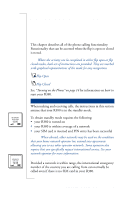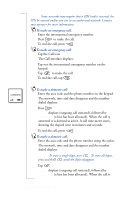Sony Ericsson R380 WORLD User Guide - Page 35
Desktop
 |
View all Sony Ericsson R380 WORLD manuals
Add to My Manuals
Save this manual to your list of manuals |
Page 35 highlights
Title bar The title bar displays directly under the program tabs and indicates which program tab is currently selected. Program icons Program icons start functions or enter settings that are shown in the lower section under the program tabs and title bar. Once a program icon has been tapped and started, a new display usually appears where toolbar icons are used to manage the program and navigation. The toolbar When a program icon is selected a toolbar appears to the right of the display. The toolbar can consist of up to five icons depending on the program you are in. Some toolbar icons are common to all programs, while others will only appear in specific programs. Tip! Tapping and holding a button, displays a popup containing the button's name. Common toolbar icons in most programs are: Desktop - returns the display to the desktop. Task - displays a tasks pop-up menu. This allows you to perform a number of tasks on selection. View - displays a view pop-up menu. This allows you to go to other views within the program. Other useful toolbar icons: Find - displays a view to enter and search information. OK Save - saves and returns to the previously displayed level. Interface and Navigation 35