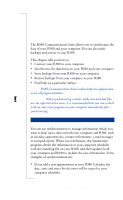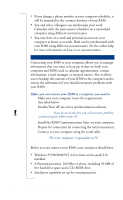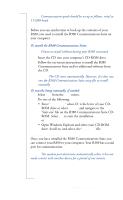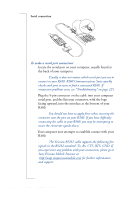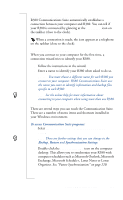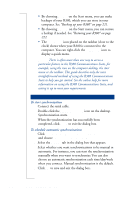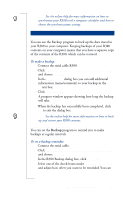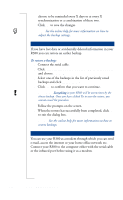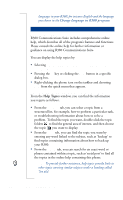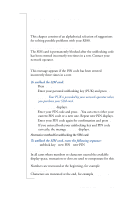Sony Ericsson R380 WORLD User Guide - Page 220
To start synchronization, To schedule automatic synchronizations
 |
View all Sony Ericsson R380 WORLD manuals
Add to My Manuals
Save this manual to your list of manuals |
Page 220 highlights
• By choosing Backup on the Start menu, you can make backups of your R380, which you can store in your computer. See "Backing up your R380" on page 221. • By choosing Restore on the Start menu, you can restore a backup if needed. See "Restoring your R380" on page 222. • The Connection icon placed on the taskbar (close to the clock) shows when your R380 is connected to the computer. You can right-click the Connection icon to display a quick menu. Note: There is often more than one way to access a particular feature in the R380 Communications Suite, for example, using the icon on the computer desktop, the start menu or the taskbar. This guide describes only the most straightforward methods of using the R380 Communications Suite to help you get started. See the online help for more information on using the R380 Communications Suite, and setting it up to meet your requirements. Future Synchronizations To start synchronization 1. Connect the serial cable. 2. Double-click the R380 Synchronize icon on the desktop. Synchronization starts. 3. When the synchronization has successfully been completed, click Close to exit the dialog box. To schedule automatic synchronizations 1. Click Start|Programs|Ericsson|R380 Communications Suite and choose Synchronization Settings. 2. Select the General tab in the dialog box that appears. 3. Select whether you want synchronizations to be manual or automatic. For instance, you can start the synchronization manually when you want to synchronize.You can also choose an automatic synchronization each time/day/week when you connect. Manual synchronization is the default. 4. Click OK to save and exit the dialog box. 220 R380 Communications Suite