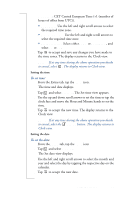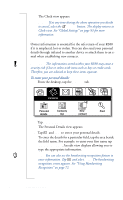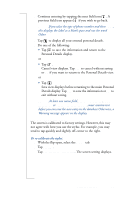Sony Ericsson R380 WORLD User Guide - Page 21
To enter or edit a voicemail number
 |
View all Sony Ericsson R380 WORLD manuals
Add to My Manuals
Save this manual to your list of manuals |
Page 21 highlights
providing you with the following options: Import as first name, Import as last name, Import as company name . Select the option you want. or • To import all phone numbers, tap and select on Import all as first name, Import all as last name or Import all as company name. The selection is then imported into your Contacts database and an information view displays confirming that the import has been successful. Note: The newly created record(s) have the imported phone number from the SIM card phone list entered as a Mobile phone number as default. You will need to re-assign the phone number to its correct label, for instance, work, home, etc. If you try to send an SMS message to an imported number that is not a mobile number, your message will not be sent. Voice Mail Number You can easily call a predefined voicemail number and listen to your voicemail messages. To enter or edit a voicemail number: 1. With the flip open, in the Phone program tab, tap Settings. 2. Scroll to and tap Voicemail in the Settings directory. The Voicemail view appears. 3. To enter or edit a voice-mail number, select the Voicemail number: field and enter or edit the number. 4. Tap OK to implement and save the new settings. The Settings list view displays. Note: The number to your Voicemail service may be different if you are calling from a network that is not your home network. For more information about your Voicemail service, please refer to the information provided by your network operator. Preparing for Use 21