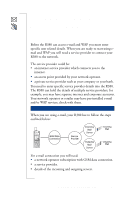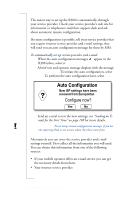Sony Ericsson R380 WORLD User Guide - Page 179
To delete a bookmark, To return to the WAP services browser, To open a location and view
 |
View all Sony Ericsson R380 WORLD manuals
Add to My Manuals
Save this manual to your list of manuals |
Page 179 highlights
The edited bookmark is now stored and the Edit bookmarks view displays. To delete a bookmark: 1. Tap Bookmarks on the WAP services desktop. The Bookmarks view displays. 2. Tap and select Delete. The bookmark is deleted and the Edit bookmarks view displays. To return to the WAP services browser: Tap and select Browser. The WAP services browser page displays. Open Location Open location provides you with a short cut to opening and viewing a page. To open a location and view a page: 1. Tap Open location on the WAP services desktop. An Open location view displays. 2. Select the Go to location: field and enter a URL address. 3. Tap OK to open theWAP services page. 4. Depending on whether or not authentication is needed, the following occurs: • If authentication is required by the web server, the Enter web server password view appears displaying the web address in the Resource: field. Select the User Name: and Password: fields and enter your username and password. Tap OK to initiate the authentication. • If authentication is required by the gateway, the Enter gateway password view appears displaying the gateway address in the Resource: field. Select the User Name: and Password: fields and enter your username and password. If you want the password to be used with the current gateway in the future, select Save Password: and select Yes from the pop-up menu. Tap OK to initiate the authentication. WAP Services 179