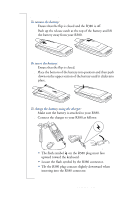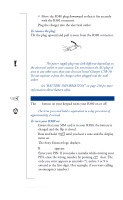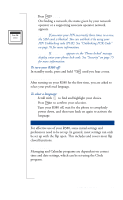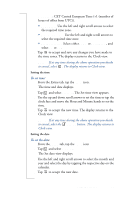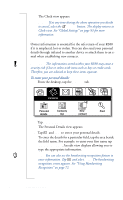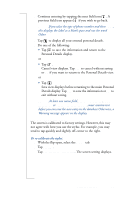Sony Ericsson R380 WORLD User Guide - Page 18
To enter your personal details
 |
View all Sony Ericsson R380 WORLD manuals
Add to My Manuals
Save this manual to your list of manuals |
Page 18 highlights
The Clock view appears. Note: If at any time during the above operation you decide to cancel, select the Cancel button. The display returns to Clock view. See "Global Settings" on page 93 for more information. Personal Details Owner information is essential for the safe return of your R380 if it is misplaced, lost or stolen. You can also send your personal details through infrared to another device or attach them to an email when establishing new contacts. Warning! The information stored within your R380 may cause a security risk if lost or stolen with items such as keys or credit cards. Therefore, you are advised to keep these items separate. To enter your personal details: 1. From the desktop, tap the Contacts tab. Contacts Personal Contents New Find details list contact 2. Tap Personal details. The Personal Details view appears. 3. Tap and Edit to enter your personal details. To enter the details for a particular field, tap the area beside the field name. For example: to enter your first name tap . An edit view displays allowing you to type the appropriate information. Tip! You can also use the handwriting recognition feature to enter information. Tap and select Write. The handwriting recognition screen appears. See "Using Handwriting Recognition" on page 72. 18 Preparing for Use