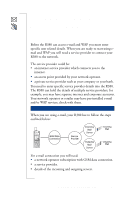Sony Ericsson R380 WORLD User Guide - Page 178
To add a new bookmark, To edit a bookmark
 |
View all Sony Ericsson R380 WORLD manuals
Add to My Manuals
Save this manual to your list of manuals |
Page 178 highlights
• Name: Enter a name for the bookmark, or keep the default name. • Location: Displays the URL address. Do not change the address as it is required by the bookmark for connection. • Profile entry: Displays the WAP profile used for this bookmark. 3. Tap OK to save the bookmark. The bookmark is now stored and you can easily open the bookmarked page the next time you want to access it. To add a new bookmark: 1. Tap Bookmarks on the WAP services desktop. The Bookmarks view displays. 2. Tap and select New bookmark. The New bookmark view displays. Note: You can also tap and select New bookmark when in the Edit bookmarks view. 3. Enter the appropriate information. • Name: Enter a name for the bookmark, or keep the default name. • Location: Displays the URL address. Do not change the address as it is required by the bookmark for connection. • Profile entry: Displays the WAP profile used for this bookmark. 4. Tap OK to save the bookmark. The bookmark is now stored. To edit a bookmark: 1. Tap Bookmarks on the WAP services desktop. The Bookmarks view displays. 2. Tap and select Edit bookmarks. The Edit bookmarks view displays a list of all bookmarks. 3. Select the bookmark to be edited or deleted. The Edit 'Bookmark name' view displays. 4. To edit the bookmark, select the Name:, Location:, and/or Profile entry: field and edit as required. 5. Tap OK to save the changes to the bookmark. 178 WAP Services