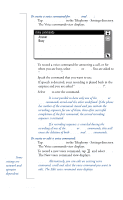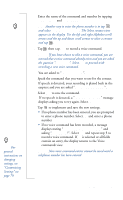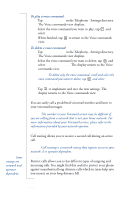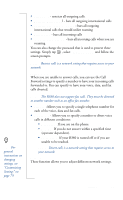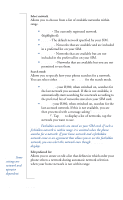Sony Ericsson R380 WORLD User Guide - Page 86
To create a voice command for, To create or edit a voice command
 |
View all Sony Ericsson R380 WORLD manuals
Add to My Manuals
Save this manual to your list of manuals |
Page 86 highlights
To create a voice command for Answer and Busy: 1. Tap Voice commands in the Telephony - Settings directory. The Voice commands view displays. Voice commands Answer Busy Note: Some settings are network and operator dependent. 2. To record a voice command for answering a call, or for when you are busy, select Answer or Busy. You are asked to "Speak after beep". 3. Speak the command that you want to use. If speech is detected, your recording is played back in the earpiece and you are asked "Is voice command OK?". 4. Select Yes to save the command. Note: It is not possible to have only one of the Answer or Busy commands stored and the other undefined. If the phone has neither of the commands stored and you initiate the recording sequence for one of them, then after successful completion of the first command, the second recording sequence is initiated. Note: If a recording sequence is canceled during the recording of one of the Answer or Busy commands, this will cause the deletion of both Answer and Busy commands. To create or edit a voice command: 1. Tap Voice commands in the Telephony - Settings directory. The Voice commands view displays. 2. To record a new voice command, tap and select New. The New voice command view displays. Note: Alternatively, you can edit an existing voice command, scroll and select the voice command you want to edit. The Edit voice command view displays. 86 Settings