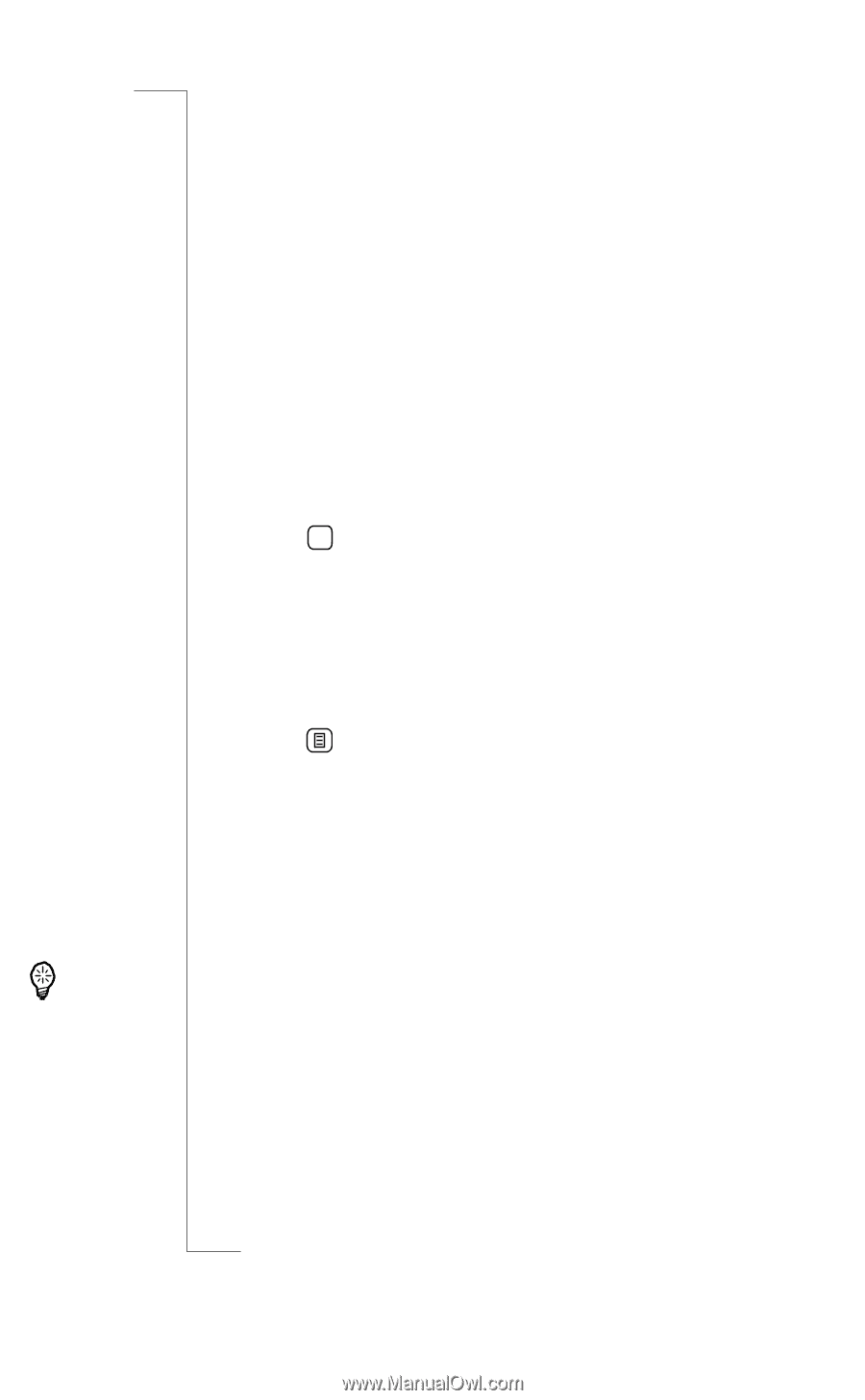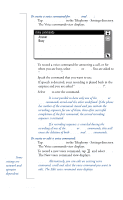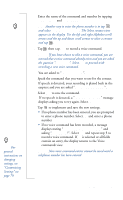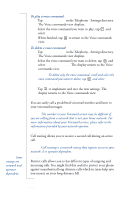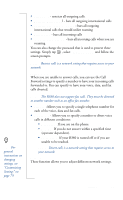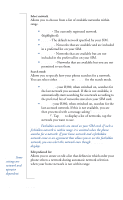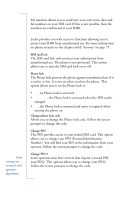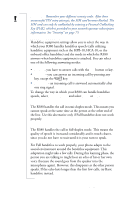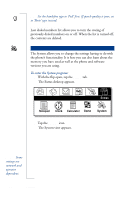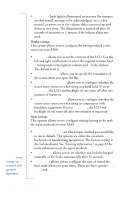Sony Ericsson R380 WORLD User Guide - Page 91
To change the position of a network in the list, To delete a network from the list
 |
View all Sony Ericsson R380 WORLD manuals
Add to My Manuals
Save this manual to your list of manuals |
Page 91 highlights
Tip! For general instructions on changing settings, see "Customizing Settings" on page 79. • Add network by name. An Add network by name view displays a list of known networks which are not currently in the list. • Add network using codes. An Add network using codes view displays. Select Mobile country code: and Mobile network code: and enter the relevant codes. Note: You can get additional codes from your network operator. To change the position of a network in the list: 1. Select the network. A view with the network name as its title displays. 2. Select Position: and use the left and right scroll arrows to select a new position for the network to appear in the list. 3. Tap OK . The Edit preferred list view displays with the network in its new position on the list. To delete a network from the list: 1. Select the network. The network view displays. 2. Tap and select Delete. The network is deleted and the Edit preferred list view displays with an updated network list. User Greeting User greetings allows you to select whether a default or personalized greeting displays when you turn on your phone. • Greeting - you can select Standard (Sony Ericsson logo displays), Off (No greeting displays) or Custom text (the Text defined in the Custom text: field displays). • Custom Text: enter text to display when phone is turned on. A maximum of 24 characters can be entered. Keypad Position Keypad position allows you to select the orientation in which the keypad in the Phone: Call application appears when the flip is open. Settings 91