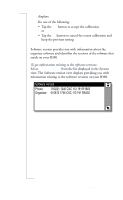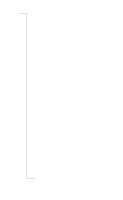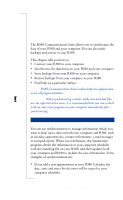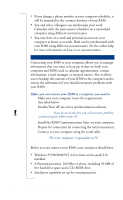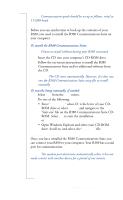Sony Ericsson R380 WORLD User Guide - Page 212
To access memory information, To perform a touchscreen calibration
 |
View all Sony Ericsson R380 WORLD manuals
Add to My Manuals
Save this manual to your list of manuals |
Page 212 highlights
To access memory information: In the Extras tab, tap the System icon and select Storage from the list displayed in the System view. The Memory information view displays. Storage information: 1.1MB free Address book: 68.1KB Used (4%) Calendar: Messaging: 9.4KB Used (0%) 0.18MB Used (12%) Notepad: 0.5KB Used (0%) Phone: 56.6KB Used (3%) Wap services: 86.8KB Used (5%) This view is read only and displays the amount of free memory (MB - megabytes) in the title bar of the view. For each of the programs listed the amount of memory being used is converted and displayed in Kilobytes (KB)/Megabytes (MB), to one decimal place. You can also see in percentage how much memory has been used. Touch Screen Touch screen allows you to calibrate the screen. 1 Calibrate touch screen Tap the center of point 1 2 3 To perform a touchscreen calibration: 1. In the Extras tab, tap the System icon and select Touchscreen calibration from the list displayed in the System view. The Calibrate touch screen view displays. 2. Follow the instructions on the screen. Upon completion, the Calibration complete message 212 Extras