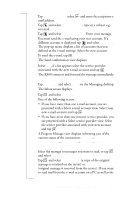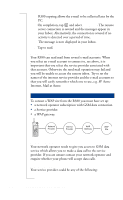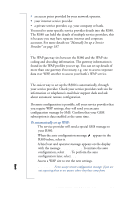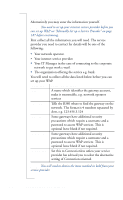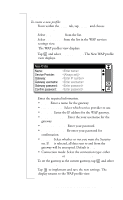Sony Ericsson R380 WORLD User Guide - Page 194
To use WAP for the first time
 |
View all Sony Ericsson R380 WORLD manuals
Add to My Manuals
Save this manual to your list of manuals |
Page 194 highlights
Note: Although supported, the User Id. and Password are not always necessary and can be left empty. Note: The R380 is supplied with the Cingular profile installed. This profile can not be edited or deleted. Using WAP for the First Time To use WAP for the first time: 1. Tap Browser on the WAP services desktop. The WAP services browser page displays. 2. Tap the Cingular home page displays, alternatively tap and select Open location. An Open location view displays. 3. Do one of the following: • Enter a URL address, e.g. the home page for the service provider you are setting up or try http://wap.sonyericssonmobile.com if the service provider gives access to WAP sites on the internet. Tap OK to open theWAP services page. or • If authentication is required by the web server, the Enter web server password view appears displaying the web address in the Resource: field. Select the User name: and Password: fields and enter your username and password. Tap OK to initiate the authentication. • If authentication is required by the gateway, the Enter gateway password view appears displaying the gateway address in the Resource: field. Select the User name: and Password: fields and enter your username and password. If you want the password to be used with the current gateway in the future, select Save password: and select Yes from the pop-up menu. Tap OK to initiate the authentication. Note: While you are browsing you may find that authentication is required by some of the locations you visit. 194 Getting started with E-mail and WAP