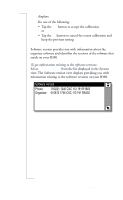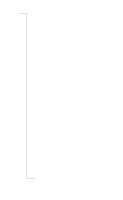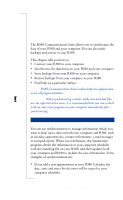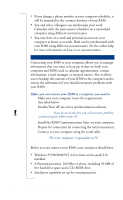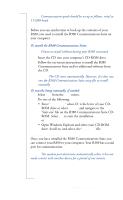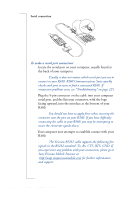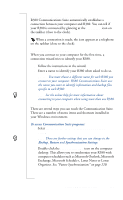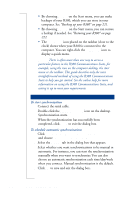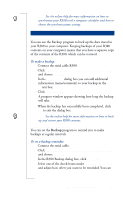Sony Ericsson R380 WORLD User Guide - Page 216
Before you can connect your R380 to a computer, you need
 |
View all Sony Ericsson R380 WORLD manuals
Add to My Manuals
Save this manual to your list of manuals |
Page 216 highlights
• If you change a phone number in your computer scheduler, it will be amended in the contacts database of your R380. • You and other colleagues can synchronize your work Calendars with the same master scheduler on a networked computer using different account names. • You may have an e-mail and personal account on your computer at home or at work. Both can be synchronized with your R380 using different account names. See the online help for more information on how to set account names. Connecting your R380 to your Computer Connecting your R380 to your computer allows you to manage information that you want to keep up-to-date on both your computer and R380, such as calendar appointments, contact information, e-mail messages or notepad entries. Also it allows you to backup the contents of your R380 to the computer and to restore the information if you should encounter problems with your R380. Before you can connect your R380 to a computer, you need to: 1. Make sure your computer meets the requirements described below. 2. Disable/Turn off any active synchronization software. Warning! If you do not do this first, you will encounter problems synchronizing the R380 to your PC. 3. Install the R380 Communications Suite on your computer. 4. Prepare for connection by connecting the serial connection. 5. Connect to your computer using the serial cable. Note: The term 'computer' is equivalent to PC. System Requirements Before you can connect your R380, your computer should have: • Windows 95/98/2000/NT 4.0 (at least service pack 3.0) installed. • A Pentium processor, 166 Mhz or above, including 50 MB of free hard drive space and a CD-ROM drive. • Serial port capability set up for communication. 216 R380 Communications Suite