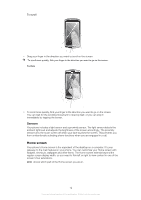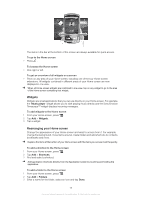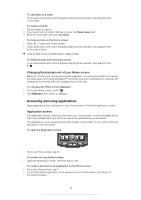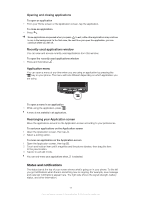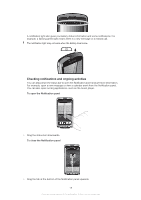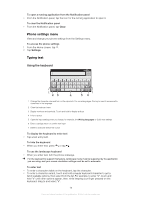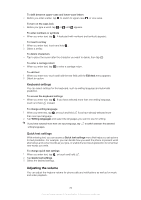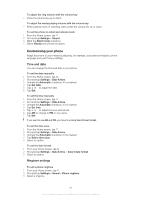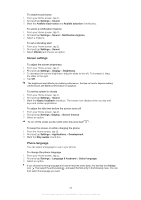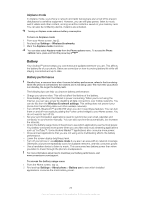Sony Ericsson Xperia PLAY User Guide - Page 19
Phone settings menu, Typing text, Using the keyboard - case
 |
View all Sony Ericsson Xperia PLAY manuals
Add to My Manuals
Save this manual to your list of manuals |
Page 19 highlights
To open a running application from the Notification panel • From the Notification panel, tap the icon for the running application to open it. To clear the Notification panel • From the Notification panel, tap Clear. Phone settings menu View and change your phone settings from the Settings menu. To access the phone settings 1 From the Home screen, tap . 2 Tap Settings. Typing text Using the keyboard 3G 12:45 QW E R T Y U I O P A S DF GH J K L Z X C V B NM , 1 23 4 . 7 56 1 Change the character case and turn on the caps lock. For some languages, this key is used to access extra characters in the language 2 Close the keyboard view 3 Display numbers and symbols. Touch and hold to display smileys 4 Enter a space 5 Open the input settings menu to change, for example, the Writing languages or Quick text settings 6 Enter a carriage return or confirm text input 7 Delete a character before the cursor To display the keyboard to enter text • Tap a text entry field. To hide the keyboard • When you enter text, press or tap . To use the landscape keyboard • When you enter text, turn the phone sideways. For the keyboard to support this feature, landscape mode must be supported by the application you are using, and your screen orientation settings must be set to automatic. To enter text • To enter a character visible on the keyboard, tap the character. • To enter a character variant, touch and hold a regular keyboard character to get a list of available options, then select from the list. For example, to enter "é", touch and hold "e" until other options appear, then, while keeping your finger pressed on the keyboard, drag to and select "é". 19 This is an Internet version of this publication. © Print only for private use.