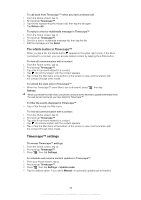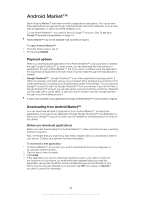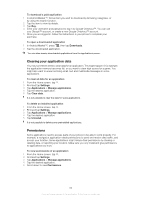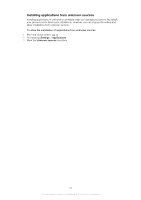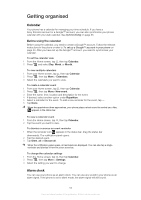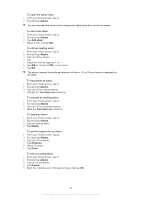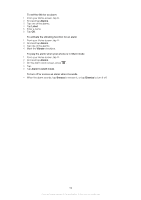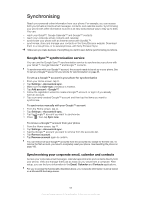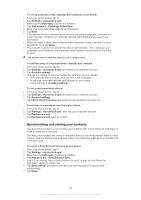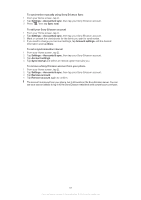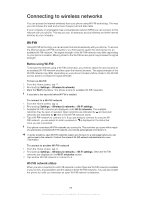Sony Ericsson Xperia PLAY User Guide - Page 53
Alarms, Add alarm, Turn alarm on, Delete, Ringtone, Repeat, To set a recurring alarm
 |
View all Sony Ericsson Xperia PLAY manuals
Add to My Manuals
Save this manual to your list of manuals |
Page 53 highlights
To open the alarm clock 1 From your Home screen, tap . 2 Find and tap Alarms. You can also open the alarm clock by tapping the digital clock from your Home screen. To set a new alarm 1 From your Home screen, tap . 2 Find and tap Alarms. 3 Tap Add alarm. 4 Select a time and tap Set. To edit an existing alarm 1 From your Home screen, tap . 2 Find and tap Alarms. 3 Tap one of the alarms. 4 Tap . 5 Adjust the time by tapping or . 6 Tap AM to change to PM, or vice versa. 7 Tap Set. The phone's general time settings determine whether a 12- or 24-hour format is displayed for the alarm. To deactivate an alarm 1 From your Home screen, tap . 2 Find and tap Alarms. 3 Tap one of the marked alarms. 4 Unmark the Turn alarm on checkbox. To activate an existing alarm 1 From your Home screen, tap . 2 Find and tap Alarms. 3 Tap one of the unmarked alarms. 4 Mark the Turn alarm on checkbox. To delete an alarm 1 From your Home screen, tap . 2 Find and tap Alarms. 3 Tap the desired alarm. 4 Tap Delete. To set the ringtone for an alarm 1 From your Home screen, tap . 2 Find and tap Alarms. 3 Tap one of the alarms. 4 Tap Ringtone. 5 Select an option. 6 Tap Done. To set a recurring alarm 1 From your Home screen, tap . 2 Find and tap Alarms. 3 Tap one of the alarms. 4 Tap Repeat. 5 Mark the checkboxes for the desired days, then tap OK. 53 This is an Internet version of this publication. © Print only for private use.