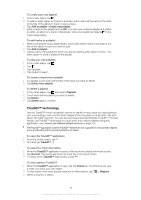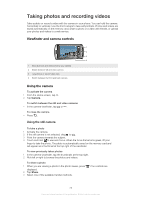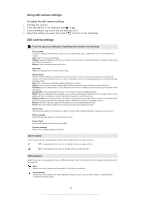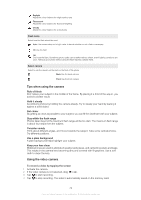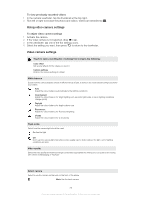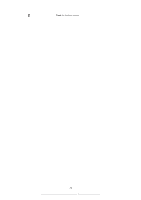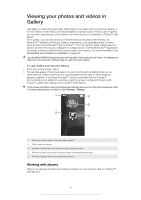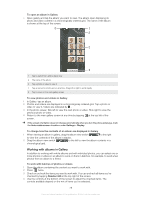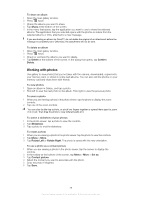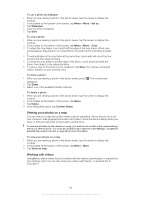Sony Ericsson Xperia PLAY User Guide - Page 75
Using video camera settings, To view previously recorded videos
 |
View all Sony Ericsson Xperia PLAY manuals
Add to My Manuals
Save this manual to your list of manuals |
Page 75 highlights
To view previously recorded videos 1 In the camera viewfinder, tap the thumbnail at the top right. 2 Flick left or right to browse the photos and videos. Videos are identified by . Using video camera settings To adjust video camera settings 1 Activate the camera. 2 If the video camera is not selected, drag to . 3 In the viewfinder, tap one of the five settings icons. 4 Select the setting you want, then press to return to the viewfinder. Video camera settings Touch to open a scrolling list of settings that contains the following: Color effect Set special effects for the videos you record Camera settings Restore the camera settings to default White balance Select how the camera adjusts colours in different kinds of light, to achieve the most natural looking colours for your videos. Auto Adjust the colour balance automatically to the lighting conditions Incandescent Adjust the colour balance for bright lighting such as under light bulbs, or when lighting conditions change quickly Daylight Adjust the colour balance for bright outdoor use Fluorescent Adjust the colour balance for fluorescent lighting Cloudy Adjust the colour balance for a cloudy sky Flash mode Select how the camera light should be used On Use the light Off Don't use the camera light. Sometimes video quality can be better without the light, even if lighting conditions are poor. Video quality Select the video quality and maximum length combination appropriate for viewing on a computer or for sharing with others via Messaging or YouTube Select camera Select to use the camera on the back or the front of the phone Back Use the back camera 75 This is an Internet version of this publication. © Print only for private use.