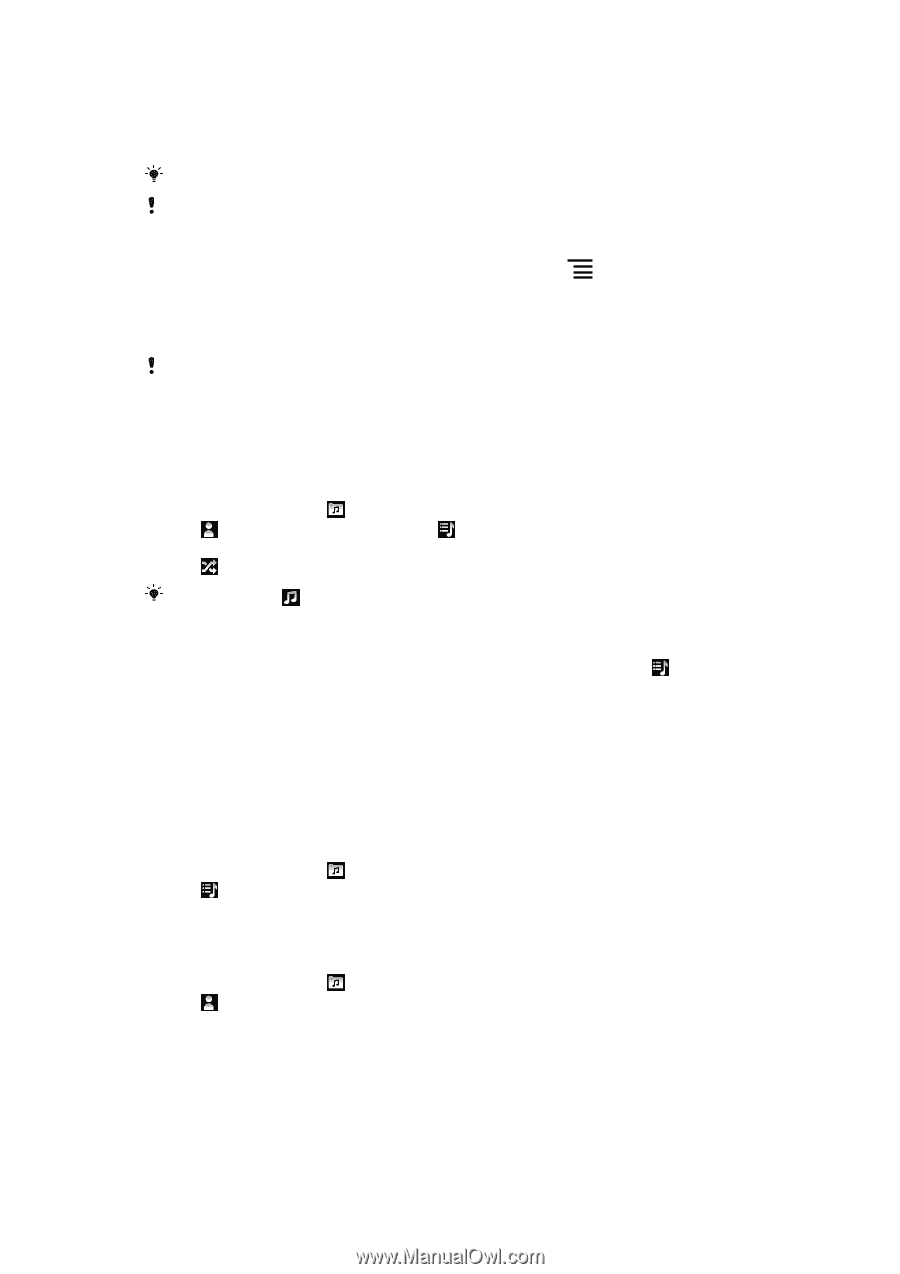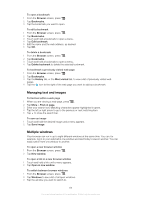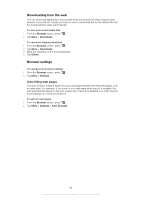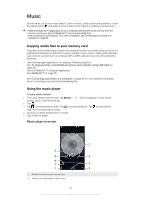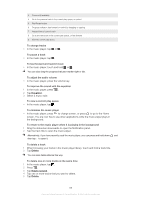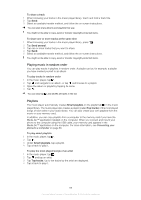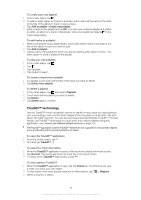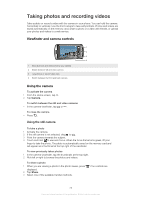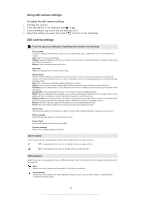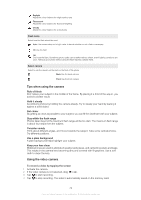Sony Ericsson Xperia PLAY User Guide - Page 69
Playing music in random order, Playlists, To share one or more tracks at the same time
 |
View all Sony Ericsson Xperia PLAY manuals
Add to My Manuals
Save this manual to your list of manuals |
Page 69 highlights
To share a track 1 When browsing your tracks in the music player library, touch and hold a track title. 2 Tap Send. 3 Select an available transfer method, and follow the on-screen instructions. You can also share albums and playlists this way. You might not be able to copy, send or transfer copyright-protected items. To share one or more tracks at the same time 1 When browsing your tracks in the music player library, press . 2 Tap Send several. 3 Tap one or more tracks that you want to share. 4 Tap Send. 5 Select an available transfer method, and follow the on-screen instructions. You might not be able to copy, send or transfer copyright-protected items. Playing music in random order You can play tracks in playlists in random order. A playlist can be, for example, a playlist you have created yourself or an album. To play tracks in random order 1 In the music player, tap . 2 Tap and navigate to an album, or tap and browse to a playlist. 3 Open the album or playlist by tapping its name. 4 Tap . You can also tap and shuffle all tracks in the list. Playlists The music player automatically creates Smart playlists on the playlist tab in the music player library. The music player also creates a playlist (called Top tracks) of the most played songs of each artist in your audio library. You can also create your own playlists from the music on your memory card. In addition, you can copy playlists from a computer to the memory card if you have the Media Go™ application installed on the computer. When you connect and mount your phone to the computer using the USB cable, your memory card appears in the Media Go™ application on the computer. For more information, see Connecting your phone to a computer on page 85. To play smart playlists 1 In the music player, tap . 2 Tap . 3 Under Smart playlists, tap a playlist. 4 Tap a track to play it. To play the most played songs of an artist 1 In the music player, tap . 2 Tap and tap an artist. 3 Tap Top tracks. Up to ten tracks by the artist are displayed. 4 Tap a track to play it. 69 This is an Internet version of this publication. © Print only for private use.