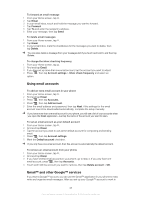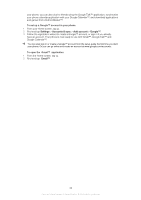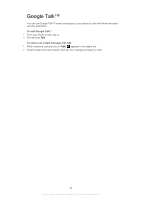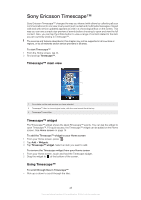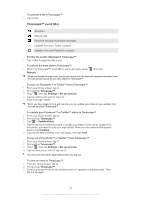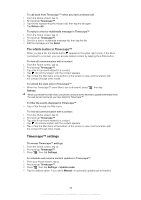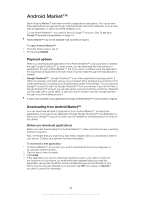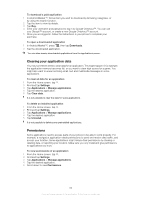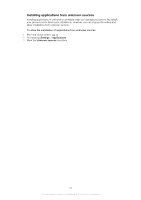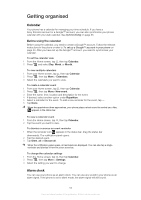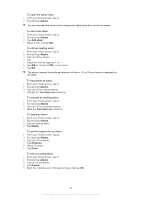Sony Ericsson Xperia PLAY User Guide - Page 48
Timescape™ settings, The infinite button in Timescape™ - 4 0 update
 |
View all Sony Ericsson Xperia PLAY manuals
Add to My Manuals
Save this manual to your list of manuals |
Page 48 highlights
To call back from Timescape ™ when you have a missed call 1 From the Home screen, tap . 2 Find and tap Timescape™. 3 Tap the tile representing the missed call, then tap the tile again. 4 Tap Return call. To reply to a text or multimedia message in Timescape™ 1 From the Home screen, tap . 2 Find and tap Timescape™. 3 Scroll to a text or multimedia message tile, then tap the tile. 4 Edit the message and tap Send. The infinite button in Timescape™ When you tap a tile, the infinite button appears in the upper right corner. If the tile is connected to a contact, you can access related content by tapping the infinite button. To view all communication with a contact 1 From the Home screen, tap . 2 Find and tap Timescape™. 3 Tap a tile for an event related to a contact. 4 Tap . All communication with the contact appears. 5 Tap or flick the filter items at the bottom of the screen to view communication with the contact through other media. To refresh the main view in Timescape™ • When the Timescape™ event filter is set to all events, press Refresh. , then tap When you refresh the main view, your phone connects to the Internet to update information from the web service accounts you have linked to Timescape™. To filter the events displayed in Timescape™ • Tap or flick through the filter icons. To view all communication with a contact 1 From the Home screen, tap . 2 Find and tap Timescape™. 3 Tap a tile for an event related to a contact. 4 Tap . All communication with the contact appears. 5 Tap or flick the filter items at the bottom of the screen to view communication with the contact through other media. Timescape™ settings To access Timescape™ settings 1 From the Home screen, tap . 2 Find and tap Timescape™. 3 Press , then tap Settings. To schedule web service content updates in Timescape™ 1 From your Home screen, tap . 2 Find and tap Timescape™. 3 Press , then tap Settings > Update mode. 4 Tap the desired option. If you select Manual, no automatic updates get scheduled. 48 This is an Internet version of this publication. © Print only for private use.