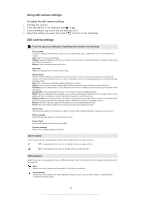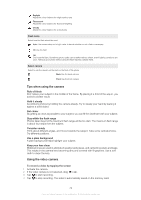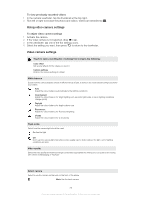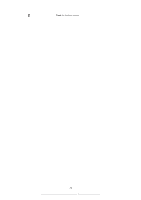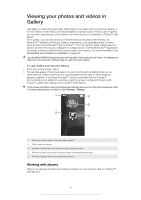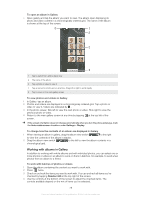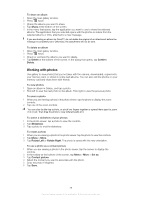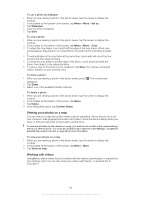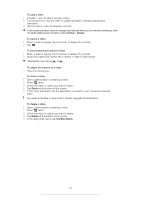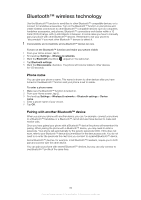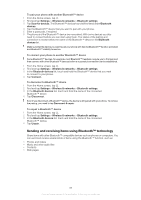Sony Ericsson Xperia PLAY User Guide - Page 78
Working with albums in Gallery, Deselect All
 |
View all Sony Ericsson Xperia PLAY manuals
Add to My Manuals
Save this manual to your list of manuals |
Page 78 highlights
To open an album in Gallery • Open gallery and tap the album you want to view. The album open displaying its photo and video content in a chronologically ordered grid. The name of the album is shown at the top of the screen. 5 1 2 3 4 1 Tap to switch from grid to stack view 2 The name of the album 3 Tap a photo or video to view it 4 Tap an arrow to scroll a screen at a time. Drag left or right to scroll rapidly 5 Tap to return to the main gallery screen To view photos and videos in Gallery 1 In Gallery, tap an album. 2 Photos and videos are displayed in a chronologically ordered grid. Tap a photo or video to view it. Videos are indicated by . 3 In the photo viewer, flick left to view the next photo or video. Flick right to view the previous photo or video. 4 Return to the main gallery screen at any time by tapping at the top left of the screen. If the screen orientation does not change automatically when you turn the phone sideways, mark the Auto-rotate screen checkbox under Settings > Display. To change how the contents of an album are displayed in Gallery 1 When viewing an album in gallery, drag the album view switch to the right to view the contents of the album in stacks. 2 Drag the album view switch to the left to view the album contents in a chronological grid. Working with albums in Gallery In addition to working with whole albums and with individual photos, you can select one or more photos or videos in an album to work on them in batches, for example, to send a few photos from an album to a friend. To work with batches of photos or videos 1 Open the album containing the content you want to work with. 2 Press twice. 3 Check or uncheck the items you want to work with. You can uncheck all items you've checked by tapping Deselect All at the top right of the screen. 4 Use the controls at the bottom of the screen to adjust the checked items. The controls available depend on the mix of items you've selected. 78 This is an Internet version of this publication. © Print only for private use.