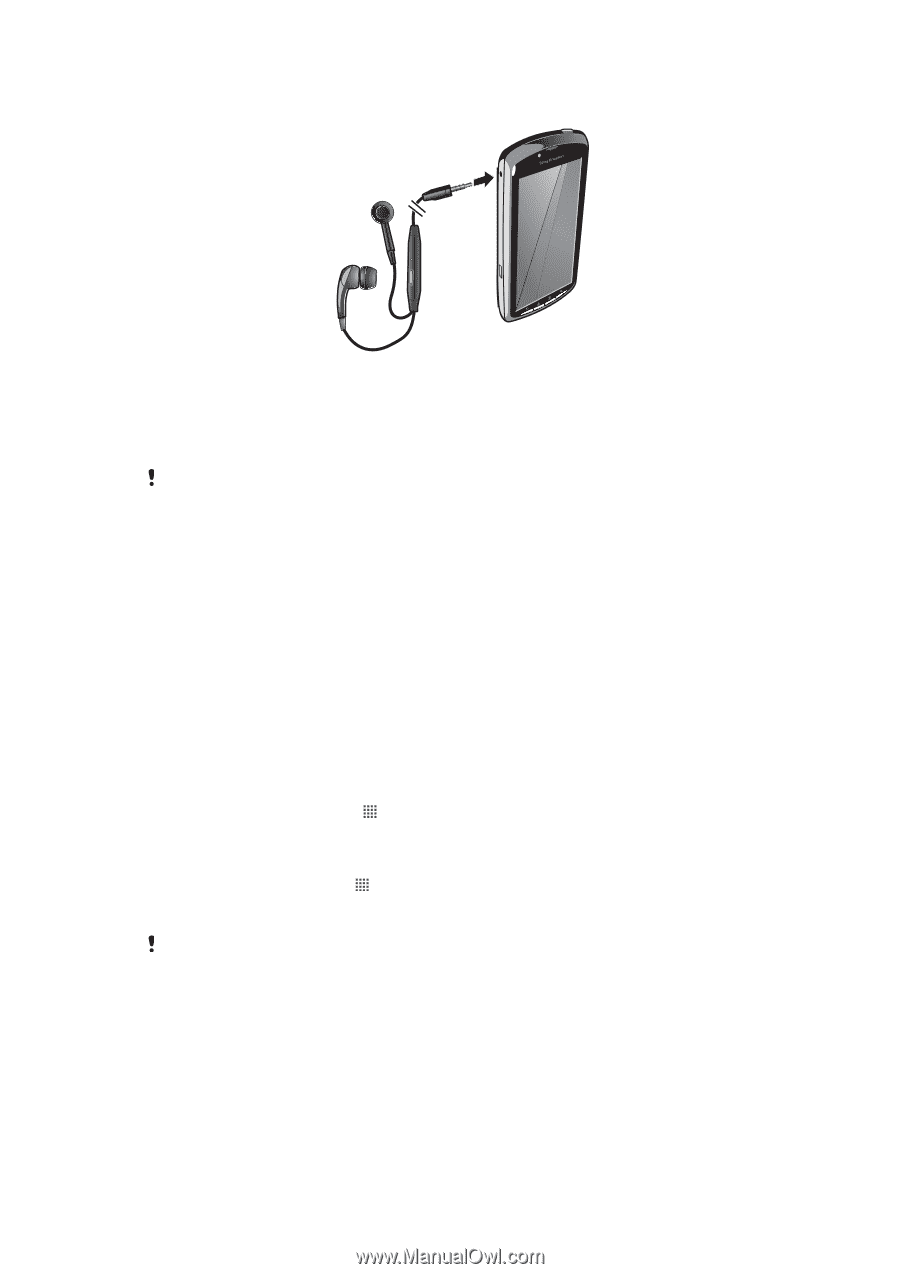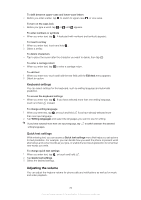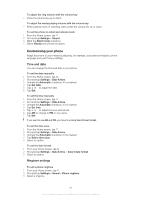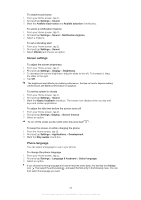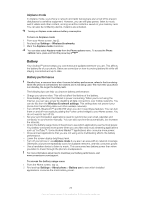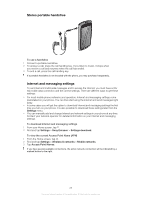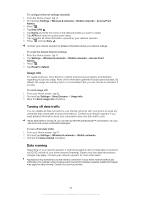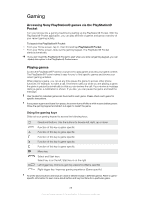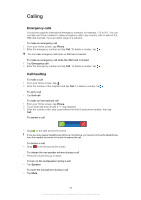Sony Ericsson Xperia PLAY User Guide - Page 25
Stereo portable handsfree, Internet and messaging settings, Settings, Sony Ericsson, Settings download - t mobile
 |
View all Sony Ericsson Xperia PLAY manuals
Add to My Manuals
Save this manual to your list of manuals |
Page 25 highlights
Stereo portable handsfree To use a handsfree 1 Connect a portable handsfree. 2 To answer a call, press the call handling key. If you listen to music, it stops when you receive a call and resumes when the call has ended. 3 To end a call, press the call handling key. If a portable handsfree is not included with the phone, you may purchase it separately. Internet and messaging settings To send text and multimedia messages and to access the Internet, you must have a 2G/ 3G mobile data connection and the correct settings. There are different ways to get these settings: • For most mobile phone networks and operators, Internet and messaging settings come preinstalled on your phone. You can then start using the Internet and send messages right away. • In some cases you will get the option to download Internet and messaging settings the first time you turn on your phone. It is also possible to download these settings later from the Settings menu. • You can manually add and change Internet and network settings in your phone at any time. Contact your network operator for detailed information on your Internet and messaging settings. To download Internet and messaging settings 1 From your Home screen, tap . 2 Find and tap Settings > Sony Ericsson > Settings download. To view the current Access Point Name (APN) 1 From the Home screen, tap . 2 Find and tap Settings > Wireless & networks > Mobile networks. 3 Tap Access Point Names. If you have several available connections, the active network connection will be indicated by a marked button to the right. 25 This is an Internet version of this publication. © Print only for private use.