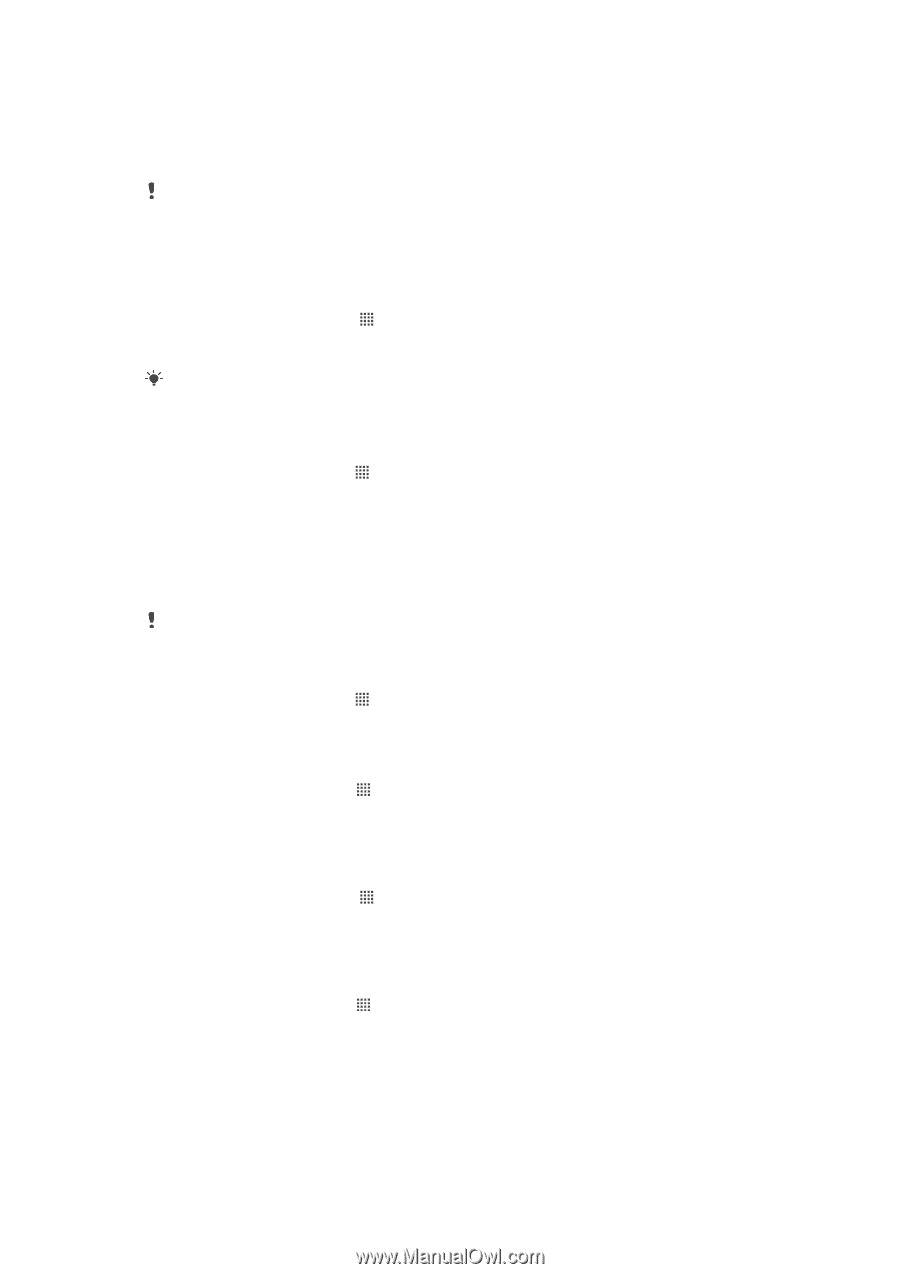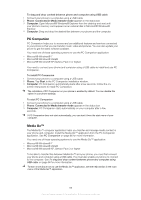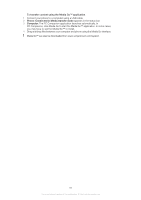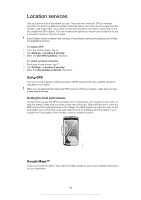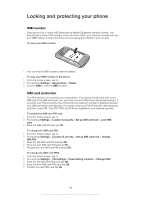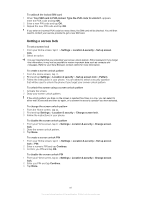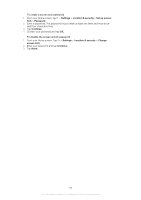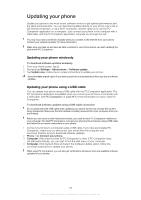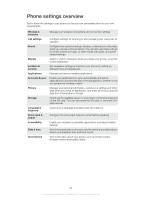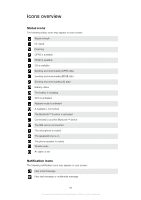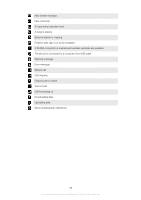Sony Ericsson Xperia PLAY User Guide - Page 91
Setting a screen lock, To disable the screen unlock PIN - unlock code
 |
View all Sony Ericsson Xperia PLAY manuals
Add to My Manuals
Save this manual to your list of manuals |
Page 91 highlights
To unblock the locked SIM card 1 When Your SIM card is PUK-locked. Type the PUK code to unlock it. appears, enter the PUK code and tap OK. 2 Enter a new PIN code and tap OK. 3 Repeat the new PIN code and tap OK. If you enter an incorrect PUK code too many times, the SIM card will be blocked. You will then need to contact your service provider to get a new SIM card. Setting a screen lock To set a screen lock 1 From your Home screen, tap lock. 2 Select an option. > Settings > Location & security > Set up screen It is very important that you remember your screen unlock pattern, PIN or password. If you forget this information, it may not be possible to restore important data such as contacts and messages. Refer to your Sony Ericsson contact centre for more information. To create a screen unlock pattern 1 From the Home screen, tap . 2 Find and tap Settings > Location & security > Set up screen lock > Pattern. 3 Follow the instructions in your phone. You are asked to select a security question that will be used to unlock the phone if you forget your screen unlock pattern. To unlock the screen using a screen unlock pattern 1 Activate the screen. 2 Draw your screen unlock pattern. If the unlock pattern you draw on the screen is rejected five times in a row, you can select to either wait 30 seconds and then try again, or to answer the security question you have selected. To change the screen unlock pattern 1 From the Home screen, tap . 2 Find and tap Settings > Location & security > Change screen lock. 3 Follow the instructions in your phone. To disable the screen unlock pattern 1 From your Home screen, tap > Settings > Location & security > Change screen lock. 2 Draw the screen unlock pattern. 3 Tap None. To create a screen unlock PIN 1 From your Home screen, tap > Settings > Location & security > Set up screen lock > PIN. 2 Enter a numeric PIN and tap Continue. 3 Confirm you PIN and tap OK. To disable the screen unlock PIN 1 From your Home screen, tap > Settings > Location & security > Change screen lock. 2 Enter you PIN and tap Continue. 3 Tap None. 91 This is an Internet version of this publication. © Print only for private use.