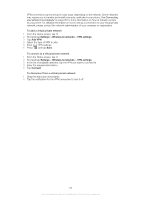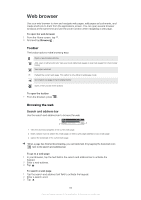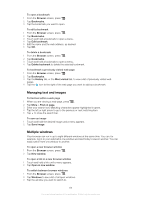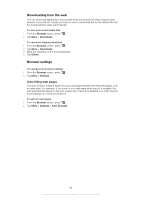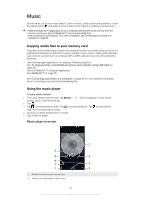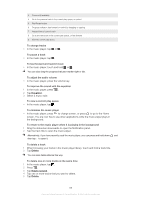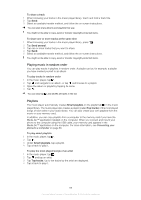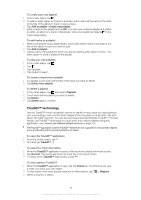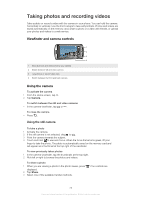Sony Ericsson Xperia PLAY User Guide - Page 67
Music, Copying media files to your memory card, Using the music player - usb cable
 |
View all Sony Ericsson Xperia PLAY manuals
Add to My Manuals
Save this manual to your list of manuals |
Page 67 highlights
Music Get the most out of your music player. Listen to music, audio books and podcasts, or use the infinite button and explore more media content about an artist you're listening to. Install the Media Go™ application on your computer and transfer content to and from the memory card in your phone. Media Go™ can be downloaded from www.sonyericsson.com/support. For more information, see Connecting your phone to a computer on page 85. Copying media files to your memory card Copy all your favourite media content from computer to phone and start using your phone's entertainment features to the full. It's easy to transfer music, photos, videos and other files. Just connect your phone to a computer with a USB cable and use one of the following methods: • Use a file manager application, for example, Windows Explorer. See To drag and drop content between phone and computer using USB cable on page 86 • Use the Media Go™ computer application. See Media Go™ on page 86 See Connecting your phone to a computer on page 85 for more general information about connecting your phone and transfering files. Using the music player To play audio content 1 From your Home screen screen, tap Media > . If does not appear on your Home screen, tap , then find and tap . 2 Tap . 3 Tap to browse audio by artist. Tap to browse by album. Tap to use playlists. Tap to browse audio by track. 4 Scroll up or down and browse to a track. 5 Tap a track to play it. Music player overview 3 5 4 8 6 7 00:16 2 1 9 1 Browse the music on your memory card 2 Infinite button: find related material online 67 This is an Internet version of this publication. © Print only for private use.