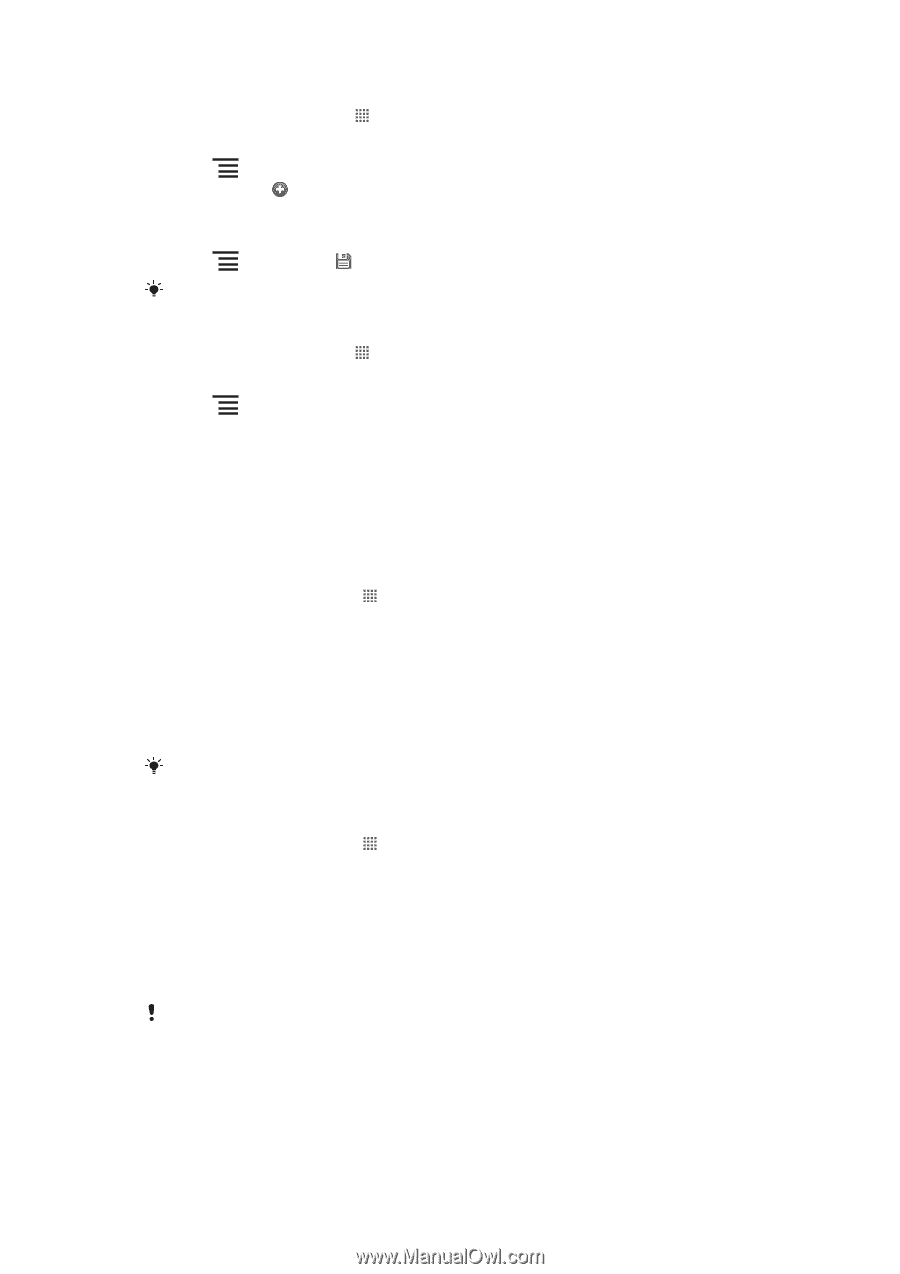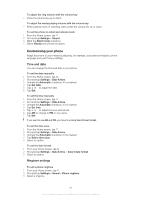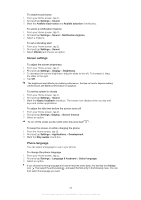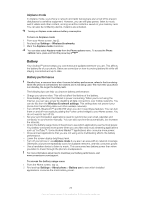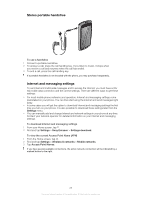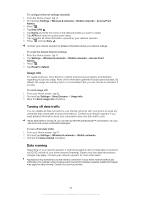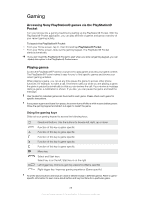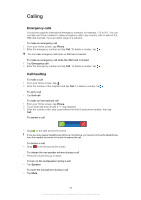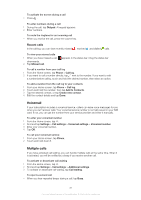Sony Ericsson Xperia PLAY User Guide - Page 26
Turning off data traffic, Data roaming, Usage info
 |
View all Sony Ericsson Xperia PLAY manuals
Add to My Manuals
Save this manual to your list of manuals |
Page 26 highlights
To configure Internet settings manually 1 From the Home screen, tap . 2 Find and tap Settings > Wireless & networks > Mobile networks > Access Point Names. 3 Press . 4 Tap New APN . 5 Tap Name and enter the name of the network profile you want to create. 6 Tap APN and enter the access point name. 7 Tap and enter all other information required by your network operator. 8 Press and tap Save . Contact your network operator for detailed information about your network settings. To reset the default Internet settings 1 From the Home screen, tap . 2 Tap Settings > Wireless & networks > Mobile networks > Access Point Names. 3 Press . 4 Tap Reset to default. Usage info For quality purposes, Sony Ericsson collects anonymous bug reports and statistics regarding your phone usage. None of the information gathered includes personal data. By default, the usage info sending option is not activated. But you can choose to activate it if you like. To send usage info 1 From your Home screen, tap . 2 Find and tap Settings > Sony Ericsson > Usage info. 3 Mark the Send usage info checkbox. Turning off data traffic You can disable all data connections over 2G/3G networks with your phone to avoid any unwanted data downloads and synchronisations. Contact your network operator if you need detailed information about your subscription plan and data traffic costs. When data traffic is turned off, you can still use Wi-Fi® and Bluetooth™ connections. You can also send and receive multimedia messages. To turn off all data traffic 1 From your Home screen, tap . 2 Find and tap Settings > Wireless & networks > Mobile networks. 3 Unmark the Data enabled checkbox. Data roaming Depending on your network operator, it might be possible to allow mobile data connections via 2G/3G outside of your home network (roaming). Please note that data transmission charges may apply. Contact your network operator for more information. Applications may sometimes use the Internet connection in your home network without any notification, for example, when sending search and synchronisation requests. Additional charges may apply for data roaming. Consult your service provider. 26 This is an Internet version of this publication. © Print only for private use.