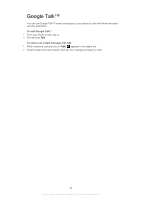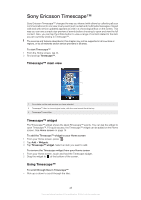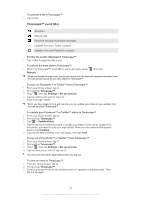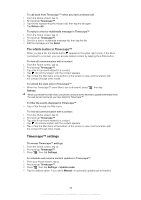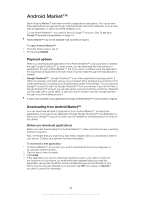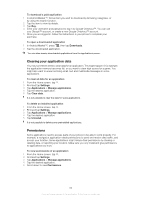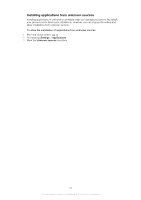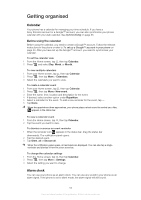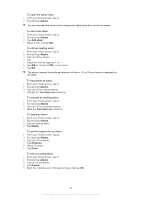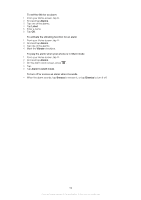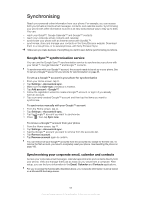Sony Ericsson Xperia PLAY User Guide - Page 50
Clearing your application data, Permissions, Downloads, Settings, Applications, Manage applications - games downloads
 |
View all Sony Ericsson Xperia PLAY manuals
Add to My Manuals
Save this manual to your list of manuals |
Page 50 highlights
To download a paid application 1 In Android Market™, find an item you wish to download by browsing categories, or by using the search function. 2 Tap the item to view its details. 3 Tap Buy. 4 Enter your username and password to log in to Google Checkout™. You can use your Google™ account, or create a new Google Checkout™ account. 5 Once you are logged in, follow the instructions in your phone to complete your purchase. To open a downloaded application 1 In Android Market™, press , then tap Downloads. 2 Tap the downloaded application. You can also access downloaded applications from the applications screen. Clearing your application data You may sometimes need to clear data for an application. This might happen if, for example, the application memory becomes full, or you want to clear high scores for a game. You might also want to erase incoming email, text and multimedia messages in some applications. To clear all data for an application 1 From the Home screen, tap . 2 Find and tap Settings. 3 Tap Applications > Manage applications. 4 Tap the desired application. 5 Tap Clear data. It is not possible to clear the data for some applications. To delete an installed application 1 From the Home screen, tap . 2 Find and tap Settings. 3 Tap Applications > Manage applications. 4 Tap the desired application. 5 Tap Uninstall. It is not possible to delete some preinstalled applications. Permissions Some applications need to access parts of your phone to be able to work properly. For example, a navigation application needs permissions to send and receive data traffic, and access your location. Some applications might misuse their permissions by stealing or deleting data, or reporting your location. Make sure you only install and give permissions to applications you trust. To view permissions of an application 1 From the Home screen, tap . 2 Find and tap Settings. 3 Tap Applications > Manage applications. 4 Tap the desired application. 5 Scroll down to view Permissions. 50 This is an Internet version of this publication. © Print only for private use.