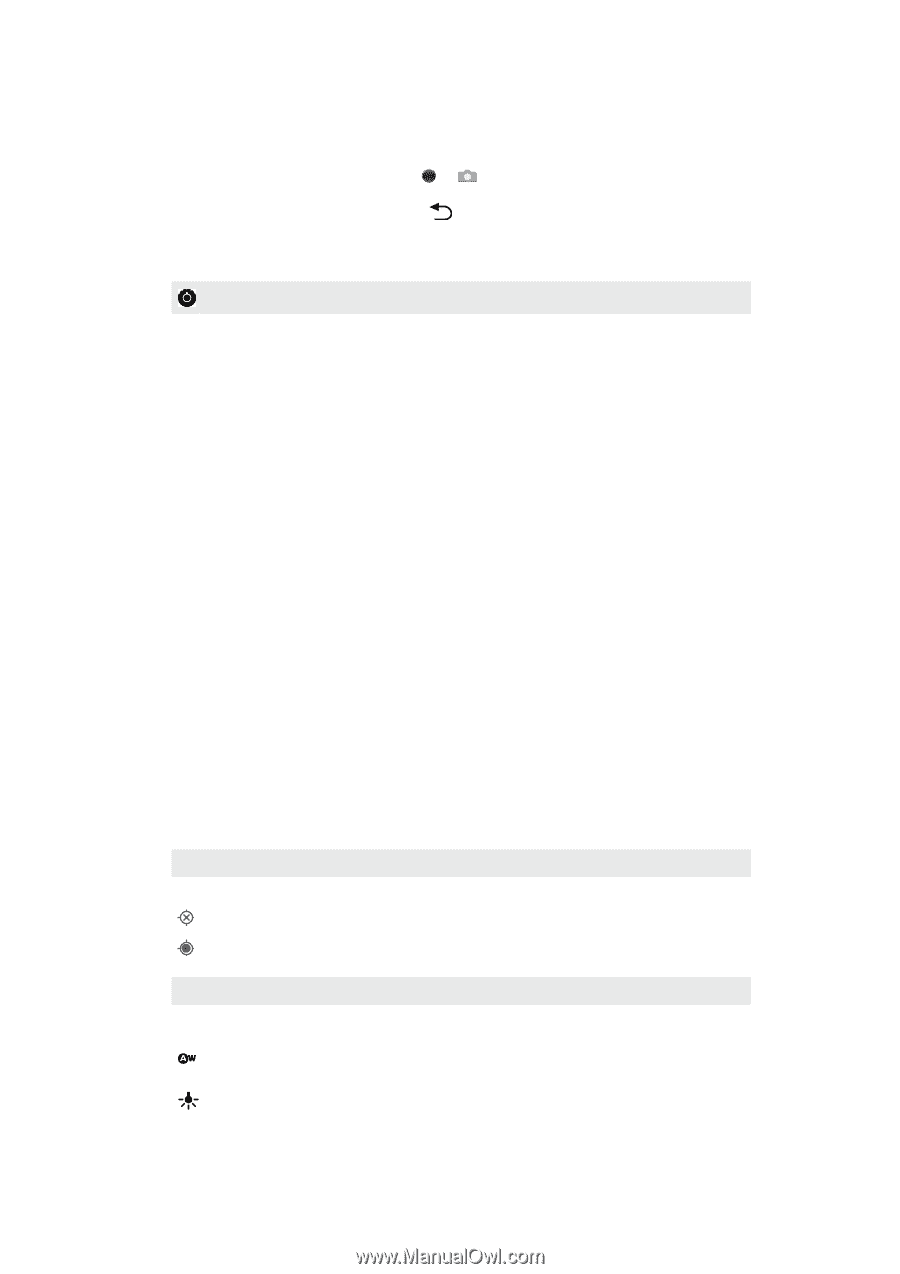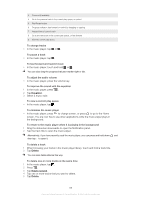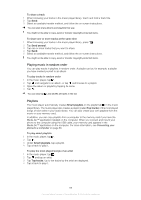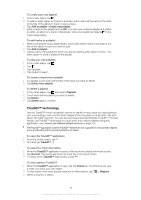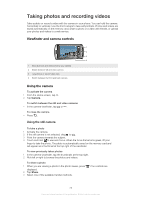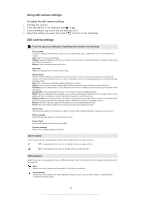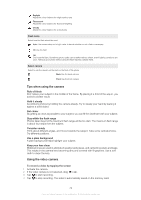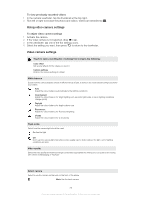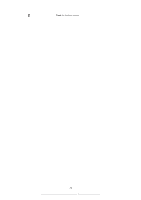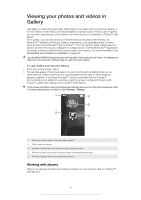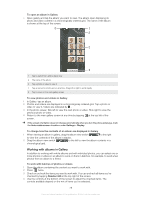Sony Ericsson Xperia PLAY User Guide - Page 73
Using still camera settings, To adjust the still camera settings - white
 |
View all Sony Ericsson Xperia PLAY manuals
Add to My Manuals
Save this manual to your list of manuals |
Page 73 highlights
Using still camera settings To adjust the still camera settings 1 Activate the camera. 2 If the still camera is not selected, drag to . 3 In the viewfinder, tap one of the five settings icons. 4 Select the setting you want, then press to return to the viewfinder. Still camera settings Touch to open a scrolling list of settings that contains the following: Focus mode The focus settings control which part of a photo should be sharp. Select from one of the three focus modes: Auto Use for focus automatically Infinity Use when taking photos from a distance. Focus is set on subjects far away. Subjects close to the camera may be blurred Macro Use for extreme close-up photos Exposure Adjust the exposure for the photos you take. Scene mode Use the Scenes feature to quickly set up the camera for common situations using pre-programmed scenes. The camera determines a number of settings for you to fit the selected scene, ensuring the best possible photo Auto The camera automatically adjusts settings for a photo Action Use for photos of fast-moving objects. Short exposure time minimises motion blurring Portrait Use for portrait photos. Face detection is turned on. Settings are optimised to give slightly softer skin tones Landscape Use for landscape photos. The camera focuses on distant objects Night Use when taking photos at night or in poorly lit environments (without the photo light). Due to long exposure time, the camera must be held still or placed on a stable surface Night portrait Use for portrait photos at night or in poorly lit environments (with or without the photo light). Due to long exposure time, the camera must be held still or placed on a stable surface Beach Use when taking images on the beach to avoid underexposed photos Snow Use when taking images in the snow to avoid underexposed photos Picture size Set the picture size for the photos you take. A photo with a higher resolution requires more memory Picture quality Select the desired quality for the photos you take Color effect Set special effects for the photos you take Camera settings Restore the camera settings to default Store location Select if you want the geographical location to be added when you take a photo Off The geographical location is not added when you take a photo On The geographical location is added when you take a photo White balance Select how the camera adjusts colours in different kinds of light, to achieve the most natural looking colours for your photos. Auto Adjust the colour balance automatically to the lighting conditions Incandescent Adjust the colour balance for bright lighting conditions, such as under light bulbs, or when lighting conditions change quickly 73 This is an Internet version of this publication. © Print only for private use.