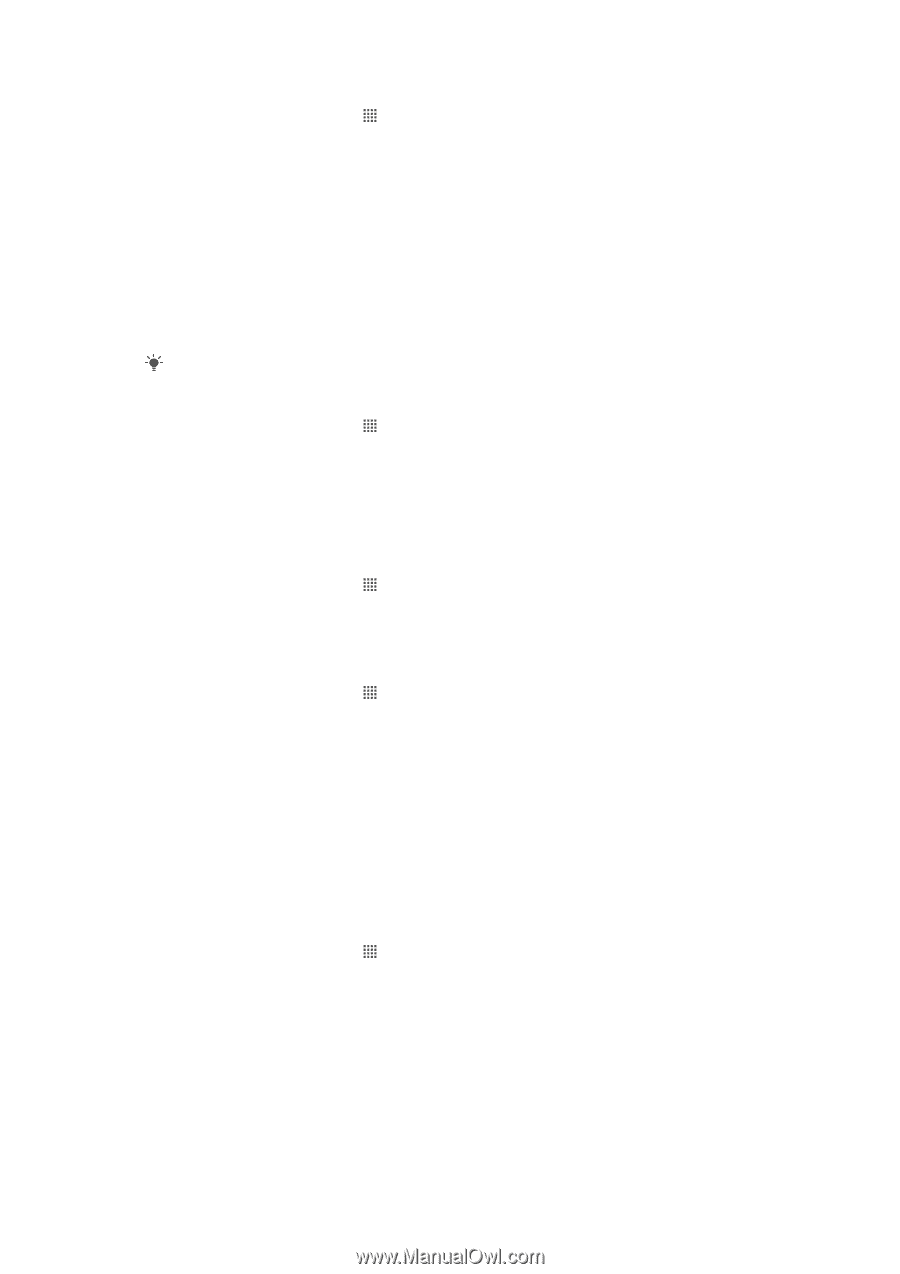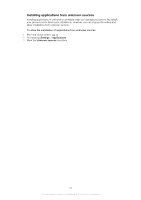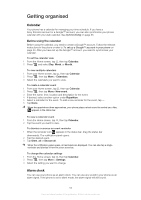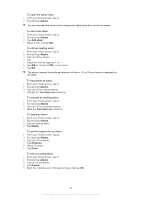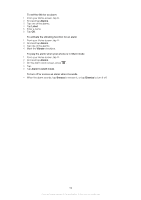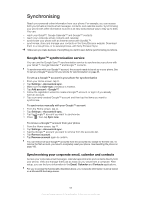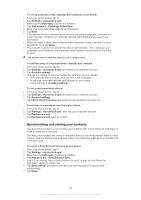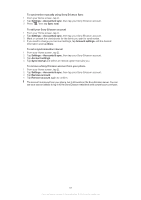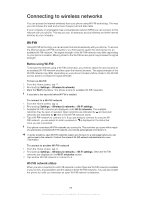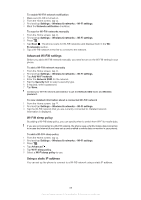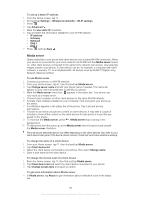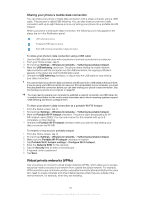Sony Ericsson Xperia PLAY User Guide - Page 56
Synchronising and storing your contacts, Exchange Active Sync
 |
View all Sony Ericsson Xperia PLAY manuals
Add to My Manuals
Save this manual to your list of manuals |
Page 56 highlights
To set up corporate email, calendar and contacts in your phone 1 From your Home screen, tap . 2 Tap Settings > Accounts & sync. 3 Make sure the Auto-sync checkbox is marked. 4 Tap Add account > Exchange Active Sync. 5 Enter your corporate email address and password. 6 Tap Next. 7 If the settings for your corporate account are not found automatically,, complete the setup manually. Contact your corporate network administrator if you need more information. 8 When the setup is done, enter a name for this corporate account, so that it is easily identifiable. Then tap Done. 9 You may get a question to activate the device administrator. This is because your corporate server needs to control some security features in your phone for the setup to work. The domain name is often the same as your company name. To edit the setup of corporate email, calendar and contacts 1 From your Home screen, tap . 2 Tap Settings > Accounts & sync and select your corporate account. 3 Tap Account settings. 4 Change the settings to suit your needs. For example, you can decide: • how often the phone should check for new email messages. • to get your corporate calendar and contacts in your phone. • server settings in Incoming settings. To set a synchronisation interval 1 From your Home screen, tap . 2 Tap Settings > Accounts & sync and select your corporate account. 3 Tap Account settings. 4 Tap Inbox check frequency and select an interval option that suits you. To remove a corporate account from your phone 1 From your Home screen, tap . 2 Tap Settings > Accounts & sync, then tap your corporate account. 3 Tap Remove account. 4 Tap Remove account again to confirm. Synchronising and storing your contacts Use Sony Ericsson Sync to synchronise your contacts with a Sony Ericsson web page at www.sonyericsson.com/user. This way, your contacts are stored in one place and you can easily transfer them to other phones. And you always have a backup online. You need a Sony Ericsson account for this method to work. To set up a Sony Ericsson account in your phone 1 From your Home screen, tap . 2 Tap Settings > Accounts & sync. 3 Make sure the Auto-sync checkbox is marked. 4 Tap Add account > Sony Ericsson Sync. 5 Log in if you already have a Sony Ericsson account, or sign up and follow the registration wizard to create one. 6 Tap Sync interval and select how often you want the phone to synchronise automatically. 7 Tap Done. 56 This is an Internet version of this publication. © Print only for private use.