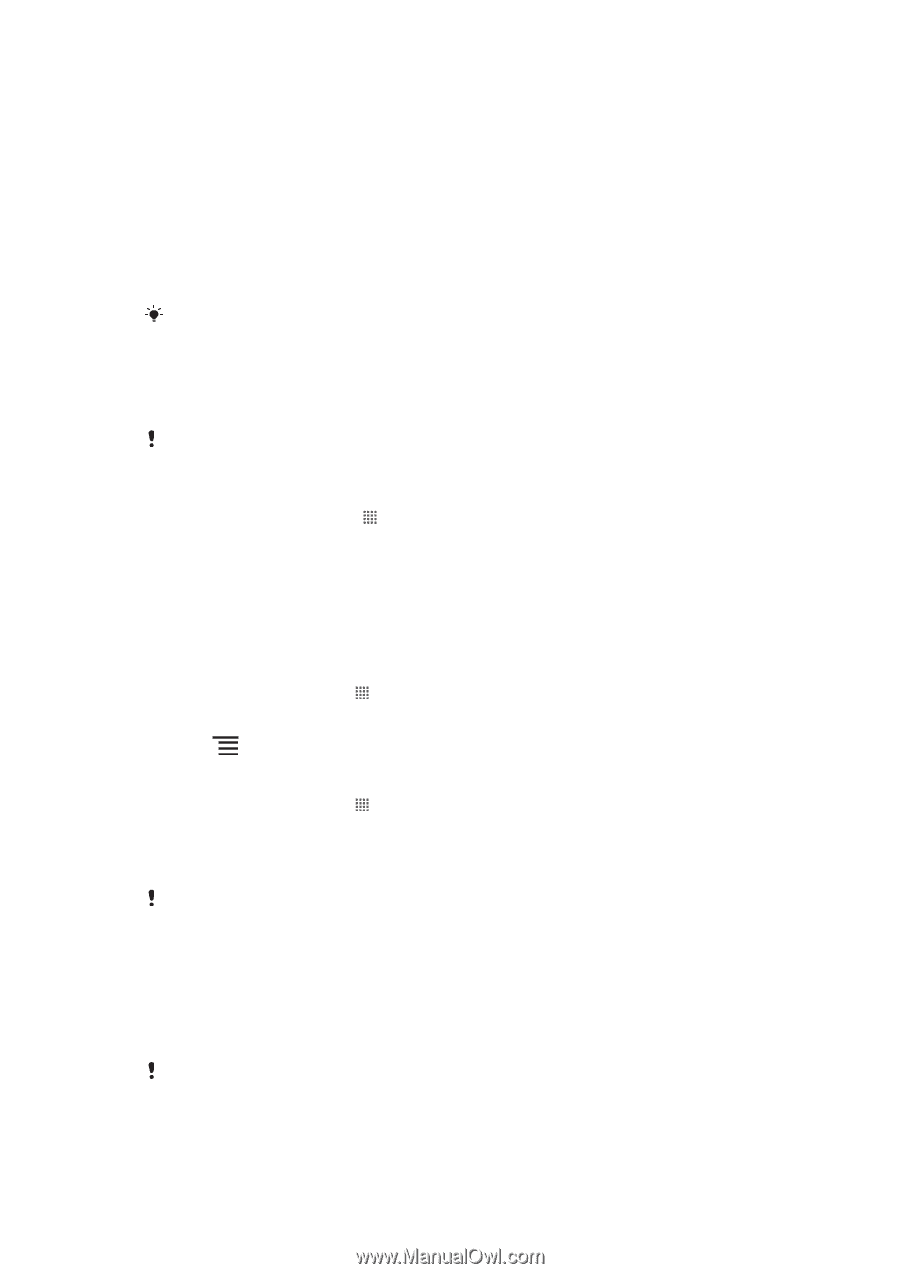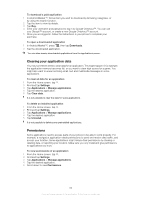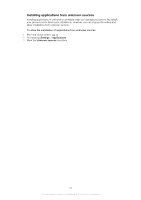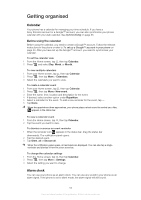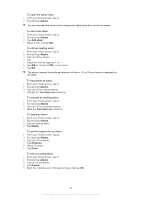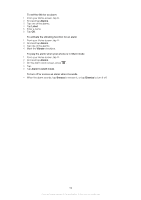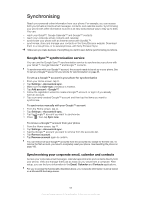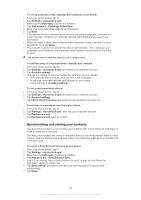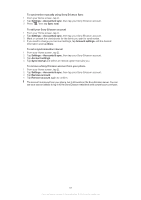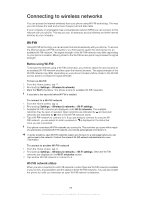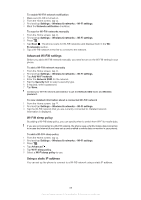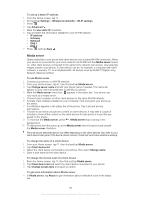Sony Ericsson Xperia PLAY User Guide - Page 55
Synchronising, Google Sync™ synchronisation service, Synchronising your corporate email
 |
View all Sony Ericsson Xperia PLAY manuals
Add to My Manuals
Save this manual to your list of manuals |
Page 55 highlights
Synchronising Reach your personal online information from your phone. For example, you can access both your private and work email messages, contacts, and calendar events. Synchronising your phone with other information sources is an easy and practical way to stay up to date. You can: • reach your Gmail™, Google Calendar™ and Google™ contacts. • reach your corporate email, contacts and calendar. • synchronise your phone with an Internet server with SyncML™. • synchronise, store and manage your contacts on the Sony Ericsson website. Download them to a new phone, or to several phones, with Sony Ericsson Sync. Make sure you make backups of everything you want to save before synchronising your phone. Google Sync™ synchronisation service You can use the Google Sync™ synchronisation service to synchronise your phone with your Gmail™, Google Calendar™ and Google™ contacts. To synchronise with your Google™ account, the account needs to be set up in your phone. See To set up a Google™ account in your phone for synchronisation on page 55. To set up a Google™ account in your phone for synchronisation 1 From your Home screen, tap . 2 Tap Settings > Accounts & sync. 3 Make sure the Auto-sync checkbox is marked. 4 Tap Add account > Google™. 5 Follow the registration wizard to create a Google™ account, or sign in if you already have an account. 6 Tap your newly created Google™ account and then tap the items you want to synchronise. To synchronise manually with your Google™ account 1 From the Home screen, tap . 2 Tap Settings > Accounts & sync. 3 Tap the Google™ account you want to synchronise. 4 Press , then tap Sync now. To remove a Google™ account from your phone 1 From the Home screen, tap . 2 Tap Settings > Accounts & sync. 3 Tap the Google™ account you want to remove from the accounts list. 4 Tap Remove account. 5 Tap Remove account again to confirm. You can remove all your Google™ accounts from the accounts list, except for the first one. To remove the first account, you have to completely reset your phone. See Resetting the phone on page 100. Synchronising your corporate email, calendar and contacts Access your corporate email messages, calendar appointments and contacts directly from your phone. View and manage them just as easily as you would from a computer. After setup, you can find your information in the Email, Calendar and Contacts applications. For you to access the functionality described above, your corporate information must be stored on a Microsoft® Exchange server. 55 This is an Internet version of this publication. © Print only for private use.