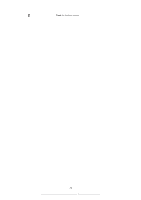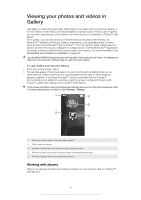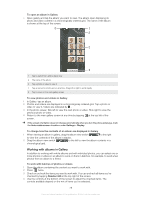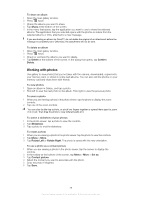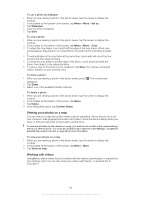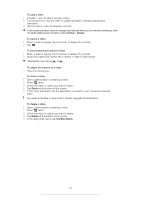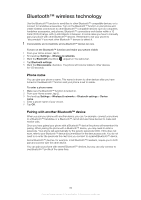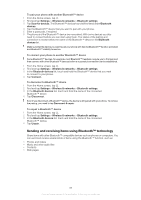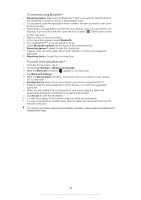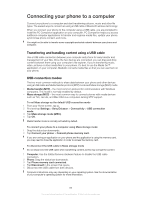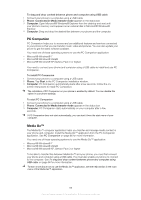Sony Ericsson Xperia PLAY User Guide - Page 81
Share, Delete, Confirm Delete, To play a video, To fast forward and rewind a video
 |
View all Sony Ericsson Xperia PLAY manuals
Add to My Manuals
Save this manual to your list of manuals |
Page 81 highlights
To play a video 1 In Gallery, open an album and tap a video. 2 Turn the phone to view the video in upright (portrait) or sideways (landscape) orientation. 3 Tap the video to view the playback controls. If the screen orientation does not change automatically when you turn the phone sideways, mark the Auto-rotate screen checkbox under Settings > Display. To pause a video 1 When a video is playing, tap the screen to display the controls. 2 Tap . To fast forward and rewind a video 1 When a video is playing, tap the screen to display the controls. 2 Drag the progress bar marker left to rewind, or right to fast forward. Alternatively, you can tap or . To adjust the volume of a video • Press the volume key. To share a video 1 Open a gallery album containing a video. 2 Press twice. 3 Check the video or videos you want to share. 4 Tap Share at the bottom of the screen. 5 In the menu that opens, tap the application you want to use to share the selected video. You might not be able to copy, send or transfer copyright-protected items. To delete a video 1 Open a gallery album containing a video. 2 Press twice. 3 Check the video or videos you want to delete. 4 Tap Delete at the bottom of the screen. 5 In the dialog that opens, tap Confirm Delete. 81 This is an Internet version of this publication. © Print only for private use.