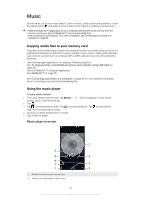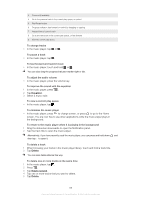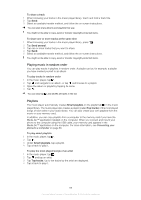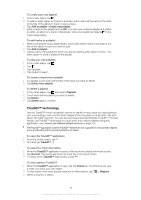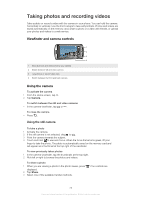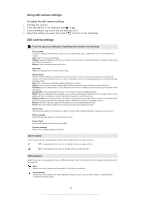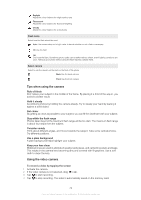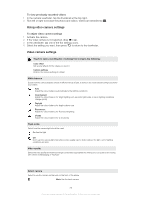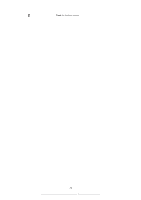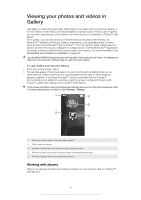Sony Ericsson Xperia PLAY User Guide - Page 72
Taking photos and recording videos, Viewfinder and camera controls, Using the camera
 |
View all Sony Ericsson Xperia PLAY manuals
Add to My Manuals
Save this manual to your list of manuals |
Page 72 highlights
Taking photos and recording videos Take a photo or record a video with the camera in your phone. You can hold the camera horizontally or vertically. Use the front camera to take self-portraits. Photos and videos are saved automatically on the memory card. Share a photo or a video with friends, or upload your photos and videos to a web service. Viewfinder and camera controls 1 2 3 4 1 View all photos and videos shot by your camera 2 Switch between still and video camera 3 Take photos or record video clips 4 Switch between the front and back camera Using the camera To activate the camera 1 From the Home screen, tap . 2 Tap Camera. To switch between the still and video cameras • In the camera viewfinder, tap or . To close the camera • Press . Using the still camera To take a photo 1 Activate the camera. 2 If the still camera is not selected, drag to . 3 Point the camera towards the subject. 4 Touch and hold to use auto focus. When the focus frame turns green, lift your finger to take the photo. The photo is automatically saved on the memory card and will appear as a thumbnail at the top right of the viewfinder. To view previously taken photos 1 In the camera viewfinder, tap the thumbnails at the top right. 2 Flick left or right to browse the photos and videos. To share a photo 1 When you are viewing a photo in the photo viewer, press displayed. 2 Tap Share. 3 Select one of the available transfer methods. if no controls are 72 This is an Internet version of this publication. © Print only for private use.