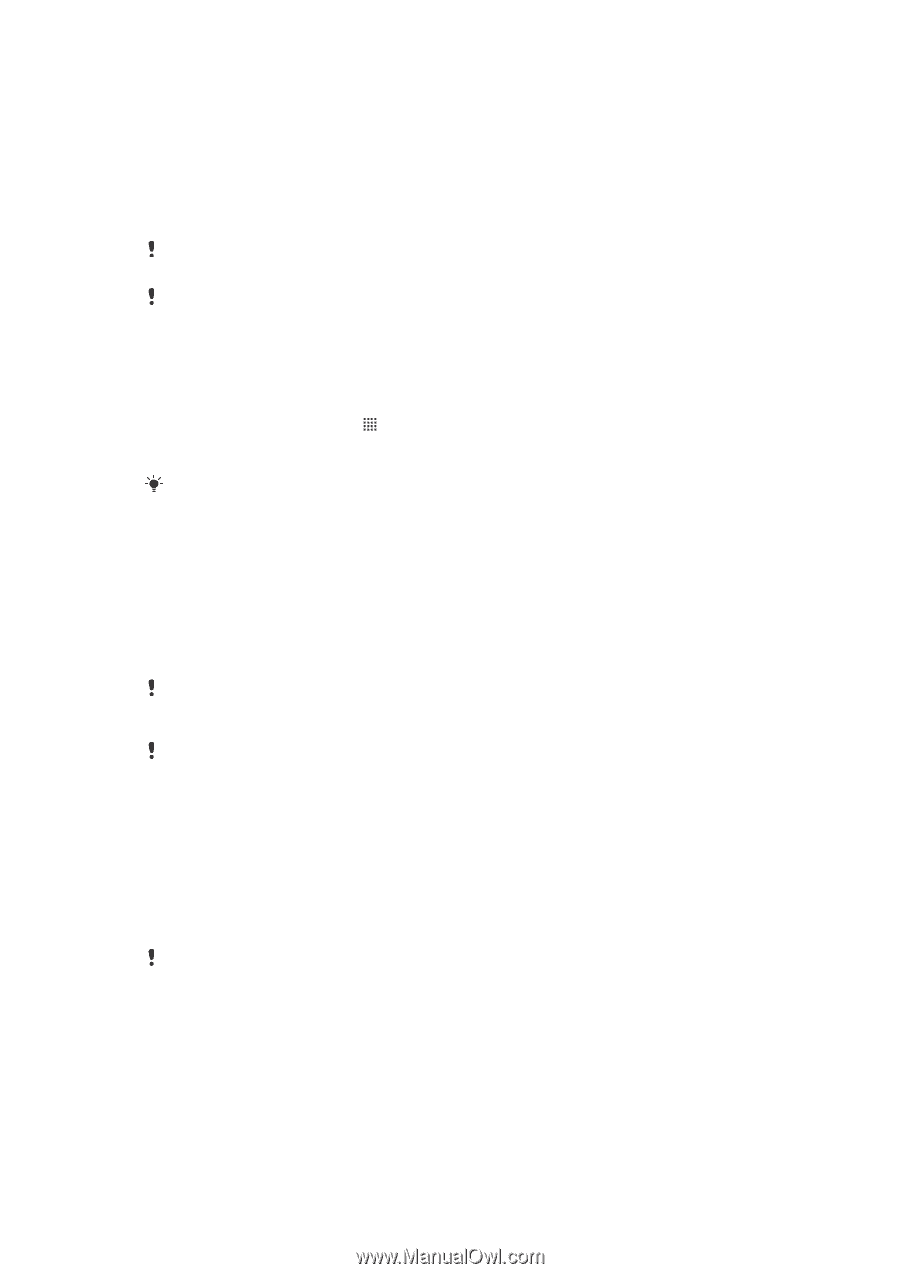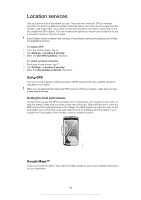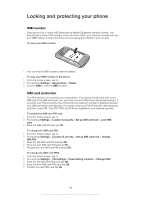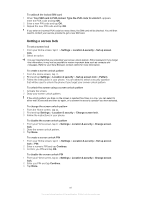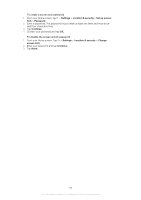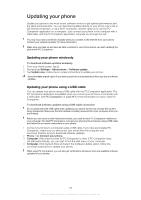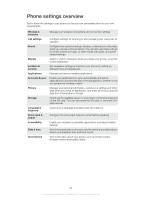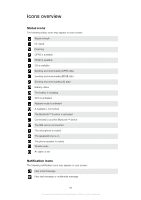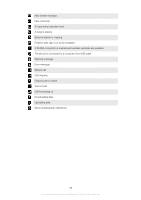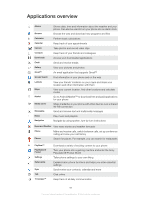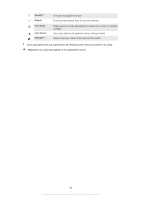Sony Ericsson Xperia PLAY User Guide - Page 93
Updating your phone, Updating your phone wirelessly, Updating your phone using a USB cable - software update
 |
View all Sony Ericsson Xperia PLAY manuals
Add to My Manuals
Save this manual to your list of manuals |
Page 93 highlights
Updating your phone Update your phone to the most recent software version to get optimal performance and the latest enhancements. You can download updates directly to your phone over a 2G or 3G Internet connection, or via a Wi-Fi connection. Another option is to use the PC Companion application on a computer. Just connect your phone to the computer with a USB cable, and the PC Companion application will guide you through the rest. You may incur data connection charges when you connect to the Internet from your phone. Contact your network operator for more information. Make sure you back up and save all data contained in your phone before you start updating the phone with PC Companion. Updating your phone wirelessly To download software updates wirelessly 1 From your Home screen, tap . 2 Find and tap Settings > About phone > Software update. 3 Tap Update now. Follow the on-screen instructions to update your phone. Select the Auto search option if you want your phone to automatically inform you about software updates. Updating your phone using a USB cable You can update your phone using a USB cable with the PC Companion application. The PC Companion application is available when you connect your phone to a computer with a USB cable. See PC Companion on page 86 for more information on how to start PC Companion. To download software updates using a USB cable connection Do not disconnect the USB cable when updating your phone as this may corrupt the content being transferred. Make sure that the hardware is safely removed from your computer when you are finished. Before you can carry out the instructions below, you need to have PC Companion installed on your computer. To install PC Companion, connect your phone to the computer using a USB cable and follow the on-screen instructions in your phone. 1 Connect your phone to a computer using a USB cable. If you have just installed PC Companion, make sure you disconnect your phone from the computer and reconnect it before trying to download software updates. 2 Phone: Tap Connect your phone. 3 Computer: Wait a few seconds for PC Companion to start. If PC Companion does not start automatically, you can start it from the start menu of your computer. 4 Computer: Click Support Zone and select the Software Update option, follow the on-screen instructions to update your phone. While using PC Companion, you will also get notifications whenever there are available software updates for your phone. 93 This is an Internet version of this publication. © Print only for private use.