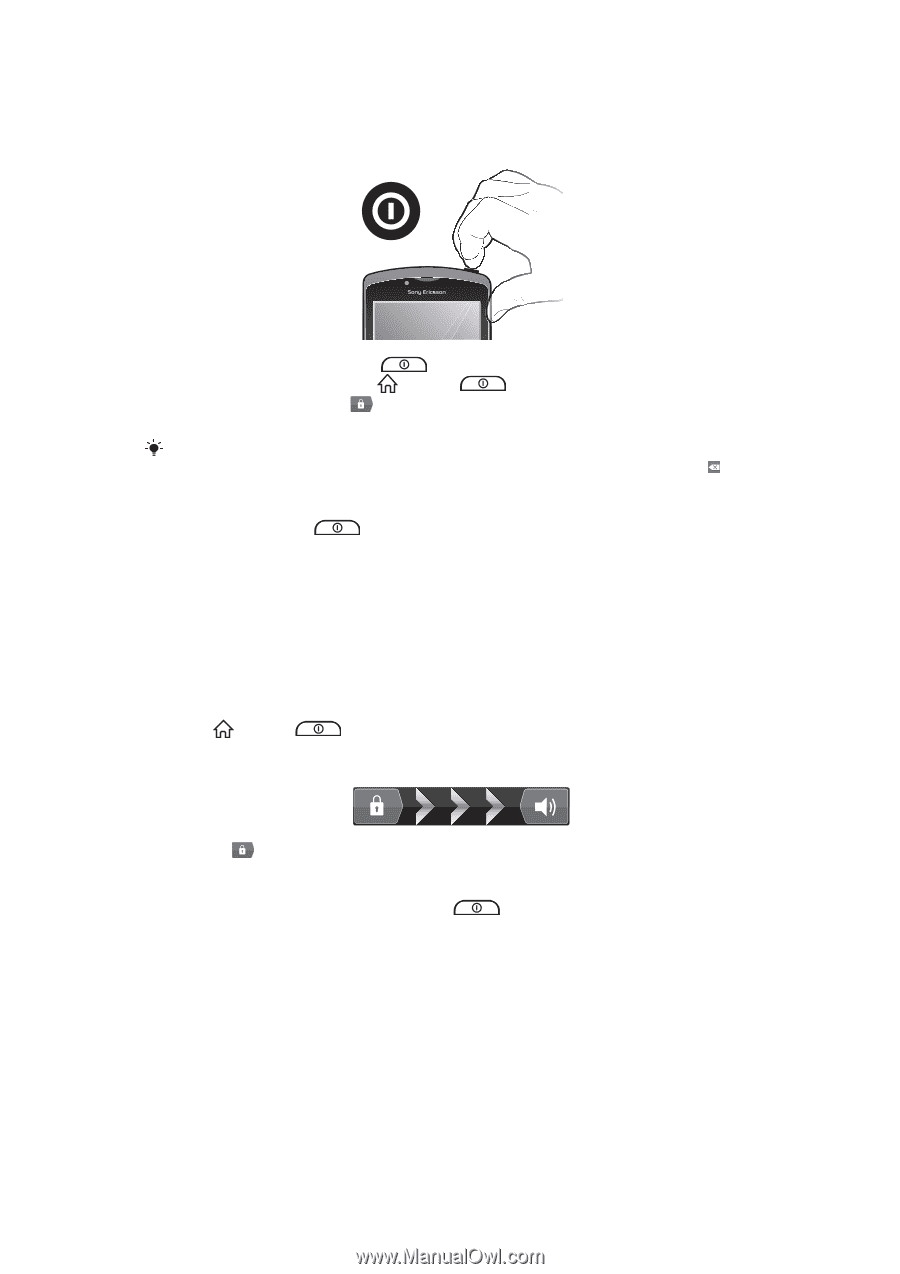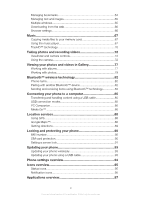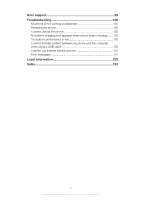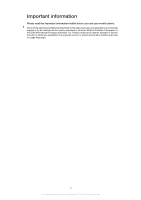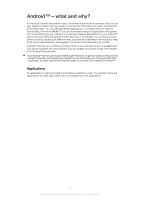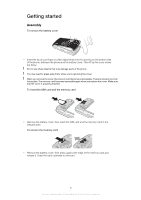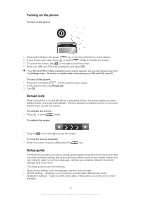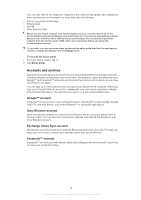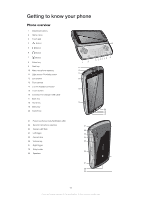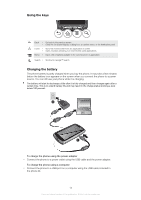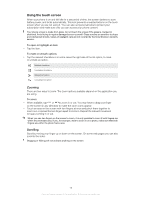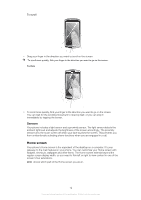Sony Ericsson Xperia PLAY User Guide - Page 9
Turning on the phone, Screen lock, Setup guide, To activate the screen, To unlock the screen - manual
 |
View all Sony Ericsson Xperia PLAY manuals
Add to My Manuals
Save this manual to your list of manuals |
Page 9 highlights
Turning on the phone To turn on the phone 1 Press and hold down the power key on the top of the phone until it vibrates. 2 If your screen goes dark, press or press briefly to activate the screen. 3 To unlock the screen, drag to the right across the screen. 4 Enter your SIM card PIN when requested, and select OK. Your SIM card PIN is initially supplied by your network operator, but you can change it later from the Settings menu. To correct a mistake made while entering your SIM card PIN, press . To turn off the phone 1 Press and hold down until the options menu opens. 2 In the options menu, tap Power off. 3 Tap OK. Screen lock When your phone is on and left idle for a set period of time, the screen darkens to save battery power, and locks automatically. This lock prevents unwanted actions on the touch screen when you are not using it. To activate the screen • Press or press briefly. To unlock the screen • Drag the icon to the right across the screen. To lock the screen manually • When the screen is active, briefly press the key. Setup guide The first time you start your phone, a setup guide explains basic phone functions and helps you enter essential settings. Set up your phone so that it works to your needs. Import your old contacts, select your phone language, optimise your wireless network connection settings, and much more. The setup guide covers the following: • Basic phone settings such as language, Internet, time and date. • Wi-Fi® settings - speed up your connection and decrease data transfer costs. • Application settings - helps you with email setup, online service accounts, and contact transfers. 9 This is an Internet version of this publication. © Print only for private use.