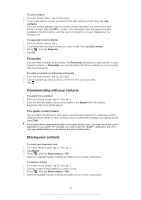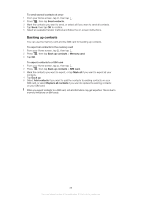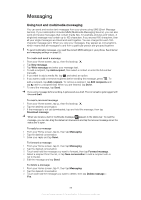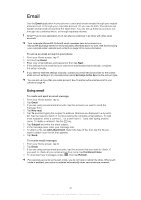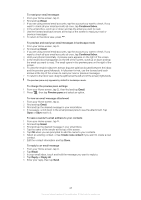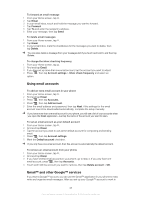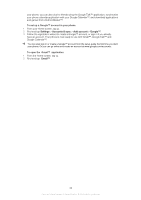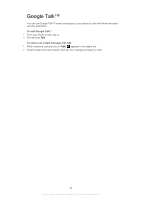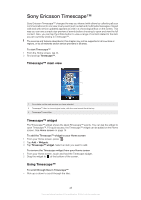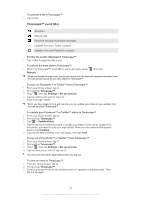Sony Ericsson Xperia PLAY User Guide - Page 42
Email, Combined Inbox, Preview pane, Create new contact, Reply, Reply all
 |
View all Sony Ericsson Xperia PLAY manuals
Add to My Manuals
Save this manual to your list of manuals |
Page 42 highlights
To read your email messages 1 From your Home screen, tap . 2 Find and tap Email. 3 If you are using several email accounts, tap the account you want to check. If you want to check all your email accounts at once, tap Combined Inbox. 4 In the email inbox, scroll up or down and tap the email you want to read. 5 Use the forward and back arrows at the top of the screen to read your next or previous messages. 6 To return to the inbox view, press . To preview and read your email messages in landscape mode 1 From your Home screen, tap . 2 Find and tap Email. 3 If you are using several email accounts, tap the account you want to check. If you want to check all your email accounts at once, tap Combined Inbox. 4 Hold your phone horizontally. A preview pane appears on the right of the screen. 5 In the email inbox that appears on the left of the screen, scroll up or down and tap the email you want to read. The email opens in the preview pane on the right of the screen. 6 To view the email in fullscreen format, drag the split bar (located between the inbox and the preview pane) leftwards. In fullscreen format, use the forward and back arrows at the top of the screen to read your next or previous messages. 7 To return to the inbox view, drag the split bar (at the left end of the screen) rightwards. The preview pane only appears by default in landscape mode. To change the preview pane settings 1 From your Home screen, tap , then find and tap Email. 2 Press , then tap Preview pane and select an option. To view an email message attachment 1 From your Home screen, tap . 2 Find and tap Email. 3 Find and tap the desired message in your email inbox. 4 If necessary, scroll down in the email preview pane to see the attachment. Tap Open or Save next to it. To save a sender's email address to your contacts 1 From your Home screen, tap . 2 Find and tap Email. 3 Find and tap the desired message in your email inbox. 4 Tap the name of the sender at the top of the screen. 5 Tap OK when you are prompted to add the name to your contacts. 6 Select an existing contact, or tap Create new contact if you want to create a new contact. 7 Edit the contact information and tap Done. To reply to an email message 1 From your Home screen, tap . 2 Tap Email. 3 In your email inbox, touch and hold the message you want to reply to. 4 Tap Reply or Reply all. 5 Enter your reply, then tap Send. 42 This is an Internet version of this publication. © Print only for private use.