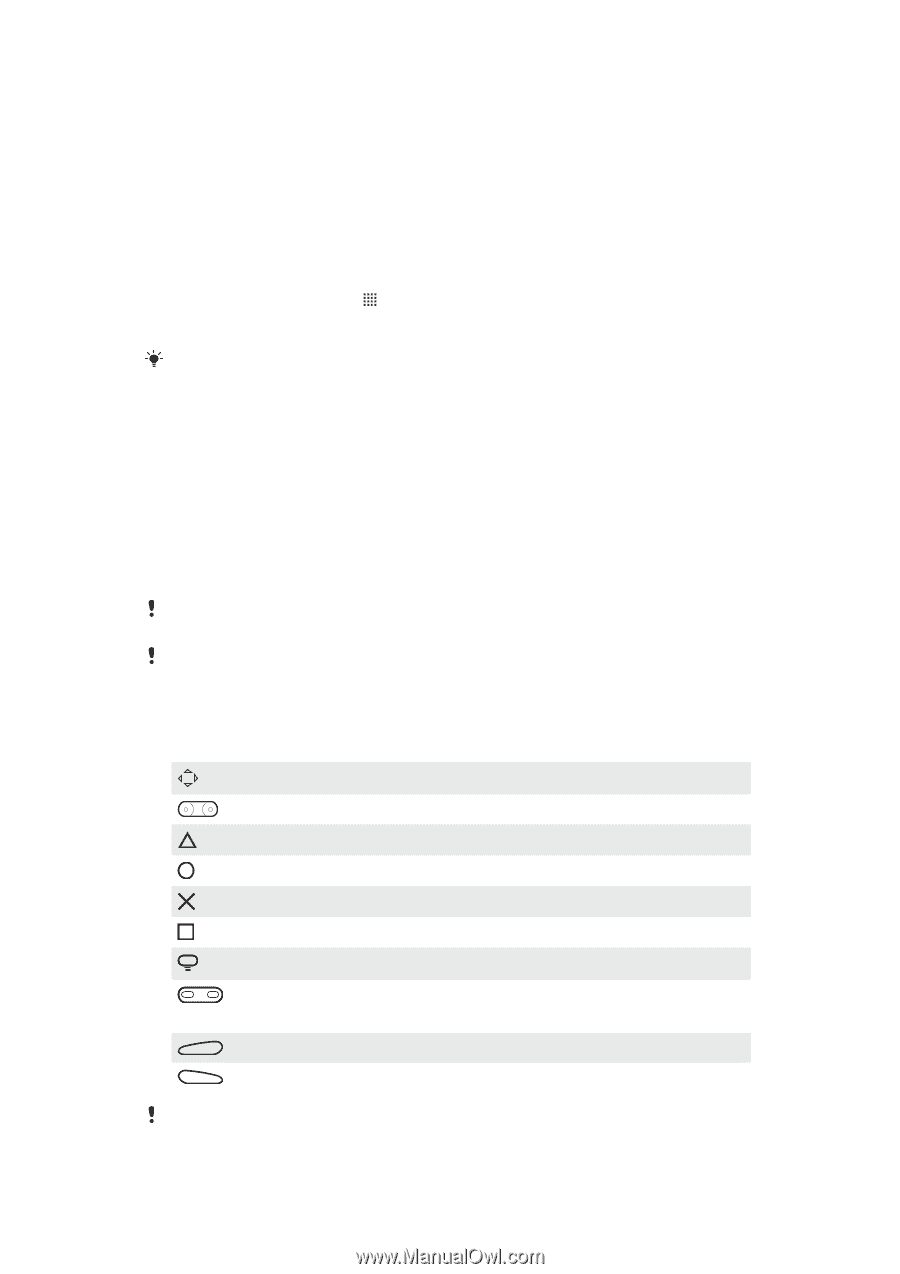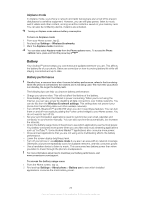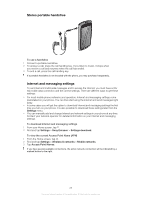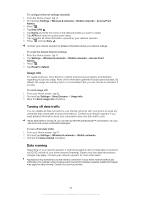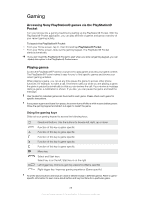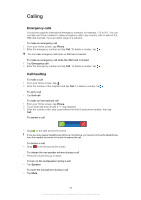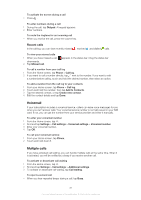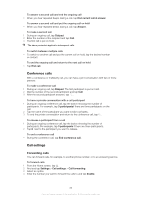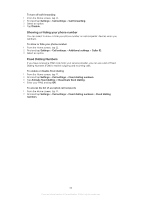Sony Ericsson Xperia PLAY User Guide - Page 28
Gaming, Accessing Sony PlayStation® games via the PlayStation® Pocket, Playing games, Pocket
 |
View all Sony Ericsson Xperia PLAY manuals
Add to My Manuals
Save this manual to your list of manuals |
Page 28 highlights
Gaming Accessing Sony PlayStation® games via the PlayStation® Pocket Turn your phone into a gaming machine by starting up the PlayStation® Pocket. With the PlayStation® Pocket application, you can play all kinds of games and get an overview of your recent gaming activity. To launch the PlayStation® Pocket • From your Home screen, tap , then find and tap PlayStation® Pocket. • From your Home screen, slide out the gaming keypad. The PlayStation® Pocket starts automatically. If you don't want the PlayStation® Pocket to start when you slide out gaming keypad, you can disable this option in the PlayStation® Pocket menu. Playing games Access the PlayStation® Pocket in your phone to play games and view your game content. The PlayStation® Pocket makes it easy for you to find specific games and shows your recent gaming activities. When playing a game, you can at any time pause the game to access other phone functions, for example, to make a call. If someone calls you while you are playing a game, the game is paused automatically so that you can answer the call. If you receive a message during a game, a notification is shown. If you like, you can pause the game and read the message. User Guides for individual games are found within each game. Please check each game for specific instructions. If you pause a game and leave it on pause, the screen turns off after a while to save battery power. Close the gaming keypad and slide it out again to restart the game. Using the gaming keys Slide out your gaming keypad to access the following keys: Directional buttons. Use the buttons to browse left, right, up or down Function of this key is game specific Function of this key is game specific Function of this key is game specific Function of this key is game specific Function of this key is game specific Menu key Select and Start keys. Select key is on the left; Start key is on the right L Left trigger key. Improves gaming experience (Game specific) R Right trigger key. Improves gaming experience (Game specific) All of the above buttons and keys are used in different ways in different games. Refer to gamespecific information to learn more about button and key functions for a particular game. 28 This is an Internet version of this publication. © Print only for private use.