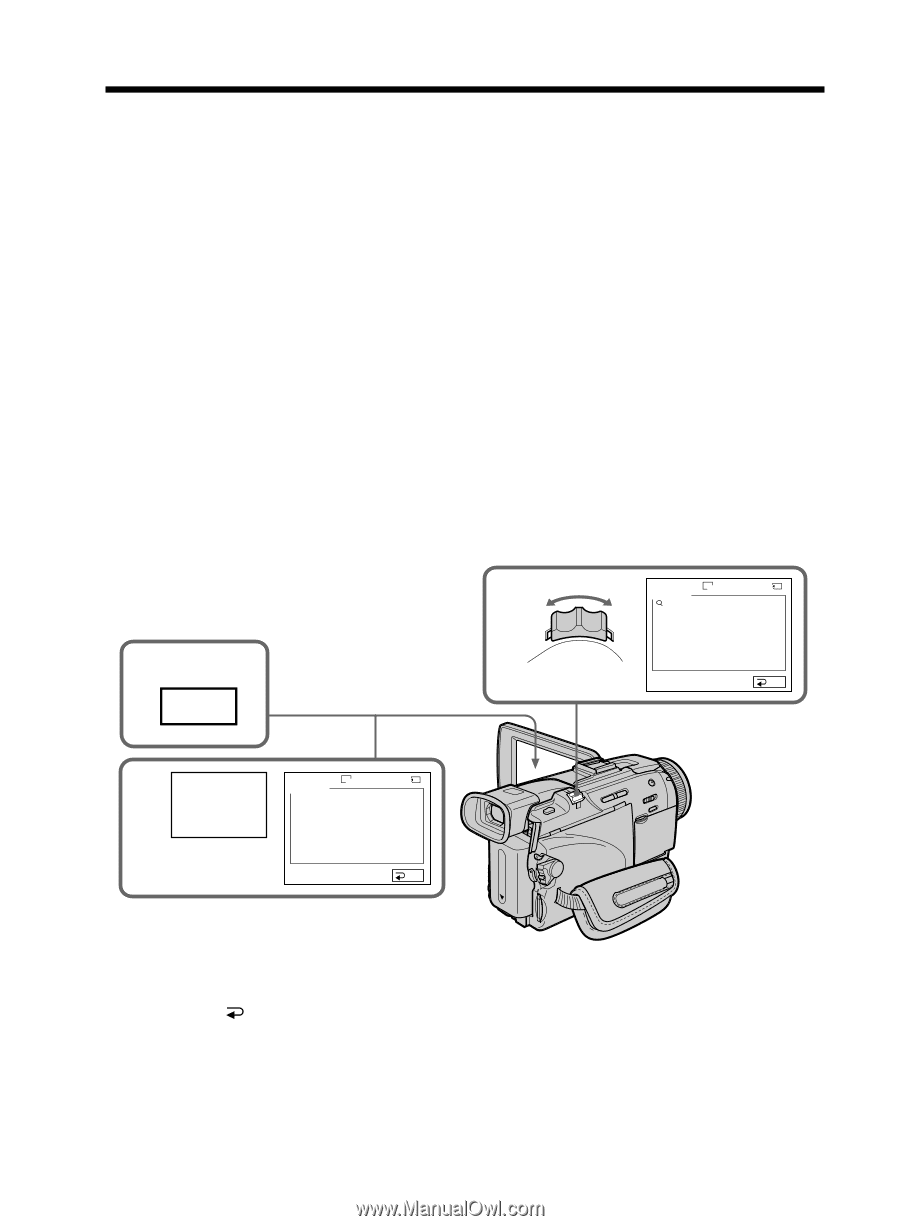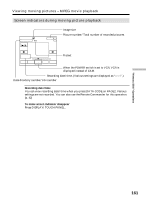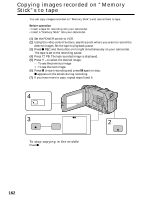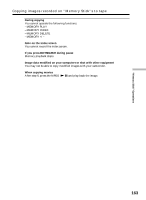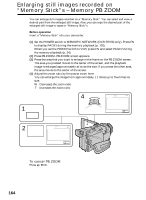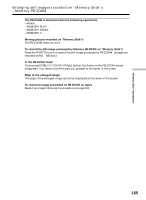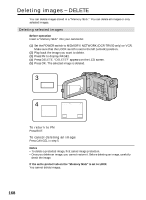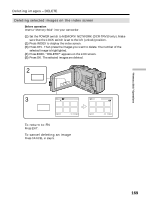Sony DCR-TRV50 Operating Instructions (primary manual) - Page 164
Enlarging still images recorded on, Memory Stick, Memory PB ZOOM
 |
View all Sony DCR-TRV50 manuals
Add to My Manuals
Save this manual to your list of manuals |
Page 164 highlights
Enlarging still images recorded on "Memory Stick"s - Memory PB ZOOM You can enlarge still images recorded on a "Memory Stick." You can select and view a desired part from the enlarged still image. Also, you can copy the desired part of the enlarged still image to tapes or "Memory Stick"s. Before operation Insert a "Memory Stick" into your camcorder. (1) Set the POWER switch to MEMORY/NETWORK (DCR-TRV50 only). Press FN to display PAGE1 during the memory playback (p. 120). When you set the POWER switch to VCR, press FN and select PAGE2 during the memory playback (p. 24). (2) Press PB ZOOM. PB ZOOM screen appears. (3) Press the area that you want to enlarge in the frame on the PB ZOOM screen. The area you pressed moves to the center of the screen, and the playback image is enlarged approximately at twice the size. If you press the other area, the area moves to the center of the screen. (4) Adjust the zoom ratio by the power zoom lever. You can enlarge the image from approximately 1.1 times up to five times its size. W : Decreases the zoom ratio T : Increases the zoom ratio 1 FN 4 W PB ZOOM × 5.0 1360 3/14 MEMORY PLAY T 100-0003 END 2 PB ZOOM PB ZOOM 1360 3/14 MEMORY PLAY 100-0003 END To cancel PB ZOOM Press END. 164