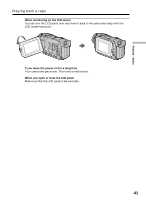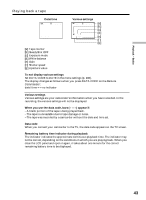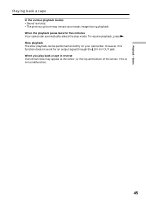Sony DCR-TRV50 Operating Instructions (primary manual) - Page 42
To display the screen indicators, Display function, Playing back a tape
 |
View all Sony DCR-TRV50 manuals
Add to My Manuals
Save this manual to your list of manuals |
Page 42 highlights
Playing back a tape To display the screen indicators - Display function Press DISPLAY/TOUCH PANEL on your camcorder or DISPLAY on the Remote Commander supplied with your camcorder. The indicators disappear on the screen. To make the indicators appear, press DISPLAY/TOUCH PANEL or DISPLAY again. DATA CODE DISPLAY DISPLAY/ TOUCH PANEL About date/time and various settings Your camcorder automatically records not only images on the tape but also the recording data (date/time or various settings when recorded) (data code). Follow the steps below to display the data code using the touch panel or the Remote Commander. Using the touch panel 1 Set the POWER switch to VCR, then play back a tape. 2 Press FN and select PAGE2. 3 Press DATA CODE. DATACODE OFF OK CAM DATE DATA DATA 4 Select CAM DATA or DATE DATA, then press OK. 5 Press EXIT. Using the Remote Commander Press DATA CODE on the Remote Commander in the playback. The display changes as follows when you press the DATA CODE on the Remote Commander: date/time t various settings (SteadyShot, exposure, white balance, gain, shutter speed, aperture value) t no indicator 42