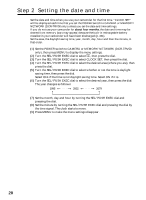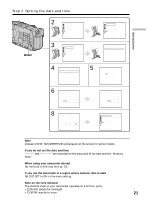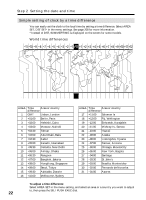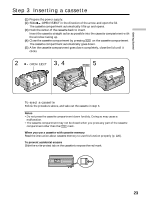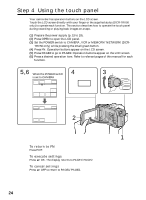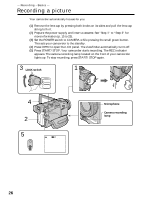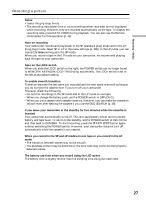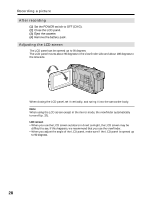Sony DCR-TRV50 Operating Instructions (primary manual) - Page 24
Step 4, Using the touch panel
 |
View all Sony DCR-TRV50 manuals
Add to My Manuals
Save this manual to your list of manuals |
Page 24 highlights
Step 4 Using the touch panel Your camcorder has operation buttons on the LCD screen. Touch the LCD screen directly with your finger or the supplied stylus (DCR-TRV50 only) to operate each function. This section describes how to operate the touch panel during recording or playing back images on a tape. (1) Prepare the power supply (p. 15 to 19). (2) Press OPEN to open the LCD panel. (3) Set the POWER switch to CAMERA, VCR or MEMORY/NETWORK (DCR- TRV50 only) while pressing the small green button. (4) Press FN. Operation buttons appear on the LCD screen. (5) Press PAGE2 to go to PAGE2. Operation buttons appear on the LCD screen. (6) Press a desired operation item. Refer to relevant pages of this manual for each function. 5,6 When the POWER switch is set to CAMERA PAGE1 PAGE2 EXIT SPOT DIG FOCUS EFFT END SCH MEM SPOT M I X METER 4 FN 3 POWER VCR OFF(CHG) CAMERA MEMORY/ NETWORK PAGE1 PAGE2 EXIT LCD SELF BRT TIMER 2 1 To return to FN Press EXIT. To execute settings Press OK. The display returns to PAGE1/PAGE2. To cancel settings Press OFF to return to PAGE1/PAGE2. 24