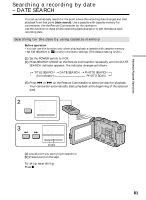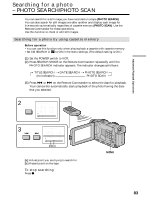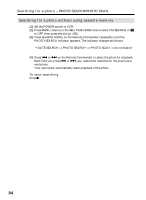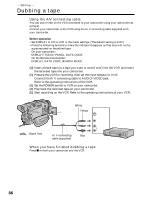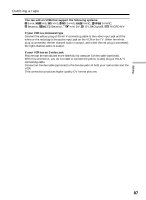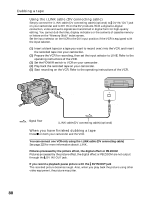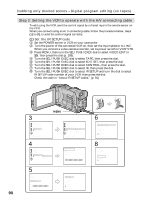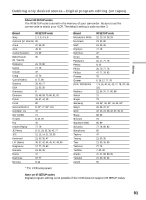Sony DCR-TRV50 Operating Instructions (primary manual) - Page 86
Dubbing a tape
 |
View all Sony DCR-TRV50 manuals
Add to My Manuals
Save this manual to your list of manuals |
Page 86 highlights
- Editing - Dubbing a tape Using the A/V connecting cable You can dub or edit on the VCR connected to your camcorder using your camcorder as a player. Connect your camcorder to the VCR using the A/V connecting cable supplied with your camcorder. Before operation •Set DISPLAY in to LCD in the menu settings. (The default setting is LCD.) •Press the following buttons to make the indicator disappear so that they will not be superimposed on the edited tape: On your camcorder: DISPLAY/TOUCH PANEL, DATA CODE On the Remote Commander: DISPLAY, DATA CODE, SEARCH MODE (1) Insert a blank tape (or a tape you want to record over) into the VCR, and insert the recorded tape into your camcorder. (2) Prepare the VCR for recording, then set the input selector to LINE. Connect the A/V connecting cable to AUDIO/VIDEO jack. Refer to the operating instructions of the VCR. (3) Set the POWER switch to VCR on your camcorder. (4) Play back the recorded tape on your camcorder. (5) Start recording on the VCR. Refer to the operating instructions of your VCR. White S VIDEO Yellow AUDIO/VIDEO IN S VIDEO VIDEO : Signal flow A/V connecting Red cable (supplied) AUDIO When you have finished dubbing a tape Press x on both your camcorder and the VCR. VCR 86