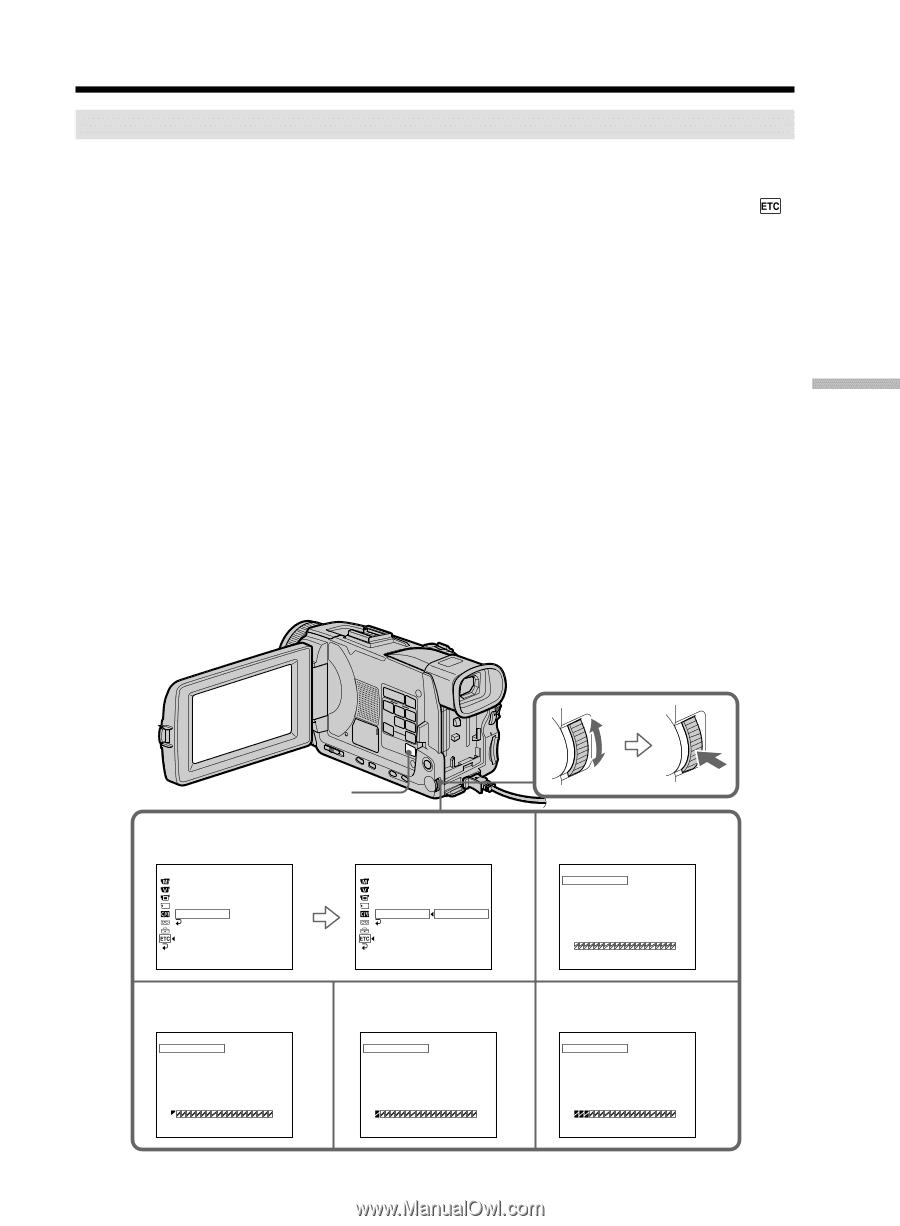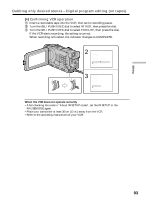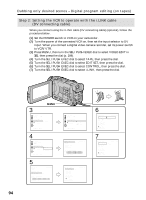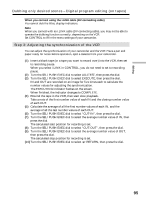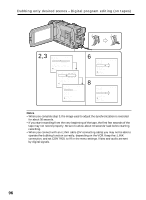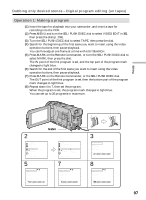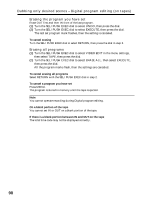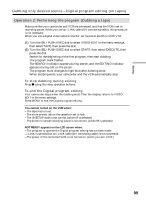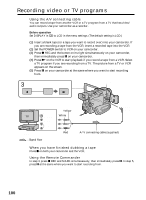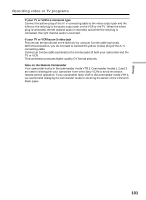Sony DCR-TRV50 Operating Instructions (primary manual) - Page 97
Dubbing only desired scenes, Digital program editing on tapes, Operation 1: Making a program
 |
View all Sony DCR-TRV50 manuals
Add to My Manuals
Save this manual to your list of manuals |
Page 97 highlights
Dubbing only desired scenes - Digital program editing (on tapes) Operation 1: Making a program (1) Insert the tape for playback into your camcorder, and insert a tape for recording into the VCR. (2) Press MENU and turn the SEL/PUSH EXEC dial to select VIDEO EDIT in , then press the dial (p. 209). (3) Turn the SEL/PUSH EXEC dial to select TAPE, then press the dial. (4) Search for the beginning of the first scene you want to insert using the video operation buttons, then pause playback. You can fine-adjust one frame at a time with EDITSEARCH. (5) Press MARK on the Remote Commander, or turn the SEL/PUSH EXEC dial to select MARK, then press the dial. The IN point of the first program is set, and the top part of the program mark changes to light blue. (6) Search for the end of the first scene you want to insert using the video operation buttons, then pause playback. (7) Press MARK on the Remote Commander, or the SEL/PUSH EXEC dial. The OUT point of the first program is set, then the bottom part of the program mark changes to light blue. (8) Repeat steps 4 to 7, then set the program. When the program is set, the program mark changes to light blue. You can set up to 20 programs in maximum. Editing 2 OTHERS DATA CODE BEEP COMMANDER DISPLAY VIDEO EDIT READY RETURN [MENU] : END MENU OTHERS DATA CODE BEEP COMMANDER DISPLAY VIDEO EDIT RETURN RETURN TAPE MEMORY [MENU] : END 5 VIDEO EDIT MARK UNDO ERASE ALL START EDIT SET N X 0:08:55:06 1 OUT TOTAL 0:00:00:00 SCENE 0 [MENU] : END 7 VIDEO EDIT MARK UNDO ERASE ALL START EDIT SET N X 0:09:07:06 2 IN TOTAL 0:00:12:00 SCENE 1 [MENU] : END 3 VIDEO EDIT MARK UNDO ERASE ALL START EDIT SET 0:08:55:06 1 IN TOTAL 0:00:00:00 SCENE 0 [MENU] : END 8 VIDEO EDIT MARK UNDO ERASE ALL START EDIT SET N X 0:10:01:23 4 IN TOTAL 0:00:47:12 SCENE 3 [MENU] : END 97