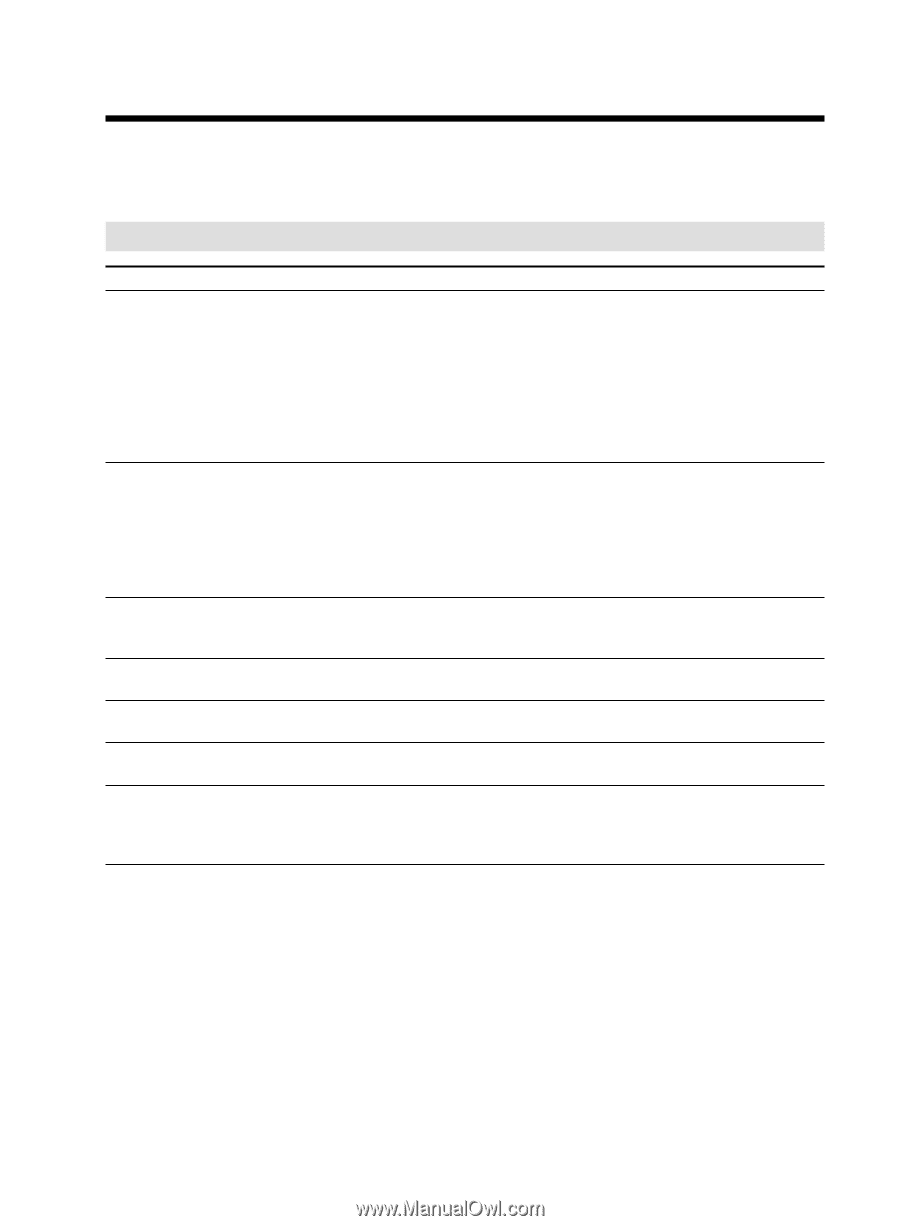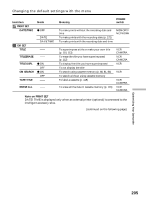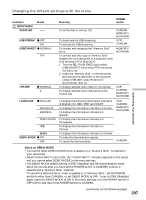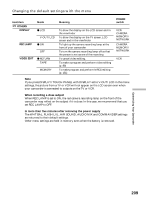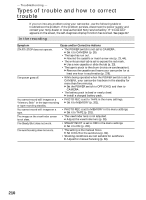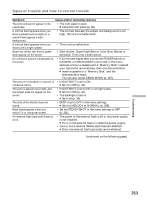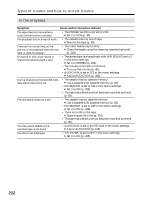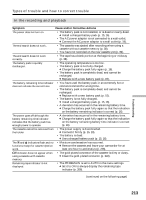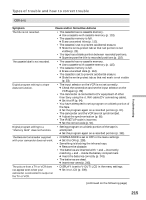Sony DCR-TRV50 Operating Instructions (primary manual) - Page 210
Types of trouble and how to correct, trouble
 |
View all Sony DCR-TRV50 manuals
Add to My Manuals
Save this manual to your list of manuals |
Page 210 highlights
- Troubleshooting - Types of trouble and how to correct trouble If you run into any problem using your camcorder, use the following table to troubleshoot the problem. If the problem persists, disconnect the power supply and contact your Sony dealer or local authorized Sony service facility. If "C:ss:ss" appears on the screen, the self-diagnosis display function has worked. See page 217. In the recording Symptom Cause and/or Corrective Actions START/STOP does not operate. • The POWER switch is not set to CAMERA. c Set it to CAMERA (p. 26). • The tape has run out. c Rewind the cassette or insert a new one (p. 23, 44). • The write-protect tab is set to expose the red mark. c Use a new cassette or slide the tab (p. 23). • The tape is stuck to the drum (moisture condensation). c Remove the cassette and leave your camcorder for at least one hour to acclimatize (p. 228). The power goes off. • While being operated when the POWER switch is set to CAMERA, your camcorder has been in the standby for more than five minutes. c Set the POWER switch to OFF (CHG) and then to CAMERA. • The battery pack is dead or nearly dead. c Install a charged battery pack. You cannot record still images on a • PHOTO REC is set to TAPE in the menu settings. "Memory Stick" in the tape recording c Set it to MEMORY (p. 201). or tape recording standby. You cannot record still images on a tape. • PHOTO REC is set to MEMORY in the menu settings. c Set it to TAPE (p. 201). The image on the viewfinder screen • The viewfinder lens is not adjusted. is not clear. c Adjust the viewfinder lens (p. 30). The SteadyShot does not work. • STEADYSHOT is set to OFF in the menu settings. c Set it to ON (p. 201). The autofocusing does not work. • The setting is the manual focus. c Set FOCUS to the autofocus (p. 69). • Shooting conditions are not suitable for autofocus. c Adjust for manual focusing (p. 69). 210