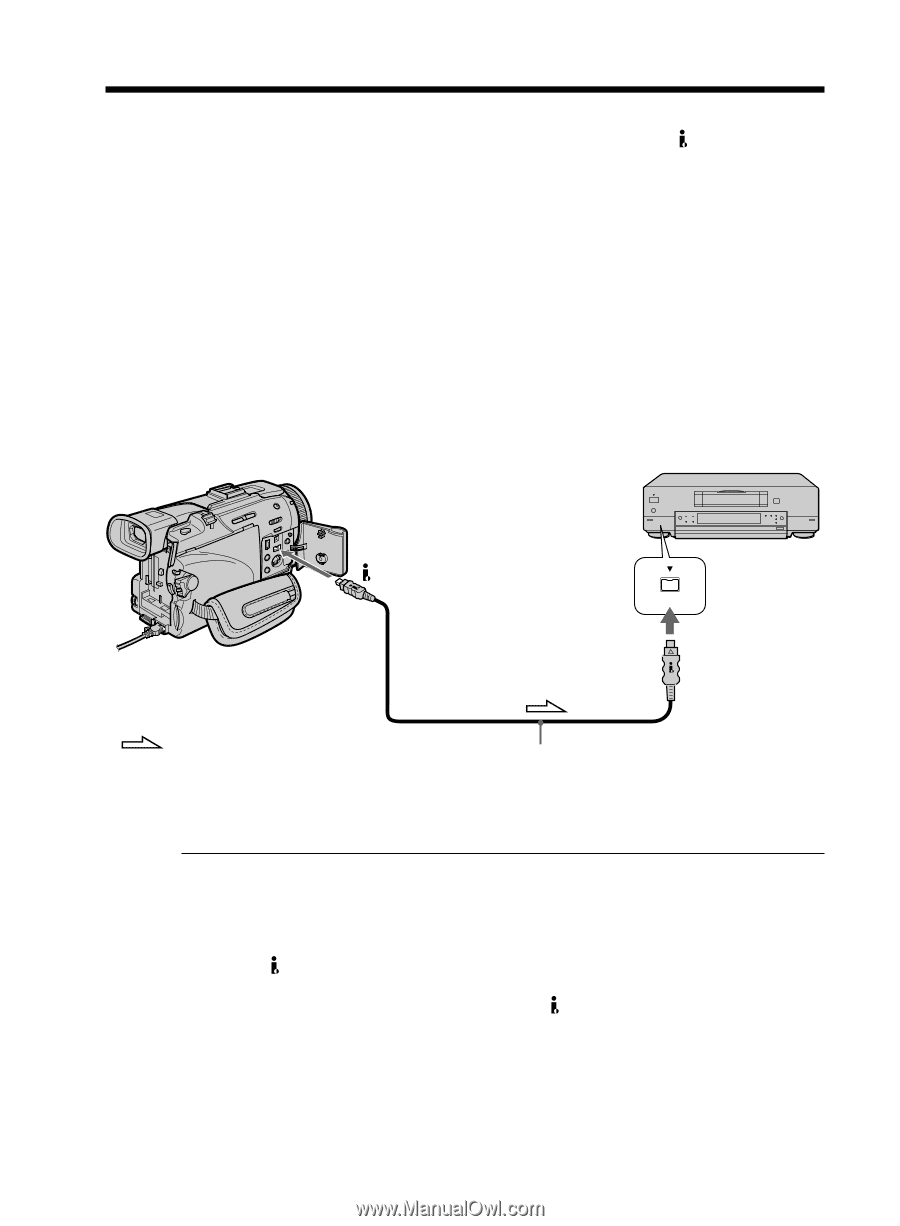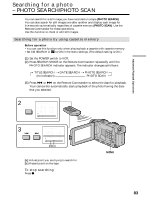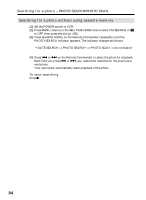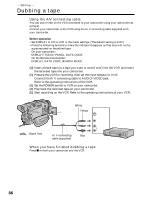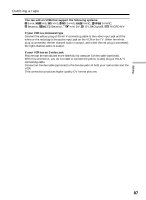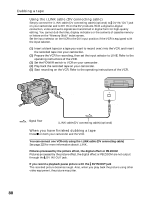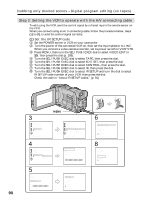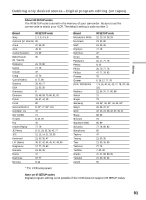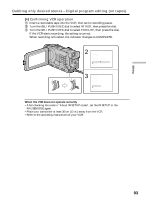Sony DCR-TRV50 Operating Instructions (primary manual) - Page 88
Using the i.LINK cable DV connecting cable, When you have finished dubbing a tape
 |
View all Sony DCR-TRV50 manuals
Add to My Manuals
Save this manual to your list of manuals |
Page 88 highlights
Dubbing a tape Using the i.LINK cable (DV connecting cable) Simply connect the i.LINK cable (DV connecting cable) (optional) to DV IN/OUT jack on your camcorder and to DV IN on the DV products. With a digital-to-digital connection, video and audio signals are transmitted in digital form for high-quality editing. You cannot dub the titles, display indicators or the contents of cassette memory or letters on the "Memory Stick" index screen. Set the input selector on the VCR to the DV input position if the VCR is equipped with the input selector. (1) Insert a blank tape (or a tape you want to record over) into the VCR, and insert the recorded tape into your camcorder. (2) Prepare the VCR for recording, then set the input selector to LINE. Refer to the operating instructions of the VCR. (3) Set the POWER switch to VCR on your camcorder. (4) Play back the recorded tape on your camcorder. (5) Start recording on the VCR. Refer to the operating instructions of the VCR. DV IN/OUT DV DV IN : Signal flow i.LINK cable (DV connecting cable) (optional) When you have finished dubbing a tape Press x on both your camcorder and the VCR. You can connect one VCR only using the i.LINK cable (DV connecting cable) See page 225 for more information about i.LINK. Pictures processed by the picture effect, the digital effect or PB ZOOM Pictures processed by the picture effect, the digital effect or PB ZOOM are not output through the DV IN/OUT jack. If you record a playback pause picture with the DV IN/OUT jack The recorded picture becomes rough. Also, when you play back the picture using other video equipment, the picture may jitter. 88