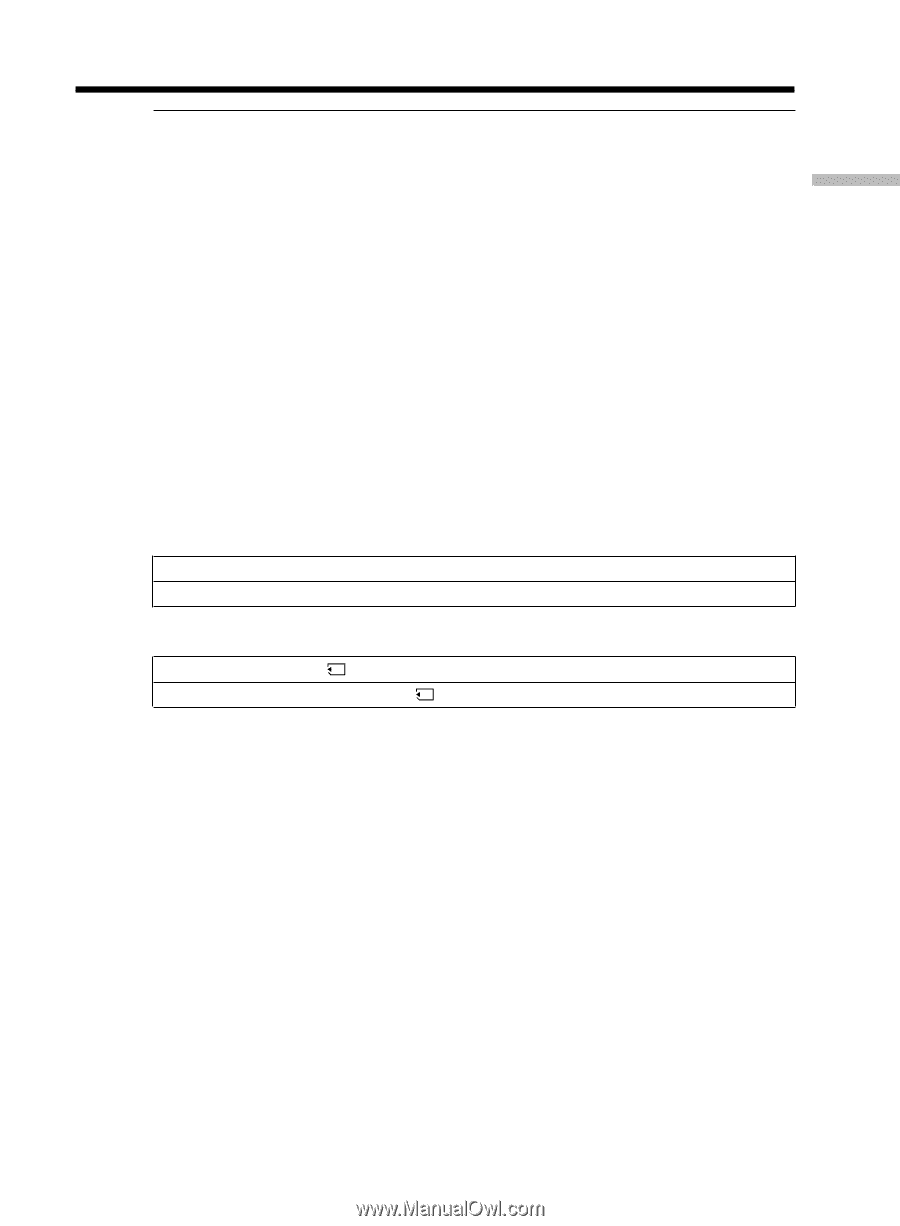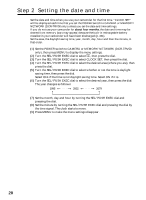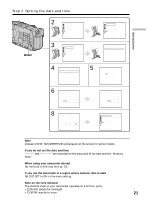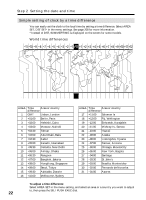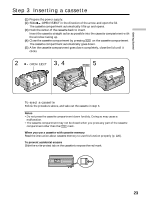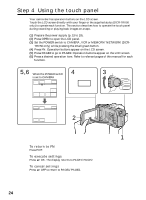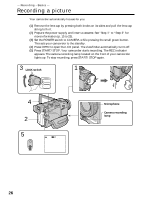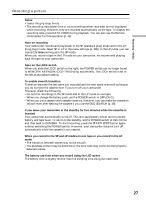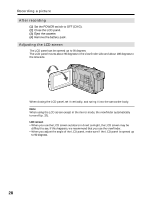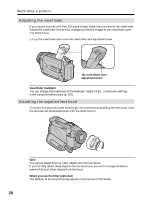Sony DCR-TRV50 Operating Instructions (primary manual) - Page 25
Notes, When executing each item, If the items are not available, Press FN to display the following
 |
View all Sony DCR-TRV50 manuals
Add to My Manuals
Save this manual to your list of manuals |
Page 25 highlights
Getting Started Step 4 Using the touch panel Notes •When using the touch panel, press operation buttons with your thumb supporting the LCD panel from the back side of it or press those buttons lightly with your index finger. •Do not press the LCD screen with sharp-pointed objects other than the stylus supplied. (DCR-TRV50 only) •Do not press the LCD screen too hard. •Do not touch the LCD screen with wet hands. •If FN is not on the LCD screen, touch the LCD screen lightly to make it appear. You can control the display with DISPLAY/TOUCH PANEL on your camcorder. •When operation buttons do not work even if you press them, an adjustment is required (CALIBRATION) (p. 230). •When the LCD screen gets dirty, use the supplied cleaning cloth. When executing each item The green bar appears above the item. If the items are not available The color of the items changes to gray. Press FN to display the following buttons: When the POWER switch is set to CAMERA PAGE1 END SCH, SPOT FOCUS, DIG EFFT, MEM MIX, SPOT METER PAGE2 LCD BRT, SELFTIMER When the POWER switch is set to VCR PAGE1 LCD BRT, PB, INDEX, END SCH PAGE2 DIG EFFT, PB ZOOM, PB, INDEX, DATA CODE See page 120 when the POWER switch is set to MEMORY/NETWORK (DCR-TRV50 only). 25