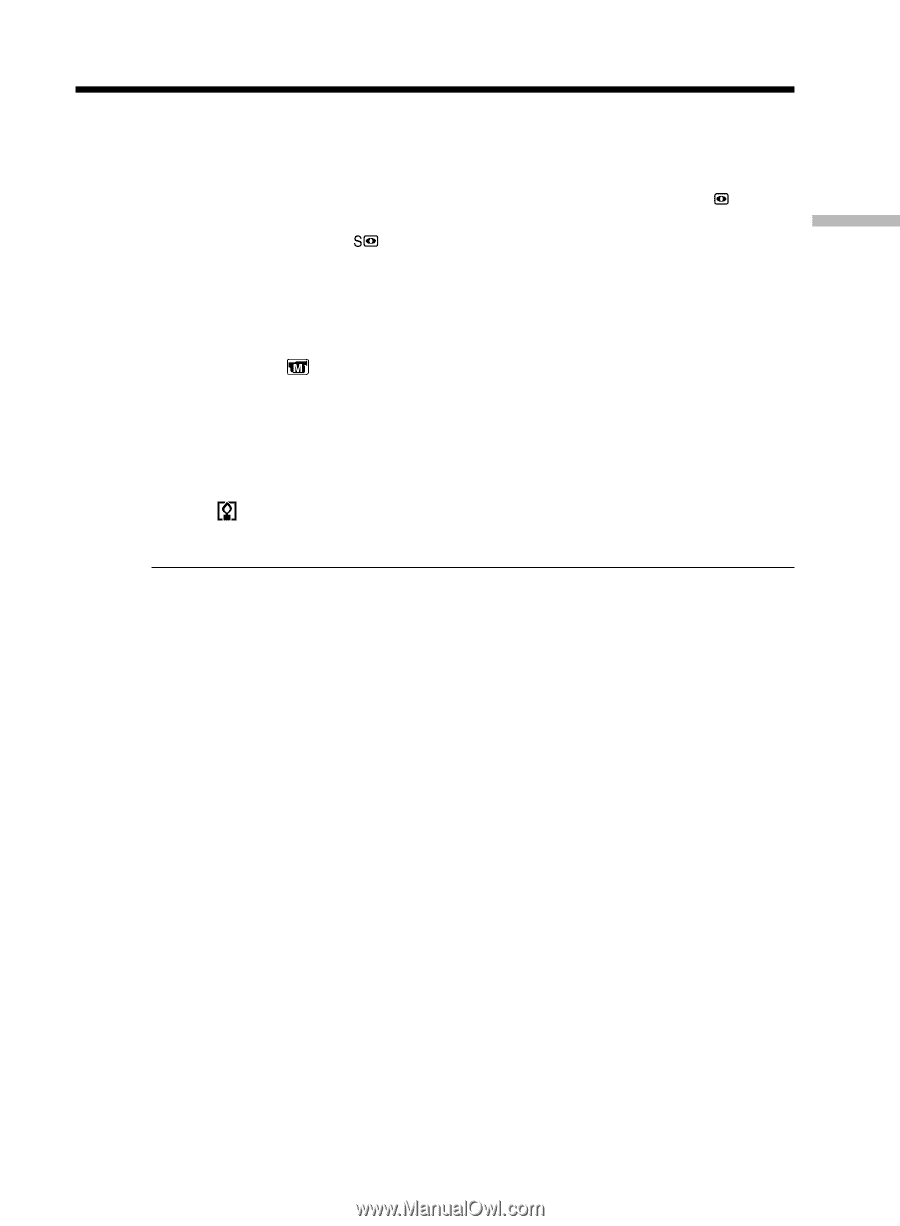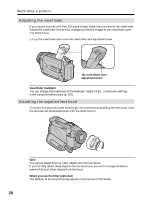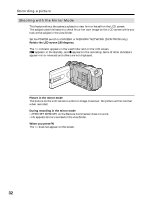Sony DCR-TRV50 Operating Instructions (primary manual) - Page 35
Using Super NightShot, Using NightShot Light, Using Color Slow Shutter
 |
View all Sony DCR-TRV50 manuals
Add to My Manuals
Save this manual to your list of manuals |
Page 35 highlights
Recording - Basics Recording a picture Using Super NightShot The Super NightShot makes subjects more than 16 times brighter than those recorded in the NightShot. (1) Set the POWER switch to CAMERA, slide NIGHTSHOT to ON. The and "NIGHTSHOT" indicators flash on the screen. (2) Press SUPER NS. The and "SUPER NIGHTSHOT" indicators flash on the screen. To return the NightShot, press SUPER NS again. Using NightShot Light The picture will be clearer with the NightShot Light on. To enable the NightShot Light, set N.S. LIGHT in to ON in the menu settings. (The default setting is ON.) Using Color Slow Shutter The Color Slow Shutter enables you to record color images in a dark place. (1) Slide NIGHTSHOT to OFF when the POWER switch is set to CAMERA. (2) Press COLOR SLOW S. The and COLOR SLOW SHUTTER indicators flash on the screen. To cancel the Color Slow Shutter, press COLOR SLOW S again. Notes • Do not use the NightShot in bright places (e.g. the outdoors in the daytime). This may cause your camcorder to malfunction. • When you keep NIGHTSHOT set to ON in normal recording, the picture may be recorded in incorrect or unnatural colors. • If focusing is difficult when using the NightShot, focus manually. While using the NightShot, you cannot use the following functions: - Exposure - PROGRAM AE - White balance - HOLOGRAM AF While using the Super NightShot or Color Slow Shutter The shutter speed is automatically adjusted depending on the brightness. At this time, moving pictures may slow down. While using the Super NightShot, you cannot use the following functions: - Fader - Digital effect - PROGRAM AE - Exposure - Recording still images on a "Memory Stick" in the tape recording or tape recording standby - White balance - Flexible Spot Meter - Spot Focus - Recording with the flash 35