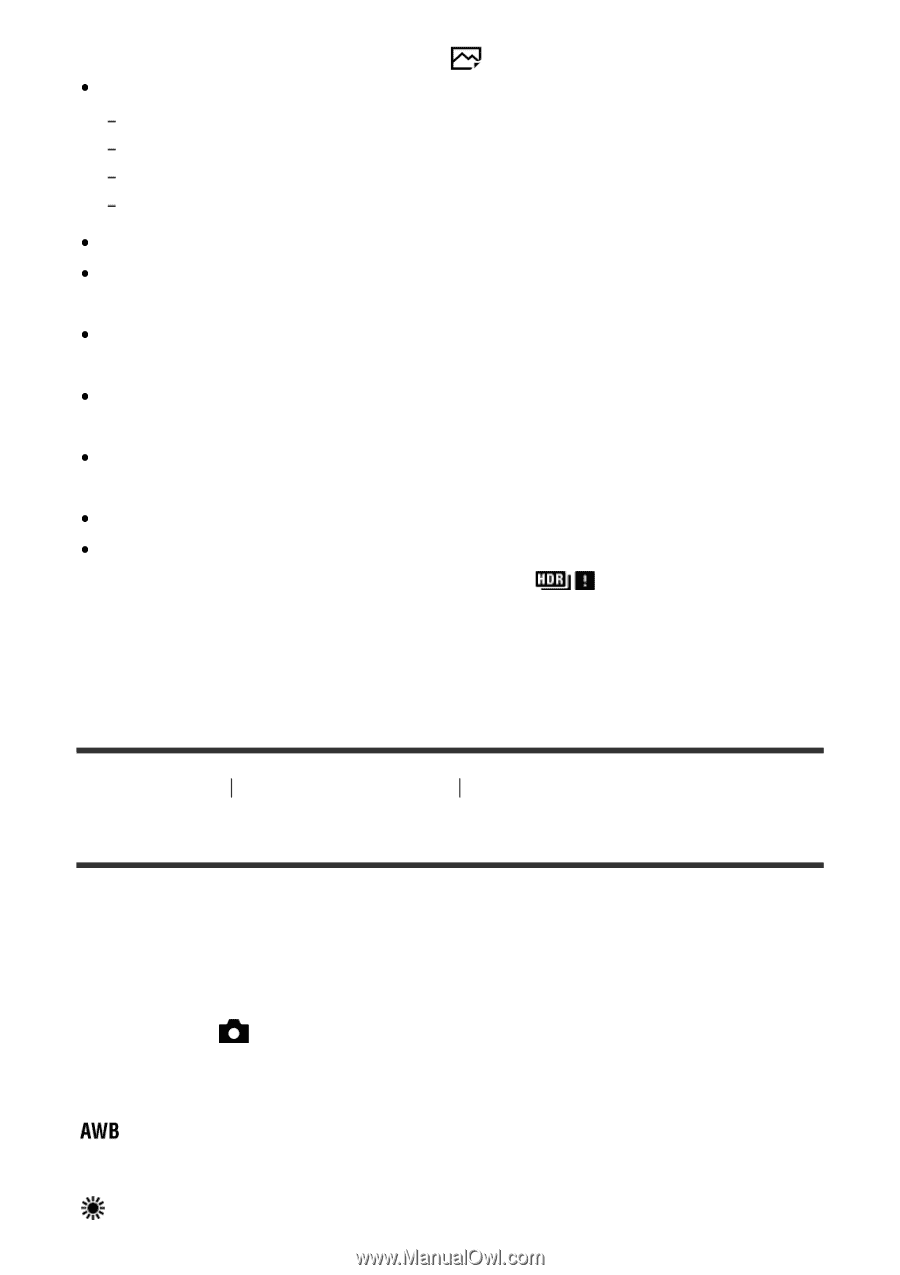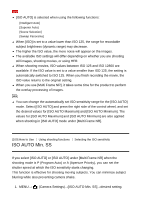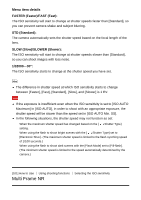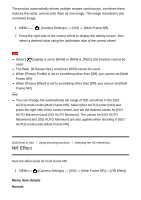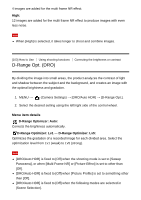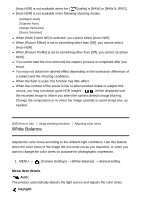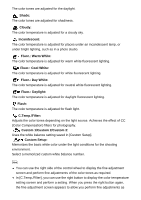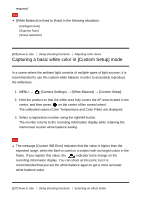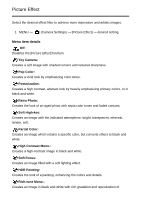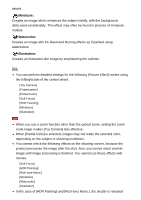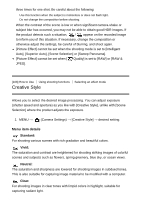Sony DSC-RX100M5 Help Guide Printable PDF - Page 130
White Balance
 |
View all Sony DSC-RX100M5 manuals
Add to My Manuals
Save this manual to your list of manuals |
Page 130 highlights
[Auto HDR] is not available when the [ Quality] is [RAW] or [RAW & JPEG]. [Auto HDR] is not available in the following shooting modes. [Intelligent Auto] [Superior Auto] [Sweep Panorama] [Scene Selection] When [Multi Frame NR] is selected, you cannot select [Auto HDR]. When [Picture Effect] is set to something other than [Off], you cannot select [Auto HDR]. When [Picture Profile] is set to something other than [Off], you cannot set [Auto HDR]. You cannot start the next shot until the capture process is completed after you shoot. You may not obtain the desired effect depending on the luminance difference of a subject and the shooting conditions. When the flash is used, this function has little effect. When the contrast of the scene is low or when product shake or subject blur occurs, you may not obtain good HDR images. will be displayed over the recorded image to inform you when the camera detects image blurring. Change the composition or re-shoot the image carefully to avoid image blur, as needed. [105] How to Use Using shooting functions Adjusting color tones White Balance Adjusts the color tones according to the ambient light conditions. Use this feature when the color tones of the image did not come out as you expected, or when you want to change the color tones on purpose for photographic expression. 1. MENU → (Camera Settings) → [White Balance] → desired setting. Menu item details Auto: The product automatically detects the light source and adjusts the color tones. Daylight: