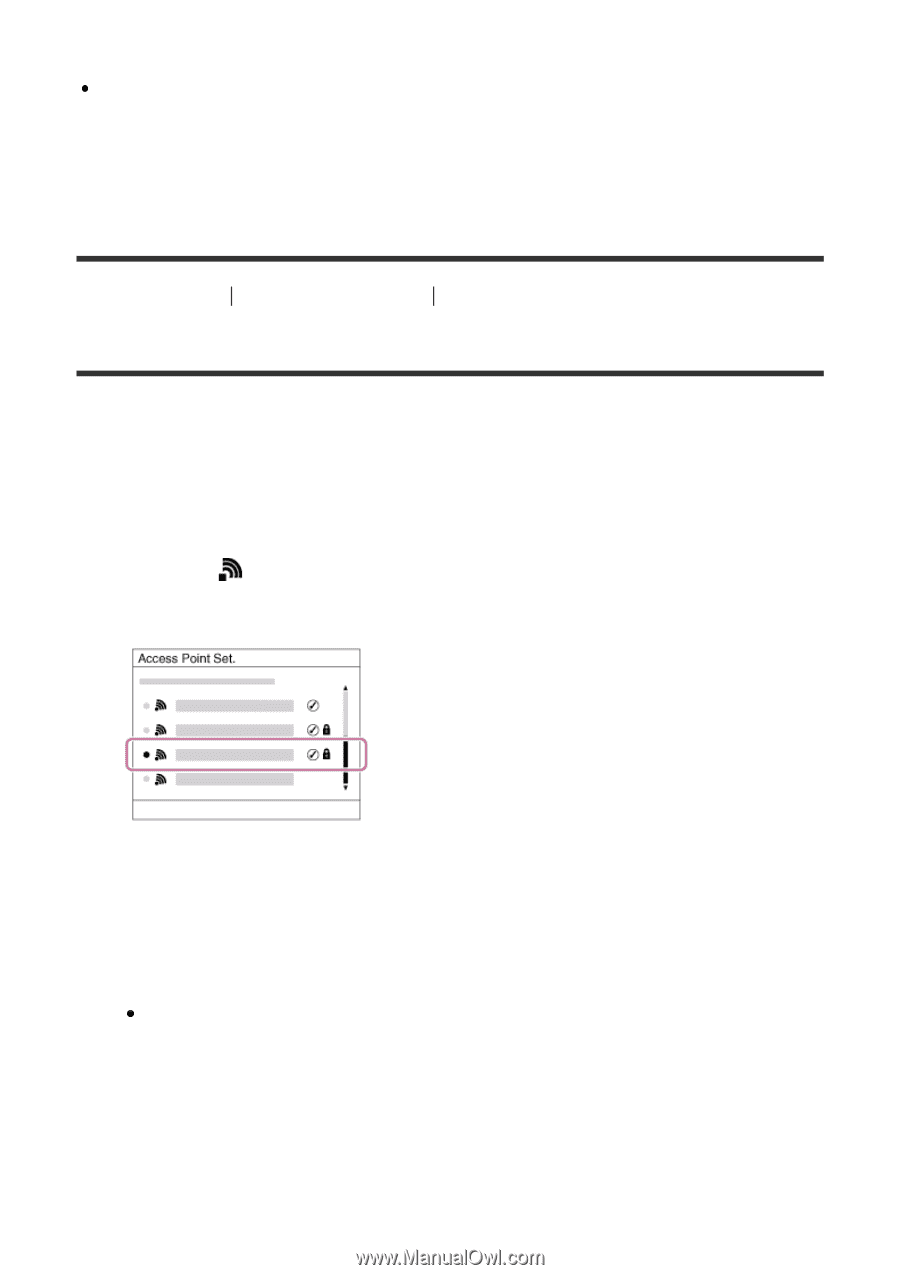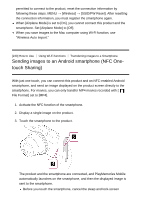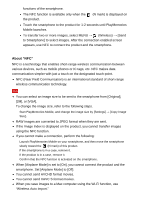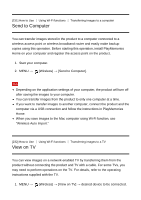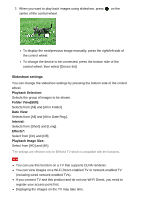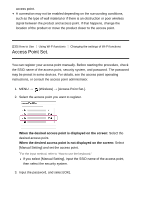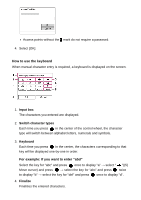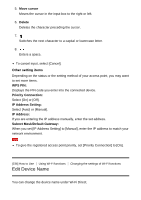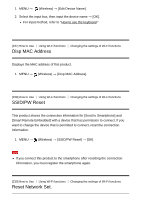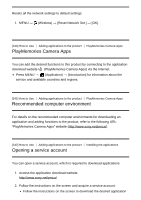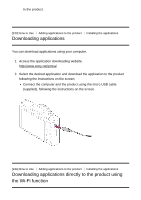Sony DSC-RX100M5 Help Guide Printable PDF - Page 241
Access Point Set.
 |
View all Sony DSC-RX100M5 manuals
Add to My Manuals
Save this manual to your list of manuals |
Page 241 highlights
access point. A connection may not be enabled depending on the surrounding conditions, such as the type of wall material or if there is an obstruction or poor wireless signal between the product and access point. If that happens, change the location of the product or move the product closer to the access point. [235] How to Use Using Wi-Fi functions Changing the settings of Wi-Fi functions Access Point Set. You can register your access point manually. Before starting the procedure, check the SSID name of the access point, security system, and password. The password may be preset in some devices. For details, see the access point operating instructions, or consult the access point administrator. 1. MENU → (Wireless) → [Access Point Set.]. 2. Select the access point you want to register. When the desired access point is displayed on the screen: Select the desired access point. When the desired access point is not displayed on the screen: Select [Manual Setting] and set the access point. *For the input method, refer to "How to use the keyboard." If you select [Manual Setting], input the SSID name of the access point, then select the security system. 3. Input the password, and select [OK].