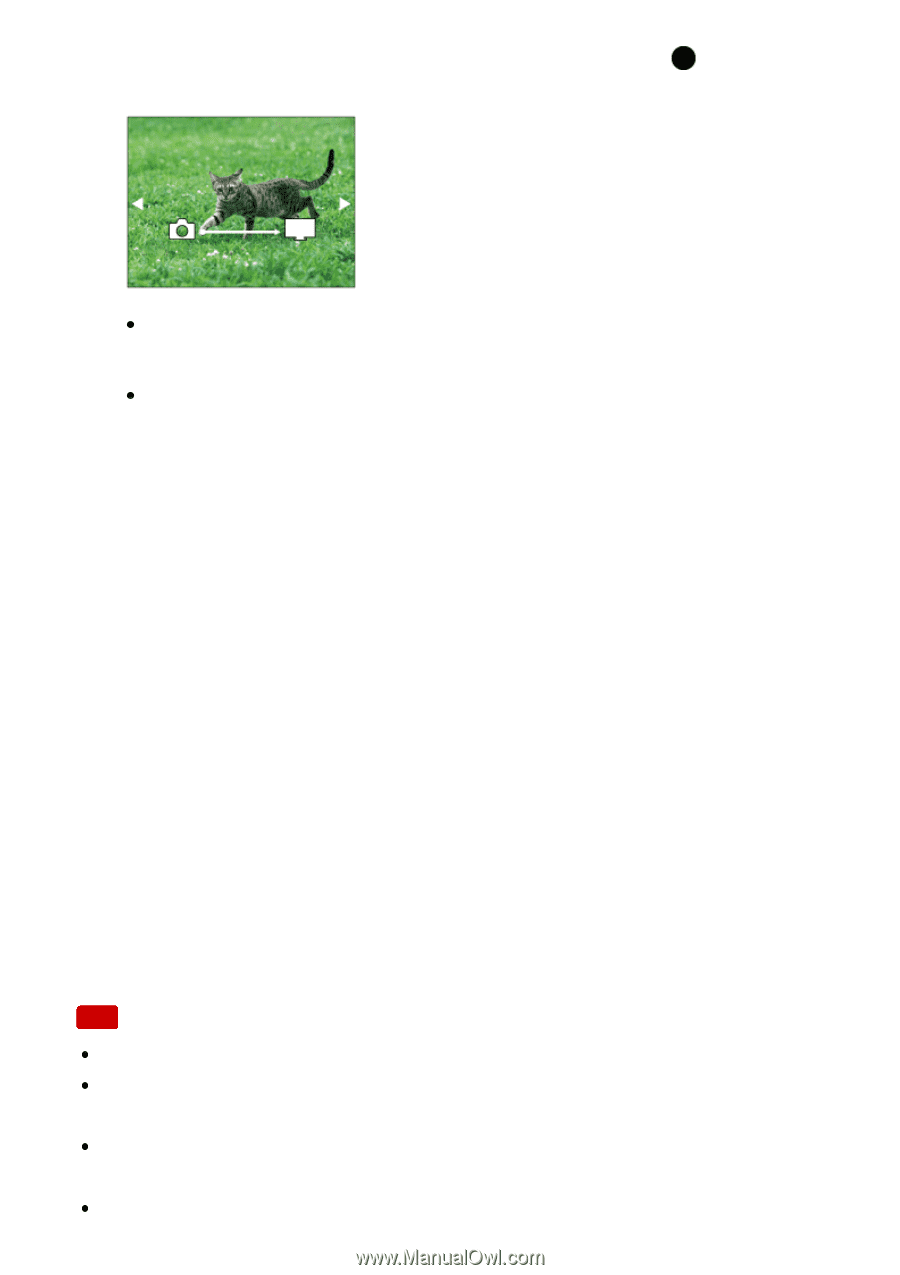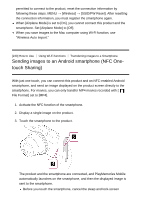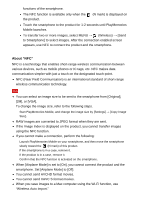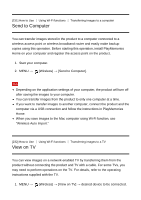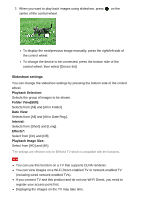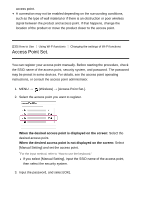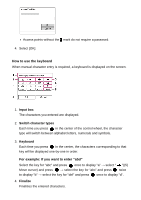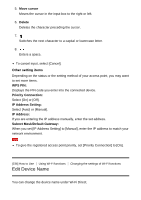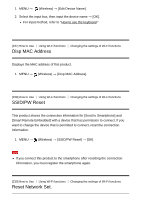Sony DSC-RX100M5 Help Guide Printable PDF - Page 239
Playback Selection, Folder ViewStill, Date View, Interval, Effects, Playback Image Size
 |
View all Sony DSC-RX100M5 manuals
Add to My Manuals
Save this manual to your list of manuals |
Page 239 highlights
2. When you want to play back images using slideshow, press center of the control wheel. on the To display the next/previous image manually, press the right/left side of the control wheel. To change the device to be connected, press the bottom side of the control wheel, then select [Device list]. Slideshow settings You can change the slideshow settings by pressing the bottom side of the control wheel. Playback Selection: Selects the group of images to be shown. Folder View(Still): Selects from [All] and [All in Folder]. Date View: Selects from [All] and [All in Date Rng.]. Interval: Selects from [Short] and [Long]. Effects*: Select from [On] and [Off]. Playback Image Size: Select from [HD] and [4K]. *The settings are effective only for BRAVIA TV which is compatible with the functions. Note You can use this function on a TV that supports DLNA renderer. You can view images on a Wi-Fi Direct-enabled TV or network-enabled TV (including wired network-enabled TVs). If you connect TV and this product and do not use Wi-Fi Direct, you need to register your access point first. Displaying the images on the TV may take time.