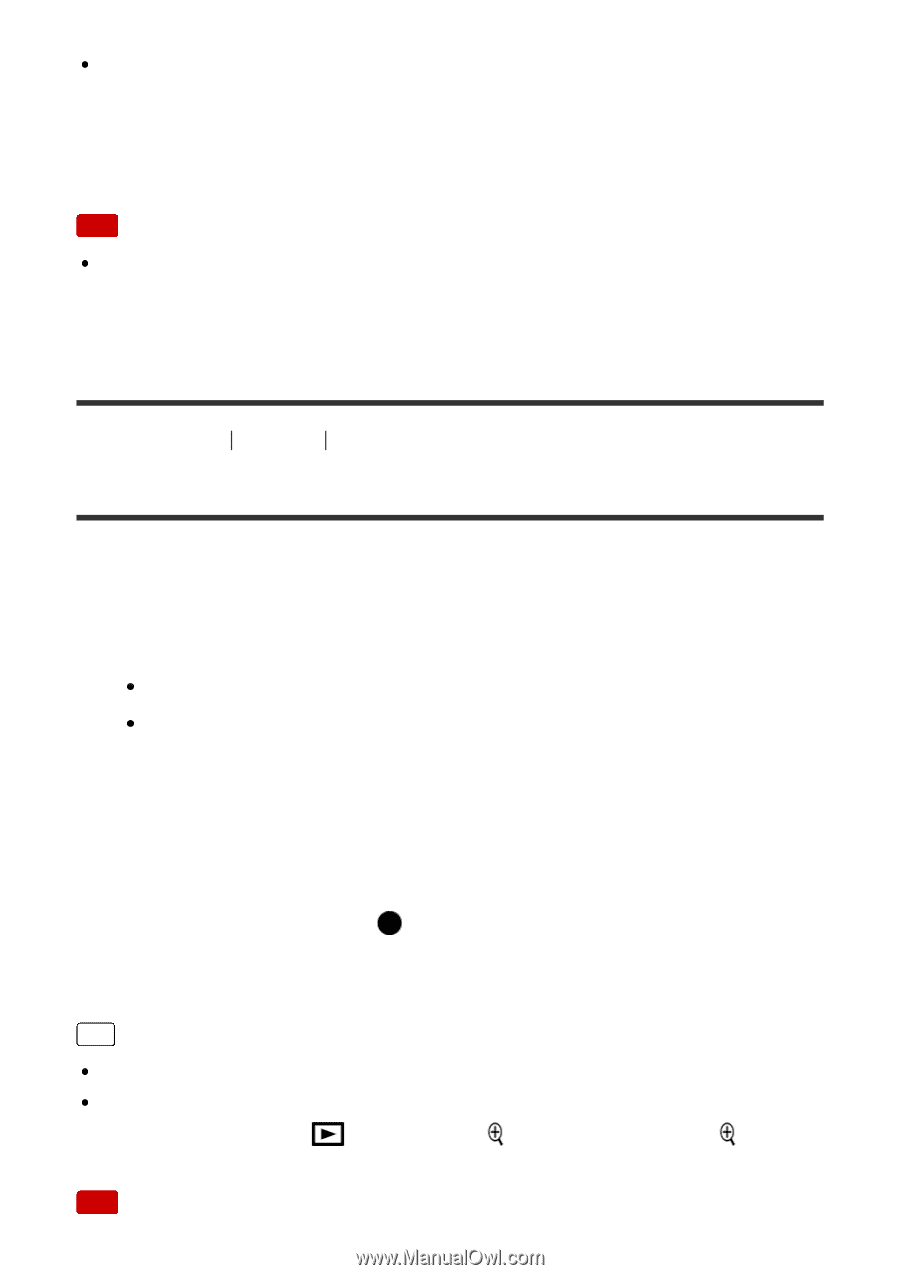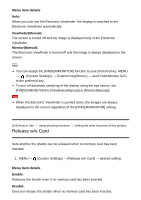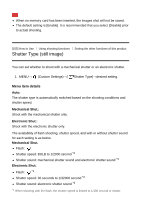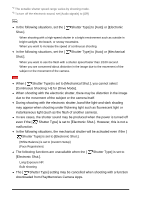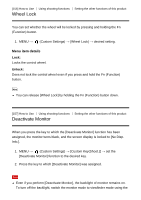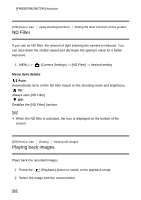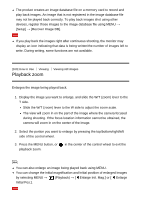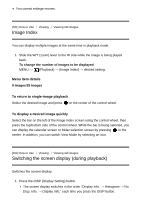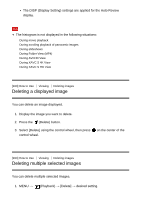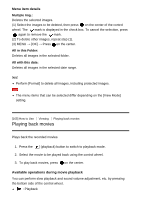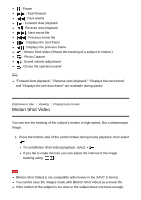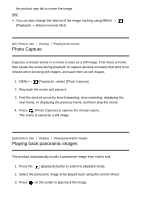Sony DSC-RX100M5 Help Guide Printable PDF - Page 181
Playback zoom
 |
View all Sony DSC-RX100M5 manuals
Add to My Manuals
Save this manual to your list of manuals |
Page 181 highlights
The product creates an image database file on a memory card to record and play back images. An image that is not registered in the image database file may not be played back correctly. To play back images shot using other devices, register those images to the image database file using MENU → [Setup] → [Recover Image DB]. Note If you play back the images right after continuous shooting, the monitor may display an icon indicating that data is being written/the number of images left to write. During writing, some functions are not available. [160] How to Use Viewing Viewing still images Playback zoom Enlarges the image being played back. 1. Display the image you want to enlarge, and slide the W/T (zoom) lever to the T side. Slide the W/T (zoom) lever to the W side to adjust the zoom scale. The view will zoom in on the part of the image where the camera focused during shooting. If the focus location information cannot be obtained, the camera will zoom in on the center of the image. 2. Select the portion you want to enlarge by pressing the top/bottom/right/left side of the control wheel. 3. Press the MENU button, or playback zoom. in the center of the control wheel to exit the Hint You can also enlarge an image being played back using MENU. You can change the initial magnification and initial position of enlarged images by selecting MENU → (Playback) → [ Enlarge Init. Mag.] or [ Enlarge Initial Pos.]. Note