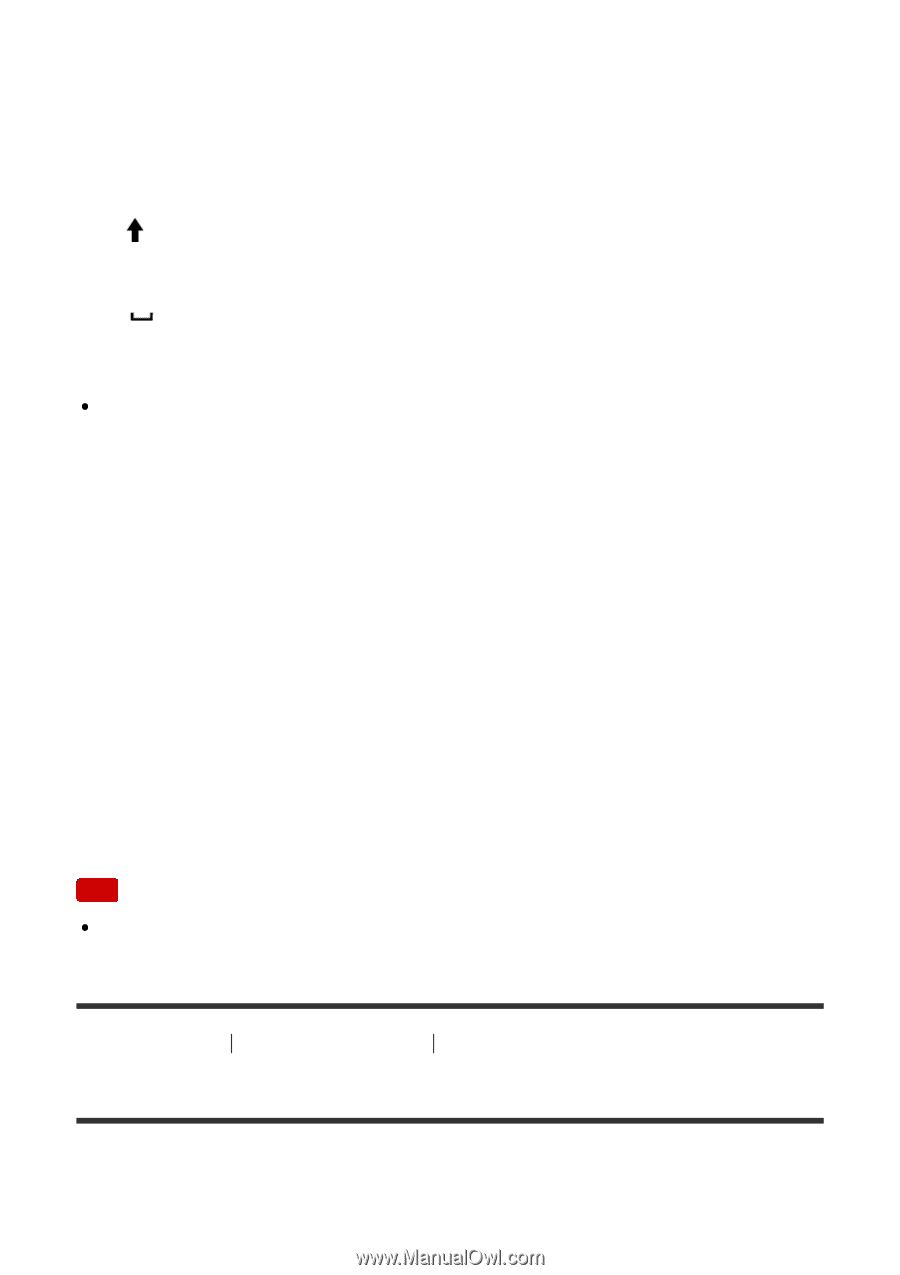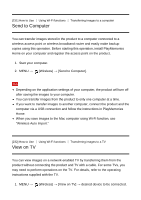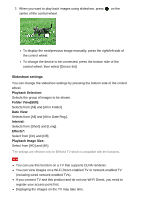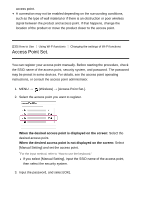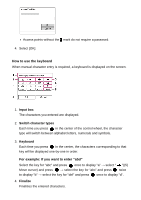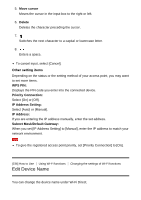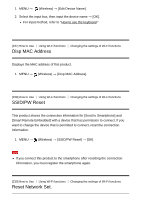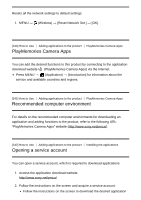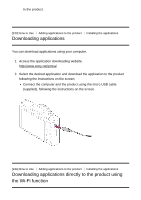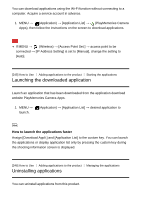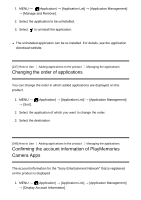Sony DSC-RX100M5 Help Guide Printable PDF - Page 243
Edit Device Name
 |
View all Sony DSC-RX100M5 manuals
Add to My Manuals
Save this manual to your list of manuals |
Page 243 highlights
5. Move cursor Moves the cursor in the input box to the right or left. 6. Delete Deletes the character preceding the cursor. 7. Switches the next character to a capital or lowercase letter. 8. Enters a space. To cancel input, select [Cancel]. Other setting items Depending on the status or the setting method of your access point, you may want to set more items. WPS PIN: Displays the PIN code you enter into the connected device. Priority Connection: Select [On] or [Off]. IP Address Setting: Select [Auto] or [Manual]. IP Address: If you are entering the IP address manually, enter the set address. Subnet Mask/Default Gateway: When you set [IP Address Setting] to [Manual], enter the IP address to match your network environment. Note To give the registered access point priority, set [Priority Connection] to [On]. [236] How to Use Using Wi-Fi functions Changing the settings of Wi-Fi functions Edit Device Name You can change the device name under Wi-Fi Direct.