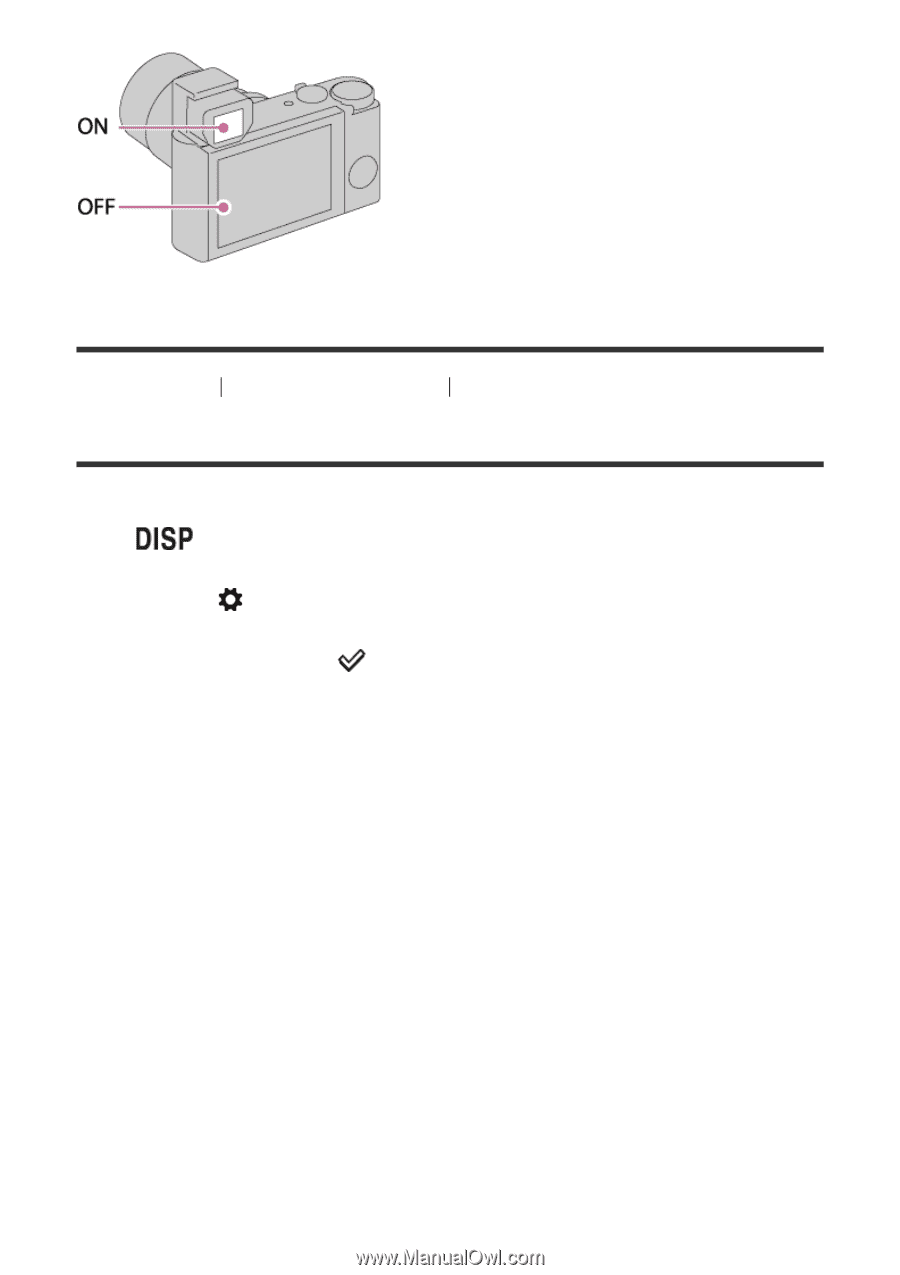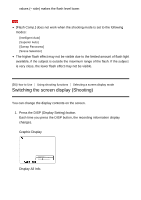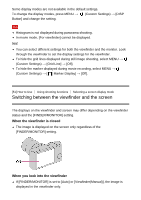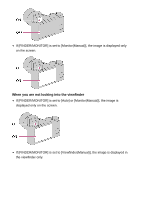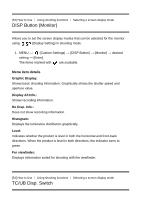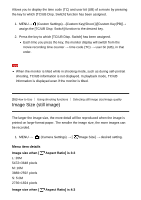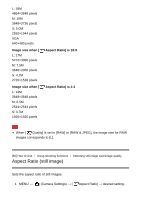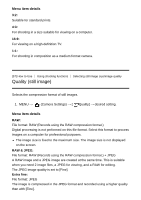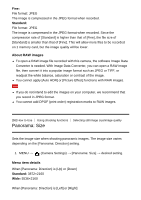Sony DSC-RX100M5 Help Guide Printable PDF - Page 85
DISP Button Finder
 |
View all Sony DSC-RX100M5 manuals
Add to My Manuals
Save this manual to your list of manuals |
Page 85 highlights
[52] How to Use Using shooting functions Selecting a screen display mode DISP Button (Finder) Allows you to set the screen display modes that can be selected for the viewfinder using (Display Setting) in shooting mode. 1. MENU → (Custom Settings) → [DISP Button] → [Finder] → desired setting → [Enter]. The items marked with are available. Menu item details Graphic Display: Shows basic shooting information. Graphically shows the shutter speed and aperture value. Display All Info.: Shows recording information. No Disp. Info.: Does not show recording information. Histogram: Displays the luminance distribution graphically. Level: Indicates whether the product is level in both the horizontal and front-back directions. When the product is level in both directions, the indicator turns to green.